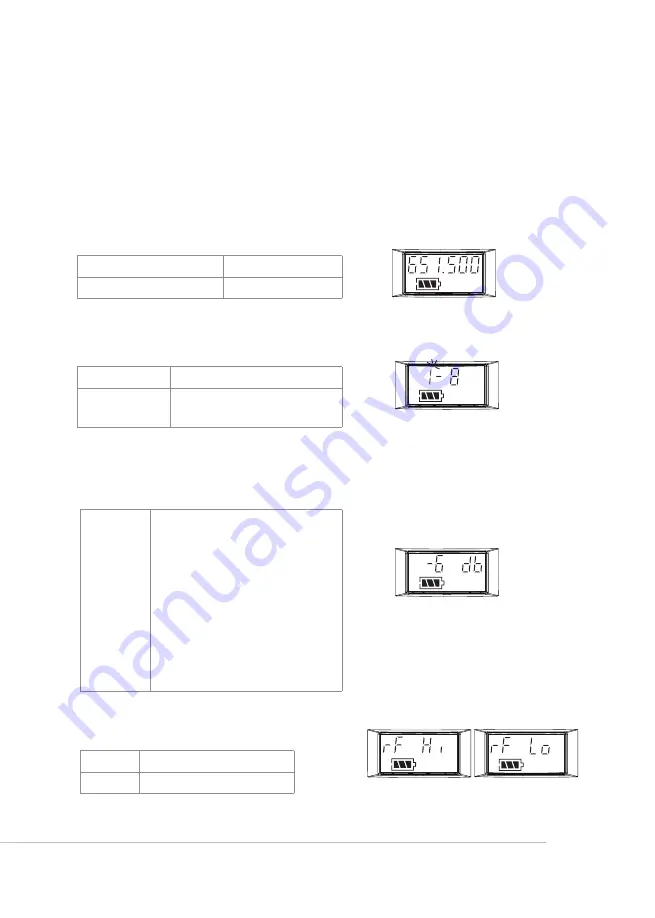
22
6-2
Operation // CS-W4T
Push and hold SET for 2 seconds to enter the
setting mode. Push SET repeatedly to locate
the desired item. Use
▲
/
▼
for parameter
settings. Push SET again to save the changes
and exit.
◎
FREQ: frequency setting
Increment of 1MHz
Select with
▲
/
▼
Increment of 0.025MHz
Select with
▲
/
▼
◎
GROUP: group/channel setting
G (group)
Select default group1~6
CH (channel)
Select default channel(s), up
to 22
◎
Sensitivity: for microphone input
Normal
sensitivity
GAIN
:
+15dB
GAIN
:
+12dB
GAIN
:
+9dB
GAIN
:
+6dB
GAIN
:
+3dB
GAIN
:
0dB
GAIN
:
-3dB
GAIN
:
-6dB
GAIN
:
-9dB
GAIN
:
-12dB
GAIN
:
-15dB
Start with group number and then
channel number.
Start with those digits in 1MHz and then
those in 0.025MHz
The sensitivity is at GAIN -6dB (default)
as shown above.
MHz
◎
RFP: RF power of microphone
rF Lo
Low
(
default
)
rF Hi
High
RFP low
RFP Hi




































