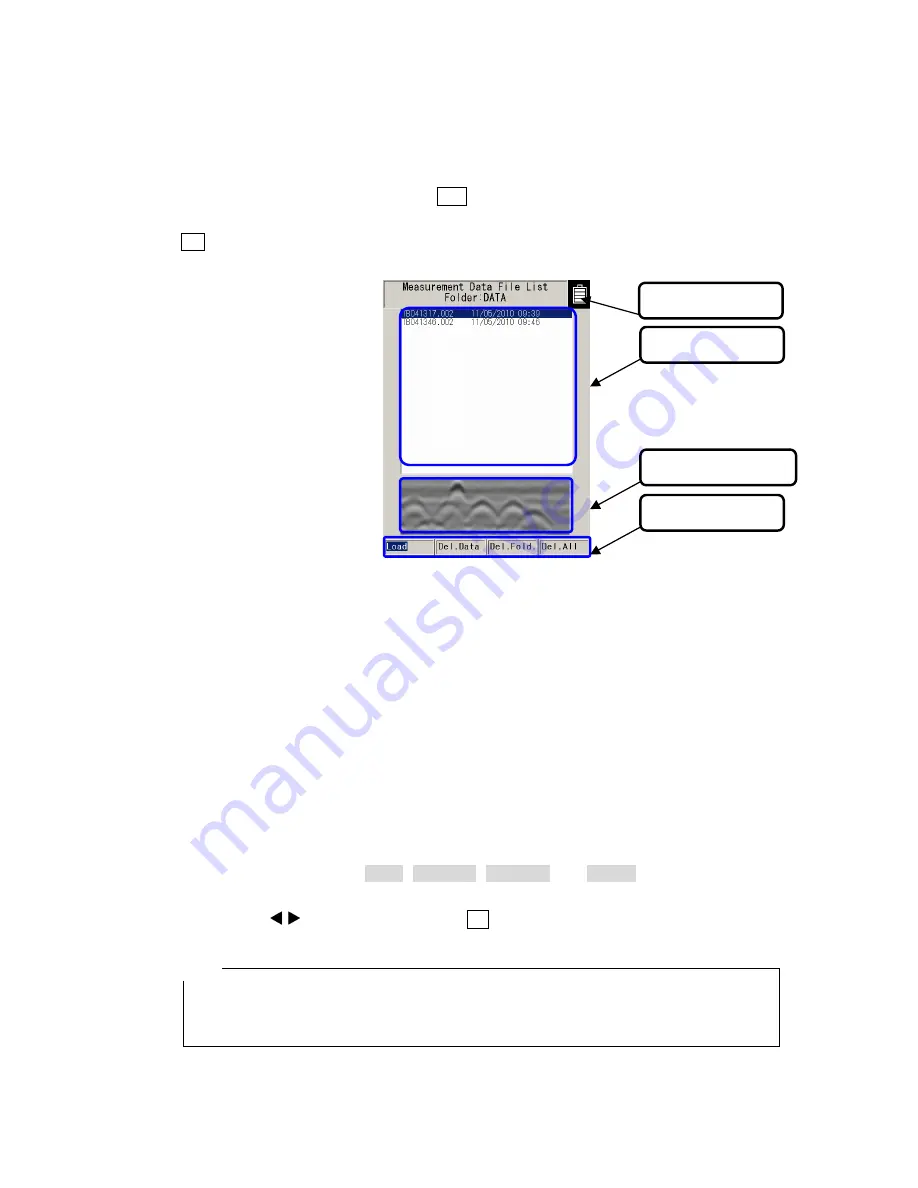
- 26 -
2.4 CF Control screen
While scanning is in off status and the 12
CF
key is pressed, the screen switches to the CF
control screen and CF memory control can be performed. To return to the scan screen, press the
12
CF
key once more. See Sections 3.6.2 to 3.7.4 for how to control the CF memory. The CF
control screen is shown in Figure 2-9.
Figure 2-9 CF Control Screen
(1) Title
Displays the folder name accessed on the CF memory. To change the accessed folder, see
Section 2.3.9 Folder.
(2) File
selection
Displays the file names for data saved on the CF memory. To select a file, move the cursor
(inverse video line) on the desired file by pressing the
▲▼
cursor keys.
(3) Thumbnail image display
Displays the scan result stored in the file selected in (1) as a thumbnail.
(4) Control
functions
Displays control functions ( Load , Del.Data , Del.Fold. , and Del.All ) for the CF memory. To
select and execute a function, move the cursor (inverse video line) on the desired function by
pressing the
cursor keys and press the 5
ENTER
key.
•
The thumbnail displays a part of the selected file (Distance direction; around 0.5 m,
depth direction: around half of the display range). The image processing selected at
the image processing setting is applied to the thumbnail image.
(2) File selection
(3) Thumbnails
(4) Control items
Remarks
(1) Title
Summary of Contents for NJJ-105 Handy Search
Page 1: ...Handy Search Users Guide...
Page 6: ...v Appearance...















