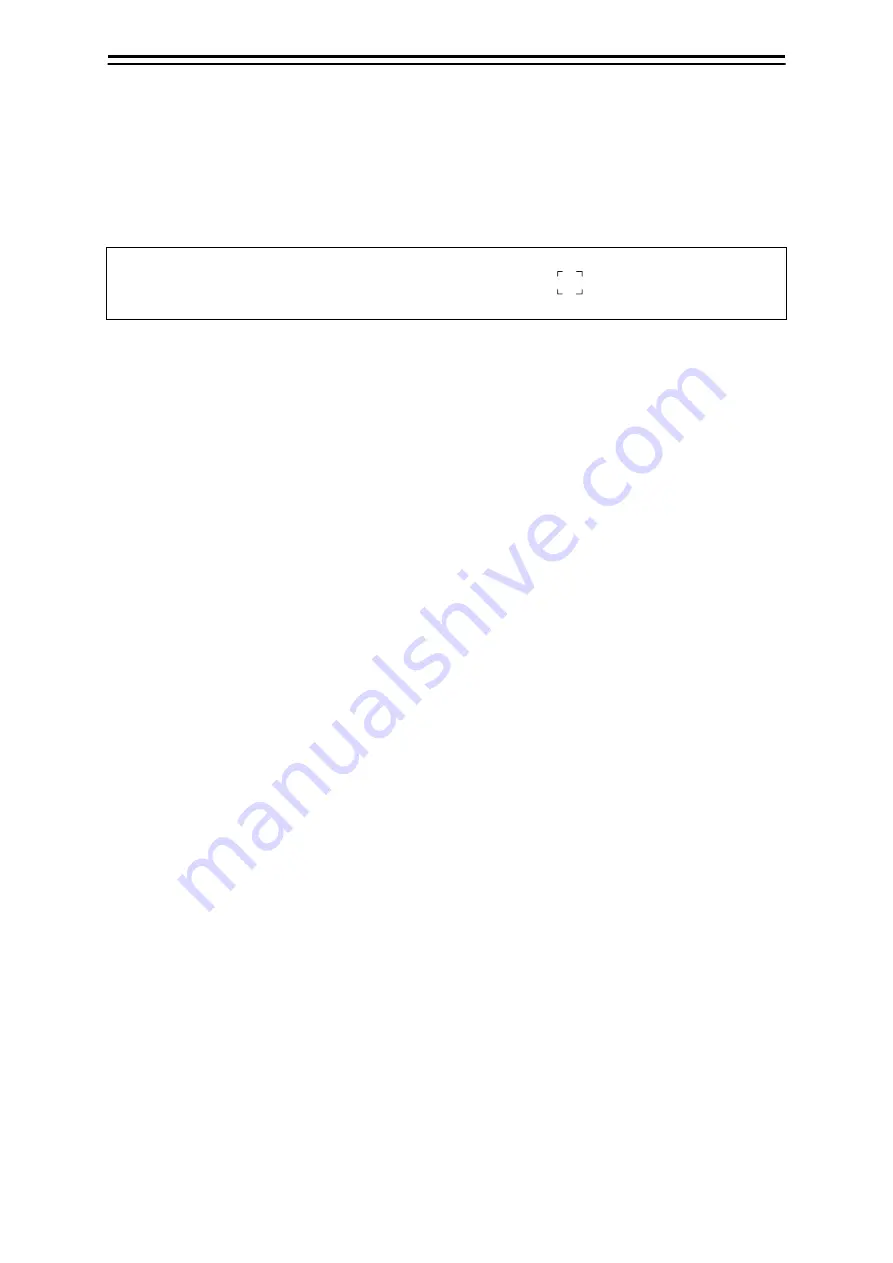
4-3
Section 4 AIS
Operation
1
2
3
4
5
6
7
8
9
10
11
12
13
14
15
16
17
18
19
20
21
22
23
24
25
APP A
APP B
1
4.3 Displaying the AIS Information
1
Set the cursor mode to the AUTO mode.
2
Place the cursor on the AIS target to display the activated AIS target information and
then click on.
The information of the selected AIS target is displayed.
Memo
When the numeric data of a target is displayed but the mark "
" is not on the radar display,
the target is outside the display.
Canceling AIS target information display
1
Set the cursor mode to the AUTO mode.
2
Move the cursor to and click on the activated AIS target whose AIS target information is
to be cancelled.
The information display of the selected AIS target is cancelled.
Summary of Contents for JMR-5410-6X
Page 2: ......
Page 6: ...Section 1 Introduction 1 2 ...
Page 24: ...Section 2 Basic Operation 2 18 ...
Page 38: ...Section 6 Other Operations 6 4 ...
Page 39: ......
























