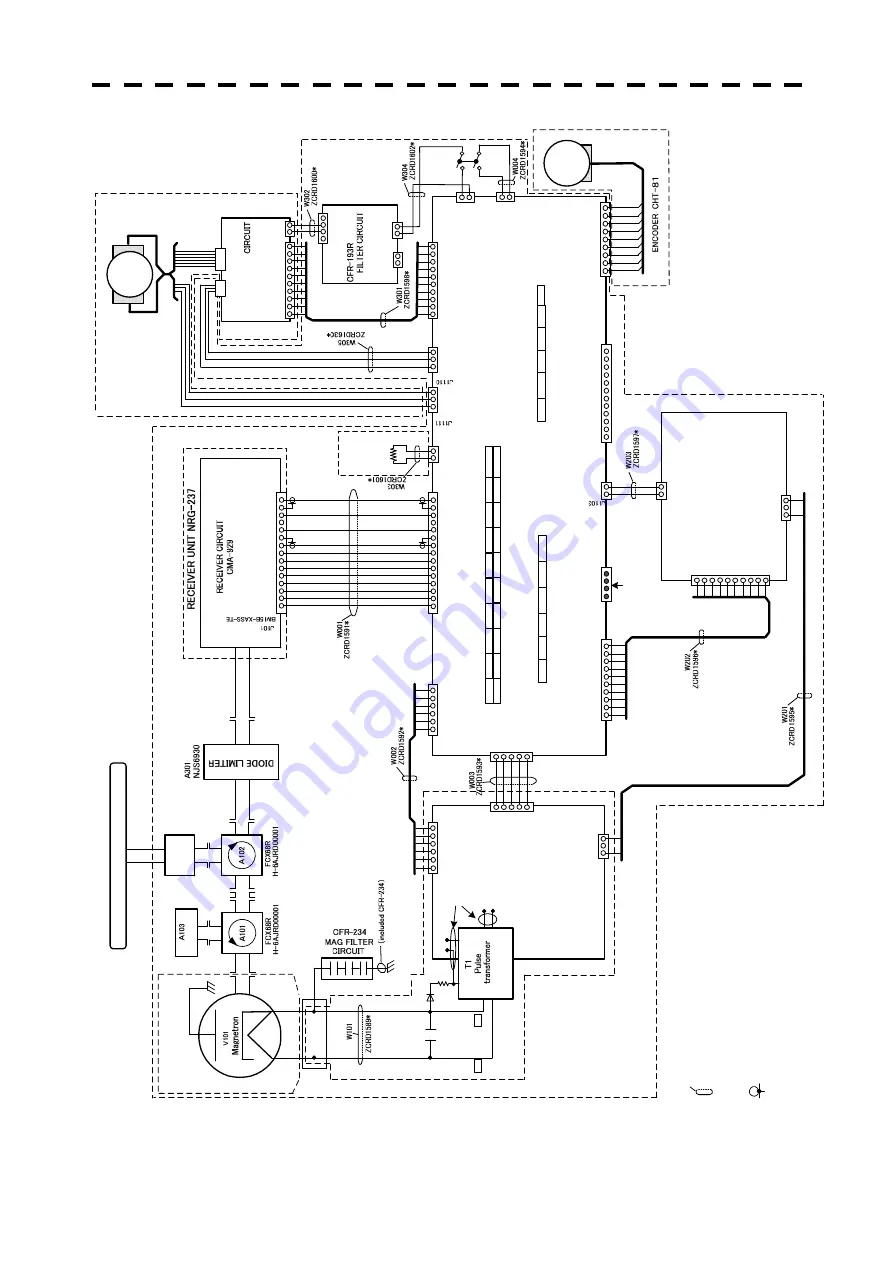
㪧㪦㪮㪜㪮㪩㩷㪪㪬㪧㪧㪣
㪰㩷㪚
㪠㪩㪚
㪬㪠㪫
㪚㪙㪛㪄
㪈㪎㪏㪊
㪤㪦㪛㪬㪣
㪘
㪫㪦㪩
㪚㪠
㪩㪚㪬
㪠㪫
㪚㪧㪘㪄㪉㪎㪍
㪫
㪜
㪩㪤
㪠㪥
㪘
㪣
㩷㪙
㪦
㪘
㪩
㪛
㩷㪸
㫅㪻
㩷㪫
㪆
㪩
㩷㪚
㪦
㪥
㪫
㪩㪦
㪣
㩷㪚㪠
㪩㪚
㪬
㪠㪫
㪡㪋
㪡㪉
㪡㪈
㪡㪊
㪜㪥
㪚㪦㪛㪜
㪩
㪋㪅㱂
㪙
㪈㪅㱂
㪱
㪉㪅㪜
㪊㪅㱂
㪘
㪡㪈㪊
㪈㪅㪉
㪘
㪉㪅㪈㪘
㪡㪈㪇㪇㪈
㪈㪅㪤
㪟
㪉㪅㪥
㪚
㪡㪈㪇㪇㪊
㪉㪅㪥㪚
㪈㪅㪤
㪟
㪡㪈㪇㪇
㪉
㪈㪅
㪂㪈㪌㪭
㪉㪅
㪂㪈㪉
㪭
㪊㪅
㪂㪏㪭
㪋㪅
㪘
㪞
㪥㪛
㪌㪅
㪄㪈㪌㪭
㪍㪅
㪯㪈
㪎㪅
㪯㪉
㪏㪅
㪂㪌㪭
㪐㪅㪟㪫
㪜㪩
㪈㪇㪅㪟㪭
㪜㪩
㪡㪈㪈㪇㪉
㪈㪅㪂㪈㪌㪭
㪉㪅㪂㪈㪉㪭
㪊㪅㪂㪏㪭
㪋㪅㪘
㪞㪥㪛
㪌㪅㪄㪈㪌㪭
㪍㪅㪯㪈
㪎㪅㪯㪉
㪏㪅㪂㪌㪭
㪐㪅㪟㪫
㪜㪩
㪈㪇㪅㪟㪭
㪜㪩
㪡
㪈㪈㪇㪈
㪈㪅
㪂㪈㪌㪭
㪉㪅
㪘
㪞
㪥㪛
㪊㪅
㪯㪈
㪋㪅
㪯㪉
㪌㪅
㪂㪌㪭
㪈㪅
㪂㪈㪌㪭
㪉㪅
㪘
㪞
㪥
㪛
㪊㪅
㪯㪈
㪋㪅
㪯㪉
㪌㪅
㪂㪌㪭
㪡㪉㪇㪌
㪈㪅㪧㪮㪊
㪊㪅㪤
㪥
㪡㪉㪇㪋
㪉㪅㪧
㪮㪉
㪊㪅㪧
㪮㪈
㪋㪅㪘
㪞㪥㪛
㪌㪅㪫
㪠
㪍㪅㪤
㪘㪞
㪠
㪡㪉㪇㪈
㪊㪅㪤
㪥
㪡㪈㪈㪇㪎
㪈㪅㪂㪌㪭
㪉㪅㪪
㪞㪥㪛
㪊㪅㪝
㪞
㪋㪅㪪
㪧㪜㪜㪛
㪌㪅㪭㪦㪣
㩷㪞㪥㪛
㪍㪅㪪㪞
㪥㪛
㪎㪅㪘㪣
㪘㪩㪤
㪏㪅㪚㪮
㪆㪚㪚㪮
㪐㪅㪪㪫㪘㪩㪫㪆㪪㪫㪦
㪧
㪈㪇㪅㪙
㪩㪘
㪢㪜
㪈㪇
㪈
㪉
㪊
㪋
㪌
㪍
㪎
㪏
㪐
㪈
㪉
㪈㪅㪧㪮㪊
㪉㪅㪧
㪮㪉
㪊㪅㪧
㪮㪈
㪋㪅㪘
㪞㪥㪛
㪌㪅㪫
㪠
㪍㪅㪤㪘
㪞㪠
㪡㪈㪈㪇㪐
㪈㪋㪅㪭
㪛㪜
㪈㪉㪅㪭㪛
㪶㪛㪚
㪈㪌㪅㪭
㪛
㪐㪅㪫
㪞㪫
㪈㪇㪅㪫
㪞㪫
㪜
㪈㪊㪅㪫
㪥㪣
㪈㪈㪅㪫
㪥㪠
㪈㪅㪙
㪪㪊
㪉㪅㪙㪪㪉
㪊㪅㪙㪪㪈
㪋㪅㪫
㪥㪚
㪌㪅㪂㪌㪭
㪍㪅㪄㪈㪌㪭
㪎㪅㪂㪈㪌㪭
㪏㪅㪞
㪥㪛
㪈㪋㪅㪭
㪛㪜
㪈㪉㪅㪭㪛
㪶㪛㪚
㪈㪌㪅㪭
㪛
㪐㪅㪫
㪞㪫
㪈㪇㪅㪫
㪞㪫
㪜
㪈㪊㪅㪫
㪥㪣
㪈㪈㪅㪫
㪥㪠
㪈㪅㪙
㪪㪊
㪉㪅㪙
㪪㪉
㪊㪅㪙
㪪㪈
㪋㪅㪫
㪥㪚
㪌㪅㪂㪌㪭
㪍㪅㪄㪈㪌㪭
㪎㪅㪂㪈㪌㪭
㪡㪈㪈㪇㪏
㪏㪅㪞㪥㪛
㽳
㽲
㽴
㪞㫉㪼㪼
㫅
㪰㪼㫃㫃
㫆㫎
㪪㪅
㪞
㪅
㪢
㪟
㪩
㫆
㫋㪸
㫉㫐
㩷㫁
㫆㫀㫅
㫋
䌊䌒
䌃
䌎䌁
䌘
㪄㪈㪍䌁
㪄㪎
㪈㪅㪉㪘
㪉㪅㪈㪘
㪈㪅㪩㪯㪛
㪉㪅㪫
㪯㪛
㪊㪅㪂㪌
㪭
㪋㪅㪞㪥㪛
㪡㪈㪈㪐㪈
㩿㸠
㩷㪩㪼㪾㫀㫊㫋㪼㫉㪼㪻
㩷㪸㫊
㩷㫄
㪼㪺㪿㪸㫅㫀㪺㪸㫃㩷㫇
㪸㫉㫋㫊㪀
㪧㫉㫆㪾㫉
㪸㫄㩷
㪩
㪼
㫎㫉㫀㫋
㫀㫅㪾㩷㪧㫆
㫉㫋
㪌㪅㪂㪈㪉㪭
㪐㪅㪝㪅
㪞㪅
㪮㪪
㪈㪇㪈
㪈㪅
㪚㪉㪞
㪉㪅㪚㪉
㪡㪈㪈㪇㪋
㪌
㪋
㪉
㪈
㪈㪅
㪤
㪂
㪉㪅
㪤
㪄
㪡㪈
㪈㪇㪌
㪰㪼㫃㫃㫆㫎
㪙㫃㪸㪺
㫂
㪙㫃㫌㪼
㪮㪿㫀㫋㪼
㪩㪼㪻
㪪㪿㫀㪼㫃㪻
㪫㪙
㪈㪇㪈
䋨㫋㫆㩷㪧
㫉㫆
㪺㪼㫊㫊㩷㪬㫅㫀㫋
䋩
㪈㪅㪙
㪧
㪉㪅㪙
㪧㪜
㪊㪅㪙
㪱
㪋㪅㪙
㪱㪜
㪌㪅㪭
㪛
㪍㪅㪭
㪛㪜
㪎㪅㪧
㪮
㪏㪅㪫
㪠
㪐㪅㪫
㪠㪜
㪈㪈㪅㪤
㪫㪩㪄
㪈㪇㪅㪤
㪫㪩㪂
㪍㪅㪤㪄
㪫
㪙
㪈㪇㪊
㪊㪅㪤㪂
㪋㪅㪤㪄
㪌㪅㪤㪄
㪤㪘㪝㪈㪌
㪍㪉㪩
㪪㪅
㪞
㪅
㪈㪇㪇㫇㪝㬍㪊
㪪㪈㪌㪙㪄㪧
㪘㪪
㪢㪄㪉
㪙㪇㪍㪙㪄
㪧㪘
㪪㪢
㪈㪌㪏㪍㪌㪈㪋㪄㪉
㪈㪌㪏㪍㪌㪈㪋㪄㪉
㪙㪈㪇㪧
㪄㪪㪟㪝
㪄㪈㪘
㪘
㩿㪣
㪝
㪀
㪙㪇㪉㪧
㪄㪥㪭㩿㪣㪝㪀
㪪㪇㪍
㪙
㪄㪧
㪘
㪪
㪢
㪄
㪉
㪪㪇㪌㪙㪄
㪯
㪘
㪪
㪢㪄㪈
㪠㪣
㪄㪞㪄㪋㪧
㪄㪪㪊㪫
㪉㪄㪪㪘
㪪㪇㪉
㪙
㪄㪝
㪊㪉㪪㪢㪄㪞㪞
㪯㪩
㪪㪐㪙
㪄㪧
㪟
㪄㪢㪄㪪㩿㪣
㪝㪀㩿㪪㪥㪀
㪠㪣
㪄㪞㪄
㪉㪧
㪄㪪
㪊㪣㪉㪄㪪㪘
㪤
㪪
㪫
㪙
㪘
㪉㪅
㪌㪆㪈㪉㪄㪞
㪄㪌㪅
㪇㪏
㪙㪈㪇㪧
㪄㪪㪟㪝
㪄㪈㪘
㪘
㩿㪣
㪝
㪀
㪙
㪉㪧
㪄㪭
㪟
㪄㪙
㪙㪍㪧
㪄
㪪㪟㪝
㪄㪈㪘
㪘
㩿㪣㪝㪀
㪙㪊㪧
㪄
㪭
㪟
㪄㪙
㪊㪌
㪇㪉㪇㪐㪄㪈
㪈㪅㪤
㪄
㪉㪅㪤
㪂
㪡㪋
㪡㪌
㪊㪌㪇㪉
㪇㪐㪄㪈
㪈㪅㪤
㪄
㪉㪅㪤
㪂
㪡㪋㪇㪈
㪈㪅㪤
㪂
㪉㪅㪤
㪂
㪊㪅㪤
㪄
㪋㪅㪤
㪄
㪙㪋㪧
㪄
㪭
㪟
㩿㪣㪝
㪀
㪪㪈㪇㪙
㪄㪧㪘
㪪㪢㪄
㪉
㪙
㪇㪌㪙
㪄㪯
㪘
㪪
㪢㪄
㪈
㪪㪈㪇㪙
㪄㪯㪘
㪪
㪢㪄
㪈
㪈㪄㪎
㪎㪇㪐㪍㪍㪄㪇
㪏㪈㪍㪄㪈㪈㪇
㪞
㪤
㪢
㪛
㪪㪈㪅
㪌㪆㪊㪄㪎㪅
㪍㪉㩷㩿㪉㪄
㪚
㫆
㫅㫅㪼㪺㫋㫀㫆
㫅㪀
㪚㪨
㪛㪄㪉
㪈㪏㪍
㪍
㪋
㪌
㪉
㪈
㪊
㪟㪄㪎㪣
㪧
㪩
㪛
㪇㪈㪉㪌
䋨㪩㪼㪸㪺㫋㫆
㫉㩷
㪺㫆
㫀㫃䋺㪟㪄
㪎㪣㪱㪩
㪛㪇㪈㪉
㪍䋩
㪇㪅㪇㪈㱘
㪚㪋㪇
㪚㪛㪏
㪩㪋
㪋
㪉㪇㪇
㪈
㪉
㪌
㪊
䋨㫀㫅㪺
㫃㫌
㪻㪼㪻
㩷㪚㪧
㪘
㪄㪉㪎㪍䋩
䋨㪚㪿㪸㫊㫊㫀㫊㩷㫀㫅㫊㫋㪸㫃
㫃㪸㫋㫀㫆
㫅䋩
㪤㪦
㪫㪦
㪩㩷
㪬㪥
㪠㪫
㪚㪙㪧㪄㪉㪈㪎
㪪㪚㪘
㪥㪥㪜㪩㩷㪬
㪥
㪠㪫㩷㪠㪥㪫㪜㪩㪚㪦㪥㪥㪜㪚㪫㪠㪦㪥
㪚
㪤㪣㪄㪎㪐㪏
㪮
㪭
㪈㪇㪈㪄㪈
䋺㪚
㫆
㪸㫏㫀
㪸㫃㩷㪺㪸㪹㫃㪼㩷㪈㪅㪌
㪛
䋨䂾䋺㪧
㫌㫉
㪺㪿㪸㫊
㪼
㩷㫊㫇
㪼
㪺㫀
㪽㫀㪺
㪸㫋
㫀㫆㫅㫊
㩷㫅㫌
㫄㪹㪼
㫉䋬
㵭㪁㵭㩷
㫀㫊㩷
㫋㪿㪼㩷㫊
㫐㫄㪹㫆
㫃㩷㫆
㪽
㫊㫇
㪼㪺
㫀㪽㫀
㪺
㪸㫋
㫀㫆㫅
㫊㩷㫍
㪼㫉
㫊㫀
㫆㫅㪀
㪱㪚㪩㪛
䂾䂾䂾䂾㪁䇭䋺㪧㫌
㫉㪺㪿
㪸㫊㪼㩷㫊㫇㪼㪺
㫀㪽
㫀㪺㪸㫋㫀㫆㫅㫊㩷
㪽㫆
㫉㩷
㪺㪸㪹㫃㪼
㪤㪦㪛㪬㪣
㪘
㪫
㪦
㪩㩷㪬㪥
㪠㪫
㩷
㪠㪥
㪫㪜㪩
㪚
㪦㪥㪥
㪜
㪚㪫
㪠㪦
㪥
㪚
㪥
㪤㪄
㪉㪍㪇
㪮㪈
㪫
㪙
㪈㪇㪋㩷㩿㪩
㪼㫃㪸
㫐㩷㫋㪼㫉㫄
㫀㫅㪸㫃
㩷㫊㫋
㪸㫅㪻
㩷㪽㫆
㫉㩷㪞㪧
㪪㪀
㪐
㪅㪂㪈㪉㪭
㪈㪇㪅㪂㪈㪉
㪭㪜
㪈㪅㪩
㪯
㪈㪂
㪍
㪅㪩㪯㪉
㪄
㪎
㪅㪫㪯
㪉
㪂
㪏
㪅㪫
㪯㪉
㪄
㪊㪅
㪫
㪯
㪈
㪂
㪉㪅
㪩
㪯
㪈
㪄
㪌㪅㪩
㪯
㪉㪂
㪋㪅㪫
㪯
㪈㪄
㪐㪅㪂
㪈㪉㪭
㪈㪇㪅㪂㪈㪉㪭
㪜
㪈㪅
㪩
㪯
㪈
㪂
㪍
㪅㪩㪯㪉
㪄
㪎
㪅㪫
㪯㪉
㪂
㪏
㪅㪫
㪯㪉
㪄
㪊㪅㪫
㪯
㪈㪂
㪉㪅
㪩
㪯
㪈㪄
㪌㪅
㪩
㪯
㪉㪂
㪋㪅㪫
㪯
㪈㪄
㪈㪉㪅㪤
㪫㪩㪜
㪧㫀㫅㫂
㪰㪅㩷㪾
㫉㪼㪼㫅
㪦㫉㪸㫅
㪾㪼
㪍㪅㪜
㪎㪅㪜
㪏㪅㪜
㪠㪩㪪㪊㪌
㪈㪄㪉㪇㪋㪏㪄㪇㪉
㪋
㪮㪭㪈㪇㪈
㪄㪉
㽳
㽴
㽲
䋨㪫
㪜㪩㪤
㪠㪥㪘
㪫
㪠㪦㪥㩷
㪚
㪫
㪞
㪄㪉㪏㪈
䋩
㪧㪉
㪇
㪋
㪧
㪉㪇
㪈
㪧
㪈㪈㪇
㪐
㪧
㪉㪇㪌
㪧
㪈㪈㪇㪈
㪧
㪈㪈㪇㪉
㪧
㪈㪇㪇㪉
㪧
㪈㪈㪇㪊
㪧
㪈㪇㪇㪈
㪧㪈
㪇㪇
㪊
㪫
㪙
㪈㪇㪈
㪘
㪧
㪈㪊
㪧
㪈㪈㪇㪏
㪧
㪈㪇㪈
㪧
㪈㪈㪇㪎
㪧㪈
㪧㪊
㪧㪋
㪇㪈
㪧㪋
㪧㪈
㪈㪇
㪌
㪧㪈
㪈㪇
㪋
㪪㫇
㫌㫉㫀㫆㫌㫊
㪽㫀㫃
㫋㪼㫉
㪥
㪡
㪚
㪋㪇㪇
㪉
㪟㪄㪎
㪙
㪛㪩
㪛㪇㪇㪌
㪈㪁
㪤㫆㫋
㫆
㫉
㪪㪸
㪽㪼
㫋㫐
㫊㫎㫀
㪺㪿
㪫
㪜
㪩㪤
㪠㪥㪘
㪫
㪠㪦㪥
㪈㪅㪩
㪂
㪉㪅㪩㪄
㪈㪇㱅㪆
㪊㪇㪮
㩷㩷㩷㩷㩷
㪩㪈
㪡㪈㪈㪇㪍
㪪㪇㪉㪙
㪄㪭㪫
㪚㪝
㪘㪄㪉
㪍
㪌
㪧
㪈㪈㪇㪍
㪚㪠
㪩㪚
㪬㪠
㪫
㪙㪩
㪘
㪢㪜㩷
㪈㪅㪭
㪉㪅㪮
㪊㪅㪬
㪈㪄㪎㪎㪇㪐㪍㪎㪄
㪈
㪧㪈㪈㪈㪇
㪤㪦㪫㪦㪩
㩷㪛㪩
㪠㪭
㪜㪩
㪫
㪛
㪈㪉㪐
㪌㪈㪘
㪧䋲
㪧䋴
㪩㪼㪻
㪮㪿㫀㫋㪼
㪙㫃㪸㪺㫂
㪈㪅㪭
㪉㪅㪮
㪊㪅㪬
㪪㪊㪧㪄㪭㪟
㪧㪈㪈㪈㪈
㪈
㪅㪉㪋㪭
㪫
㪙
㪈㪇㪉
㪊㪅㪉㪋㪭
㪞㪤
㪢㪛
㪪㪈㪅
㪌㪆
㪊㪄㪎㪅
㪍㪉㩷㩿㪉㪄㪚
㫆
㫅㫅㪼㪺㫋㫀㫆
㫅㪀
㪉㪅㪤
㪂
㪈㪅㪤
㪂
㩿㪂㪈㪉㪭
㩷㫀㫊㩷㫊㫌㫇㫇
㫃㫀㪼㪻㩷㪽㫉
㫆
㫄
㩷㪫
㪙
㪋㪈㪇㪊㩷
㫆
㪽㩷㪧
㫉㫆
㪺㪼㫊㫊㩷㪬㫅㫀㫋㪀
㪍㪅㪉㪋
㪭㪜
㪉㪅㪉
㪋㪭
㪋㪅㪉㪋㪭
㪜
㪌㪅㪉㪋㪭㪜
䋨㪪㪺㪸㫅㫅㪼㫉㩷
㪬
㫅㫀㫋㩷㪧
㫆
㫎
㪼
㫉㩷㪪㫌㫇㫇
㫃㫐䋩
䋨㪤
㫆
㫋㫆
㫉㩷㪧
㫆
㫎
㪼㫉㩷㪪㫌㫇
㫇㫃㫐䋩
㪜㪸㫉㫋㪿
㩷㪺㪸㪹㫃
㪼㩷㪹
㪼
㫋㫎
㪼㪼㫅㩷
㫋㫆㫇
㩷㪸㫅㪻
㩷㪹
㫆
㫋㫋㫆
㫄㩷㫆㪽
㩷㫋㪿㪼㩷
㪺㪿㪸㫊㫊
㫀㫊㩷
㫀㫊㩷
㪮
㪜
㪉㩿㪎㪱㪚
㪩
㪛㪈㪌
㪇㪋㪁㪀㪅
Fig.4 Internal Connection Diagram of Scanner Unit NKE-316
Summary of Contents for JMA-610 Series
Page 2: ......
Page 20: ...xviii...
Page 22: ...xx...
Page 24: ......
Page 29: ...1 5 1 1 4 EXTERIOR DRAWINGS y Fig 1 1 Exterior Drawing of Scanner Unit Type NKE 316 Unit mm...
Page 30: ...1 6 Fig 1 2 Exterior Drawing of Processing Unit Type NDC 1486 Unit mm...
Page 38: ...2 5...
Page 40: ...2 7...
Page 41: ...2 8 2 2 2 MENU LIST yy...
Page 42: ...2 9...
Page 43: ...2 10 2 2 2 MENU LIST yy...
Page 48: ......
Page 104: ...3 56...
Page 106: ......
Page 110: ...4 4 Figure 4 3...
Page 112: ......
Page 122: ...5 10...
Page 124: ......
Page 130: ...6 6...
Page 132: ......
Page 142: ...7 10...
Page 144: ......
Page 148: ......
Page 152: ...9 4...
Page 154: ......
Page 160: ...10 6...
Page 162: ......
Page 165: ...APPENDIX Fig 1 Block Diagram of JMA 610...
Page 168: ...Fig 4 Internal Connection Diagram of Scanner Unit NKE 316...
Page 169: ...APPENDIX Fig 5 Internal Connection Diagram of Control Unit NCM 883...
Page 171: ......



















