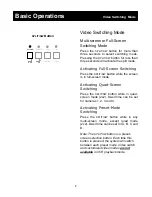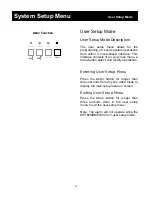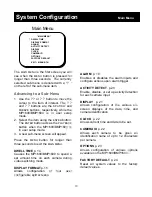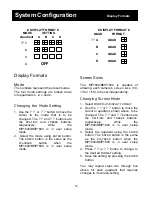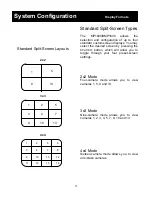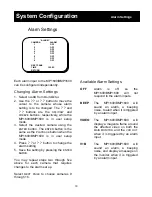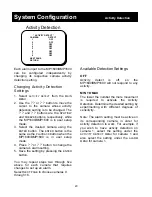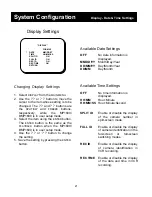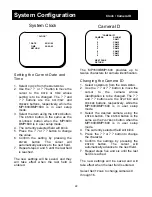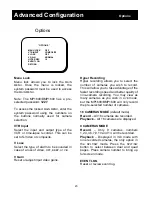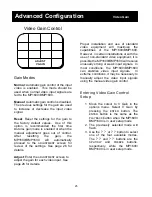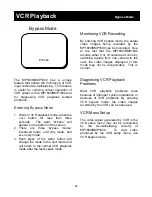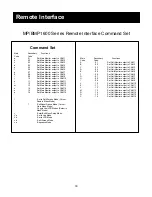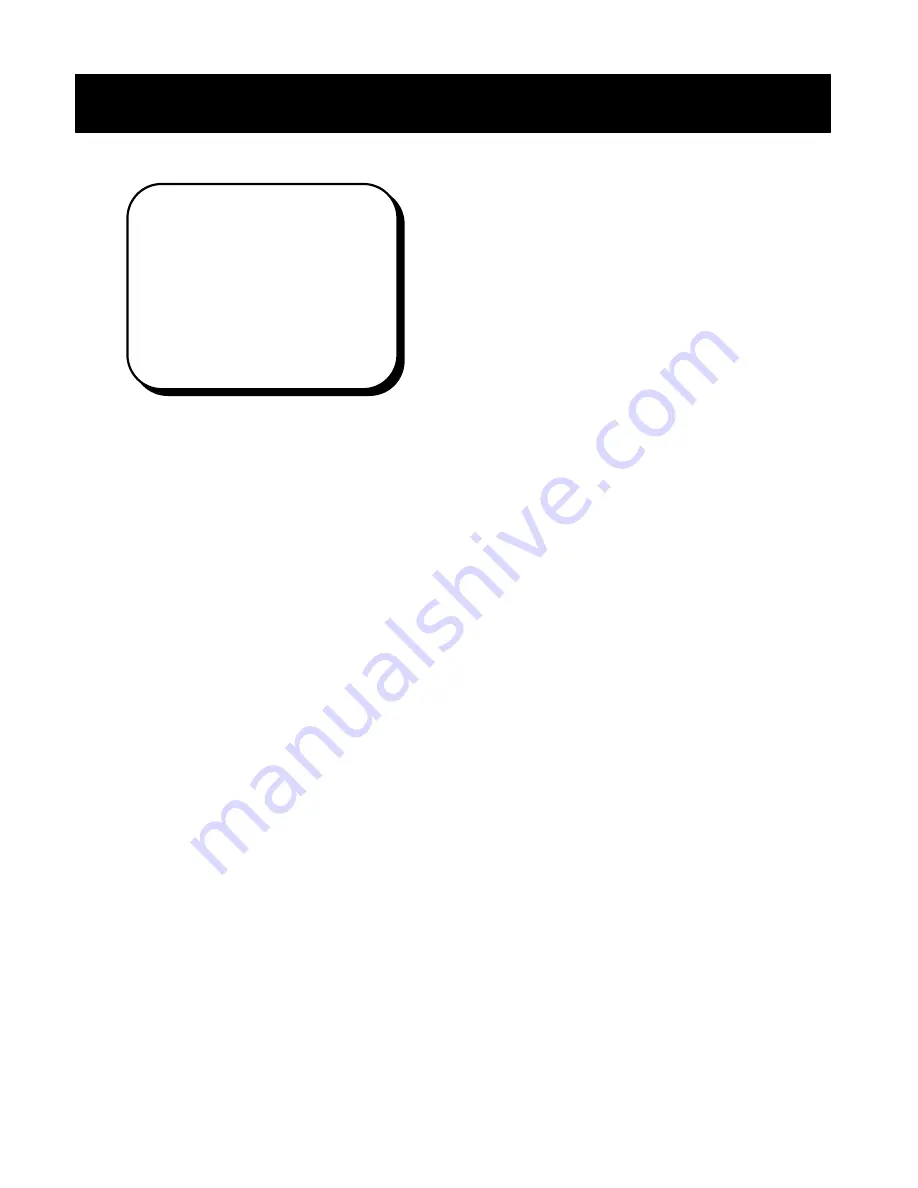
20
Activity Detection
Each alarm input to the MP1600/BMP1600
can be configured independently by
changing its respective camera activity
detection setting.
Changing Activity Detection
Settings
1. Select
ACTIVITY DETECT
from the
MAIN
MENU.
2. Use the
? ?
or
? ?
button to move the
cursor to the camera whose activity
detection setting is to be changed. The
? ?
and
? ?
buttons are the
SPLIT/SW
and
FREEZE
buttons, respectively, while
the MP1600/BMP1600 is in user setup
mode.
3. Select the desired camera using the
ENTER
button. The
ENTER
button is the
same as the
PLAYBACK
button when the
MP1600/BMP1600 is in user setup
mode.
4. Press
? ?
or
? ?
button to change the
camera’s alarm setting.
5. Save the setting by pressing the
ENTER
button.
You may repeat steps two through five
above for each camera that requires
changes to set up an alarm.
Select
NEXT PAGE
to choose cameras 9
through 16.
Available Detection Settings
OFF
Activity detect is off, so the
MP1600/BMP1600 will not respond to any
activity.
MIN TO MAX
The lower the number the more movement
is required to activate the Activity
Detection. Determine the desired setting by
experimenting with different degrees of
sensitivity.
Note: The alarm setting must be active on
its corresponding camera in order for
activity detection to work. For example, if
you wish to have activity detection on
camera 1, select the setting under the
ACTIVITY DETECT MENU
for camera 1 and
also select the setting under the
ALARM
MENU
for camera 1.
System Configuration
Activity Detection
* ACTIVITY DETECT *
CAMERA DETECT
1
OFF
2
OFF
3
OFF
4
OFF
5
OFF
6
OFF
7
OFF
8
OFF
NEXT PAGE
RETURN