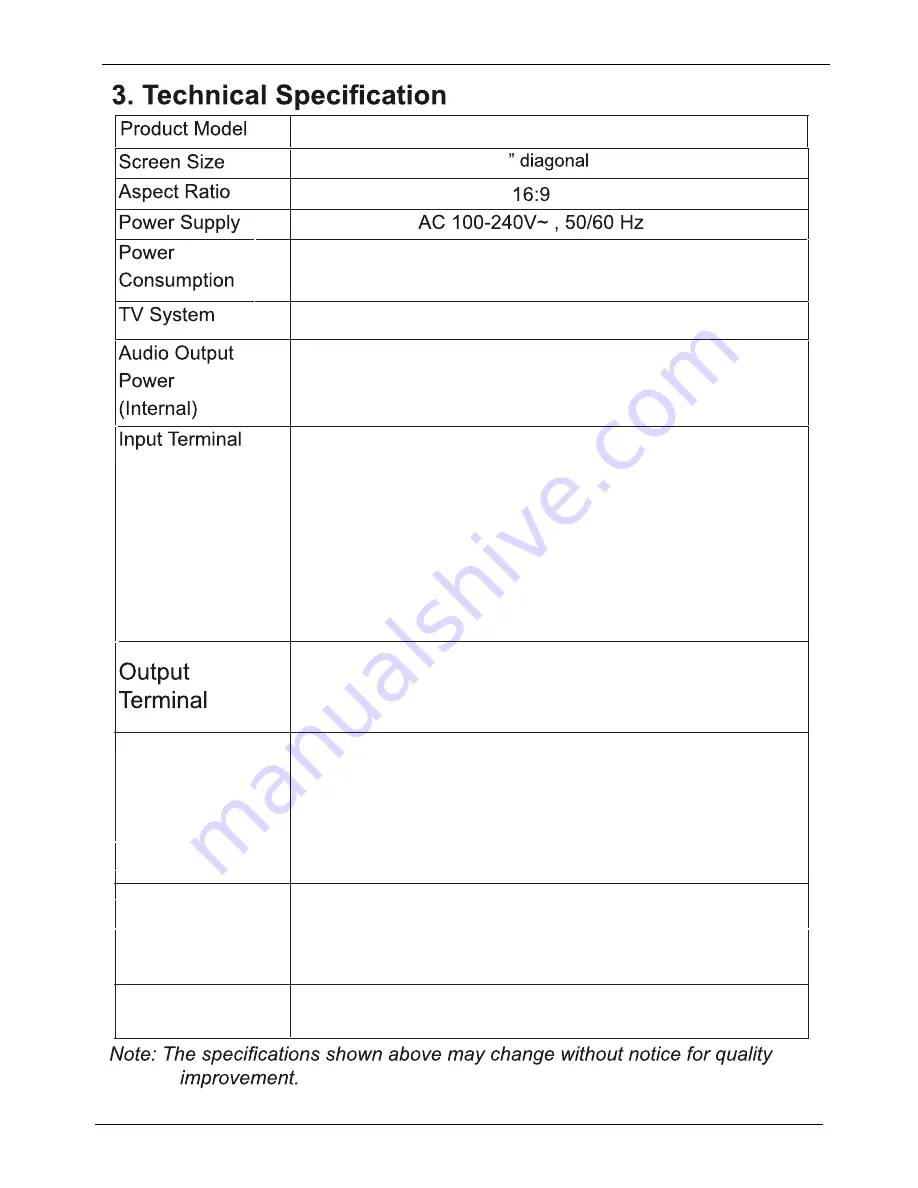
NTSC M
Outline Size
(LxWxH)(mm)
without stand
with stand
Working
Temperature
0
ć
~35
ć
Working
Humidity
20% ~ 80% Non-condensing
8Wx2
Antenna Input (F Type) x 1
VGA (D-Sub 15 Pin Type) x 1
HDMI Connector x 3
Y Pb Pr Input Terminals x 1
Video Input RCA Terminals x 1
Stereo Audio x 1 RCA,x1(Phone J
ack for VGA
)
USB x 1
)
1 set of Audio Output Terminals (RCA, L&R)
32
60W
738.9x90.5x453
738.9x185.2x499
E32D7212
Summary of Contents for E32D7212
Page 6: ...LED COLOR TV...

















