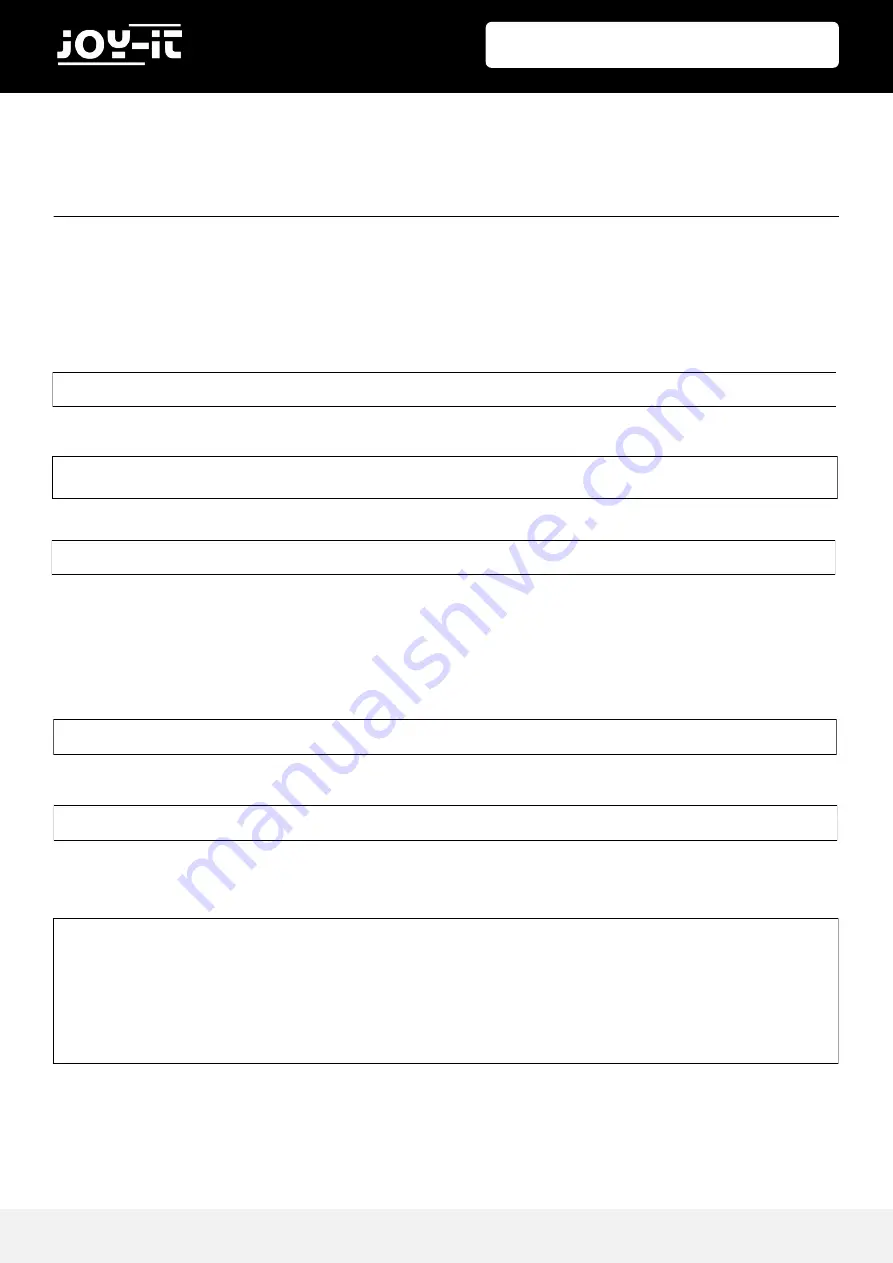
Published: 16.08.2019
Copyright by Joy-IT
8
3.2“ / 3.5“ Touch-Display
Calibration for the 3.2 "display:
If calibration of the touchscreen is necessary, this can be done with the following
Steps are performed. First, the calibration tool needs to be downloaded.
To do this, open a terminal window and enter the following command:
Now restart your Raspberry Pi so that the touch display is recognized correctly:
Now the calibration can be started with the following command:
There are now four consecutive points lit, which must be pressed to calibrate the display. Subsequently,
four calibration values are output in the terminal. To save the calibration, the setting must be saved to a
file.
Create a new folder:
Now create the file in which the settings must be saved:
The entry should look like the following example (the values after "Calibration" may differ from your
values):
5. TOUCHSCREEN KALIBRIERUNG
sudo apt-get install -y xinput-calibrator
DISPLAY=:0.0 xinput_calibrator
sudo reboot
sudo mkdir /etc/X11/xorg.conf.d
sudo nano /etc/X11/xorg.conf.d/99-calibration.conf
Section "InputClass"
Identifier "calibration"
MatchProduct "ADS7846 Touchscreen"
Option "Calibration" "171 3720 3899 196"
Option "SwapAxes" "0"
EndSection
































