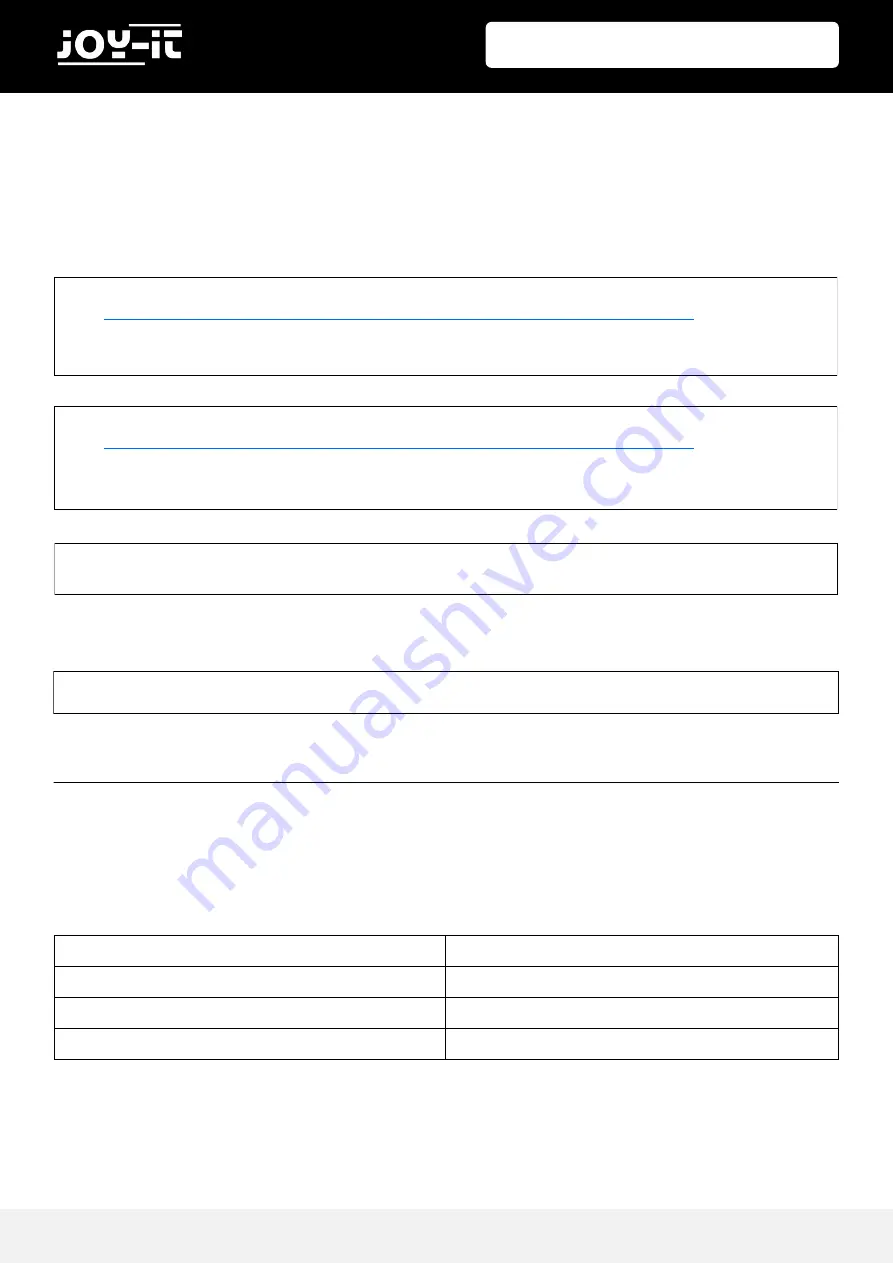
Published: 16.08.2019
Copyright by Joy-IT
7
3.2“ / 3.5“ Touch-Display
Now the required "drivers" are downloaded and installed. Here, the Raspberry Pi must be connected to
the Internet. Enter each of the following three commands in the console and confirm each with "Enter".
Commands for the 3.2 "LCD:
Commands for the 3.5 "LCD:
Now you have to install a package for the touch function and copy a file:
Restart your Raspberry Pi now:
At the edge of the 3.2 "display are also three buttons.
These can be controlled and used via the GPIO.
When pressing a button, the applied signal is pulled to ground (Active_LOW).
The buttons are connected as follows:
cd /tmp
wget
anleitung.joy-it.net/upload/joy-IT-Display-Driver-32b-overlay.dtb
sudo cp joy-IT-Display-Driver-32b-overlay.dtb /boot/overlays/joy-IT-Display-Driver-
32b-overlay.dtbo
cd /tmp
wget
anleitung.joy-it.net/upload/joy-IT-Display_Driver-35a-overlay.dtb
sudo cp joy-IT-Display_Driver-35a-overlay.dtb /boot/overlays/joy-IT-Display_Driver-
35a-overlay.dtbo
4. VERWENDUNG DER KNÖPFE
sudo reboot
sudo apt-get install xserver-xorg-input-evdev
sudo cp -rf /usr/share/X11/xorg.conf.d/10-evdev.conf /usr/share/X11/xorg.conf.d/45-evdev.conf
TFT
Raspberry Pi
Key 1
GPIO12
Key 2
GPIO16
Key 3
GPIO18
































