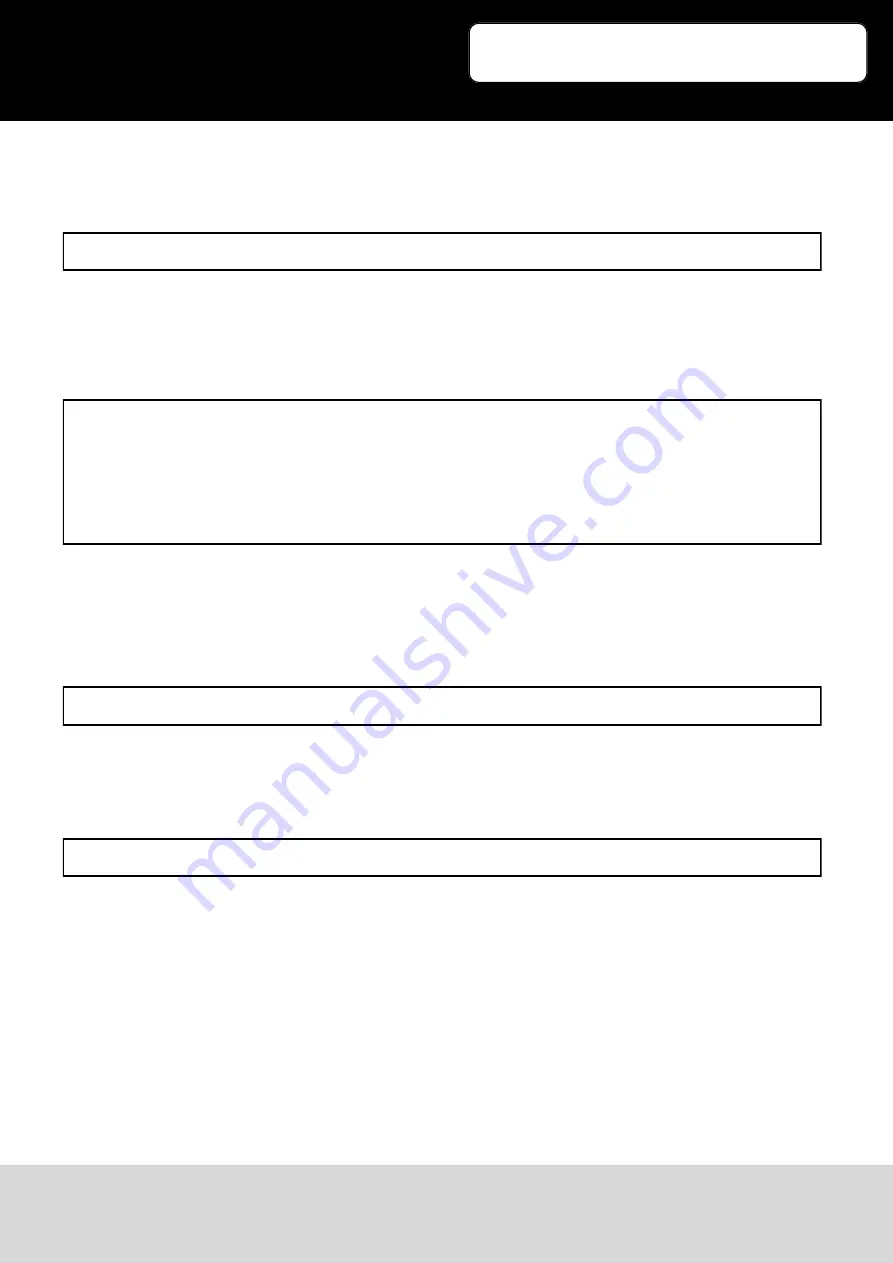
Export 01.09.2017
Copyright by Joy-IT
6
3
Now you can start the calibration tool:
You will now see 4 points on the display which needs to be pressed one after another. After that, four
values will be printed which you need to use as new calibration data. Example:
Please note that the four values at the „Calibration“ option may vary to yours. The first value matches
to „MinX“, the second to „MaxX“, the third to „MinY“ and the fourth to „MaxY“. You need to create a
new file with the following command:
Enter the example above with your calibration data.
The installation is done after saving and restarting.
JOY-iT 10.1“ Touchscreen-Display
sudo nano /usr/share/X11/xorg.conf.d/99-calibration.conf
sudo reboot
Section “InputClass“
Identifier “calibration“
MatchProduct
“eGalax Inc. USB TouchController“
Option
“Calibration“
“1979 65 1884 115“
Option
“SwapAxes“ “0“
EndSection
xinput_calibrator








