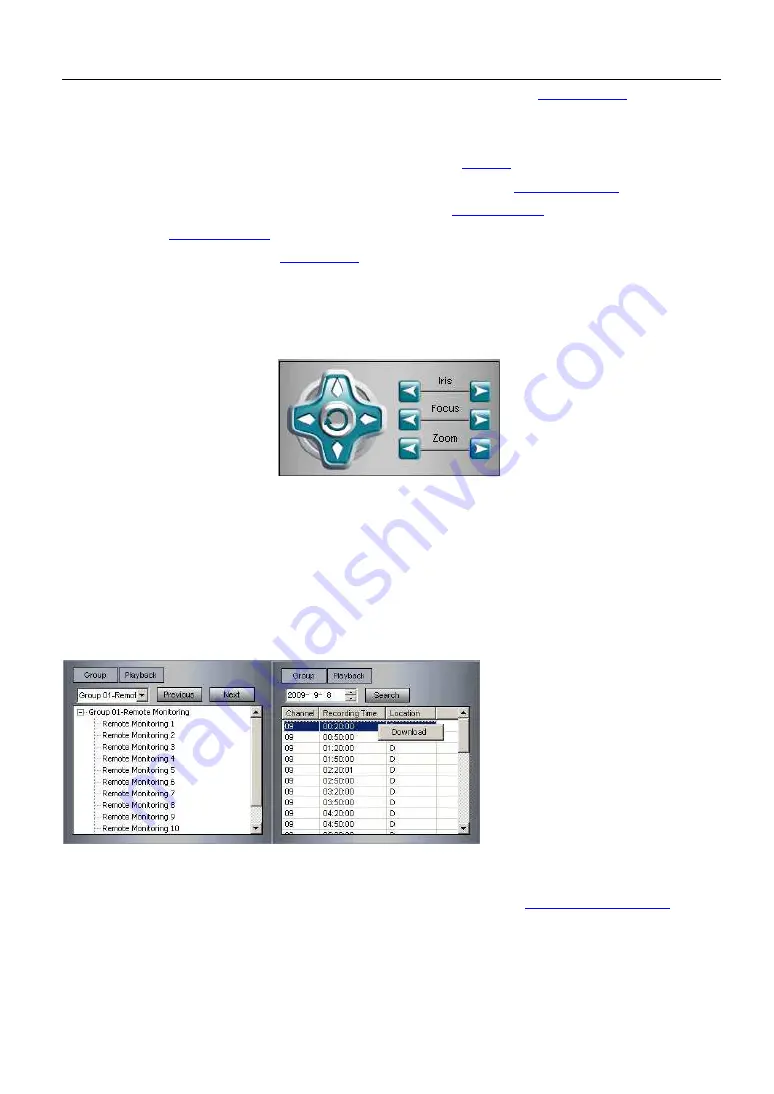
JVS-D7216
Standalone DVR User Manual
12
Link All:
Click to connect the client to local cameras. (Make sure you have configured
network settings
)
Link None:
Disconnect from local cameras.
Recording: Click this button and you can record the remote videos and save the recorded videos on client PC.
User can search and view the recorded files in Playback System. (Click "
Playback
" in the above figure for replay.)
Snapshot
:
Click to snapshot remote video. User can view the snapshot images in "
Snapshot Manager
".
Playback: User can replay recorded videos. For details please refer to "
Playback System
".
Advanced: Go to "
Advanced Settings
" for details.
Settings: Details will be introduced in "
JDCS Settings
".
2. 2 PTZ Remote Control Panel
In this panel, you can remotely control your PTZ camera(s).
2.3 Remote Playback/Remote Download Panel
In JDCS, users can search and play from recorded files stored on local system.
1). Get access to local video channel and select this channel as the current channel.
2). Click "Search" in the below figure, recorded files of this channel on local PC will be listed.
3). Double click the listed files for playback.
4). Right-click and click "Download" to download recorded files stored on local PC onto client PC.
2.4 Master Recording Control
If user is set as Master Recorder in local users ("Users" >> "Client User Rights" >> "
Master Recording Control
"), users
can also control the recording on a local PC.
Right-click in JDCS view channel, users can "Start Master Recording" or "Stop Master Recording ".




























