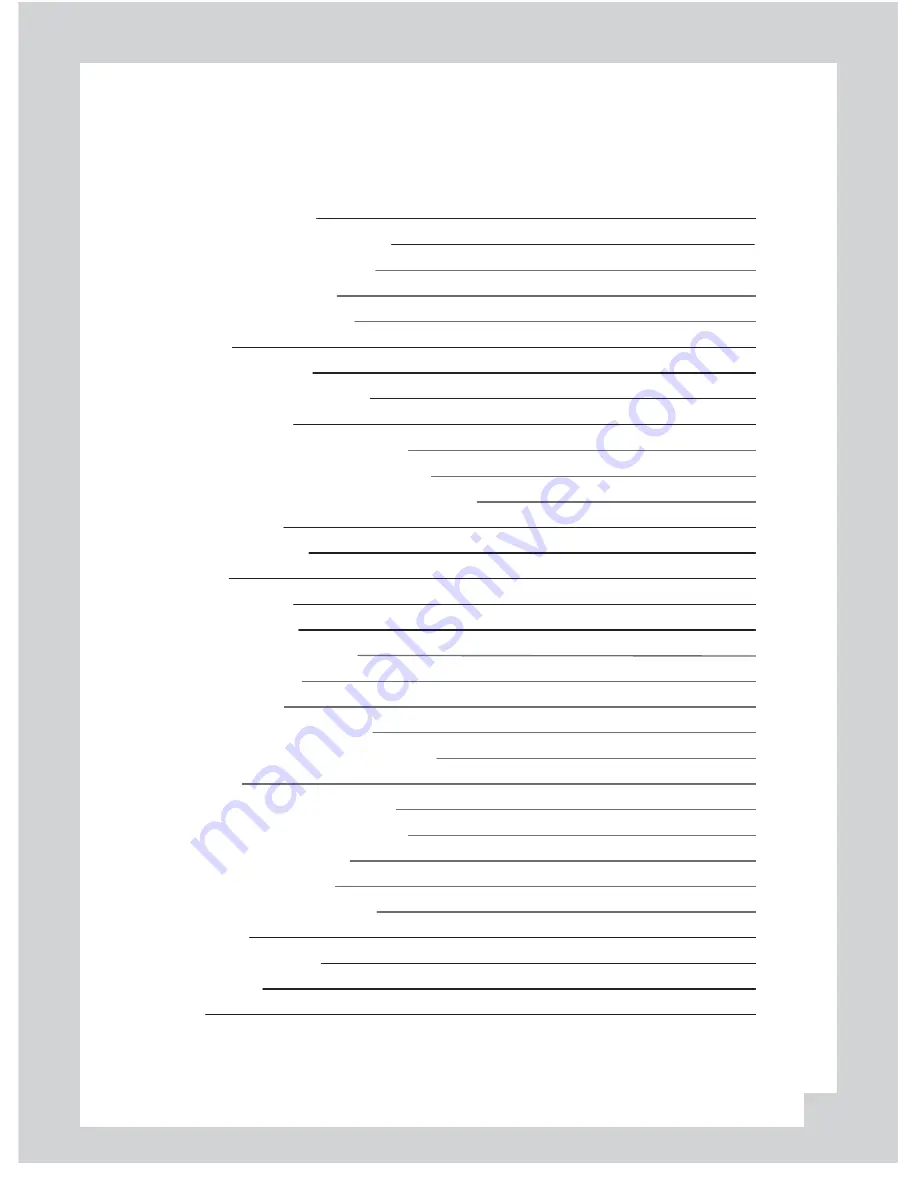
Before
using
the
product 4
Installa
ti
on sequence and method 6
Cau
ti
on prior to installa
ti
on 6
Cau
ti
on prior to storing
6
Cau
ti
on prior to cleaning 6
Components 7
Technical Speci
fi
ca
ti
ons 7
SD Memory Card Speci
fi
ca
ti
ons 8
Opera
ti
on Sequence 10
Prepara
ti
on for video recording 10
Con
ti
nuous recording while driving 10
Running the viewer program a
ft
er driving 10
Name of the Parts 11
Installing the products 14
LCD Display 16
Parking Surveillance 17
Running the program 20
PC System Requirements 20
Player Installa
ti
on 20
To review video
21
Playback Interface Controls 22
Volume and Playback Speed Control 22
Playback 23
Conver
ti
ng into AVI
fi
le format
24
Interfacing with a GIS/City map 25
Pop-up Display window 26
System Con
fi
gura
ti
on 27
Parking surveillance Se
tti
ng
28
TV-OUT Viewer 29
Analyzing G-SENSOR data 31
So
ft
ware Update 32
Warranty 32
Contents
03
Summary of Contents for Teye ADR3311
Page 1: ...User Manual Automated Drive Recorder Teye ADR3311...
Page 33: ...MEMO...
Page 34: ...Ver 1 0...




































