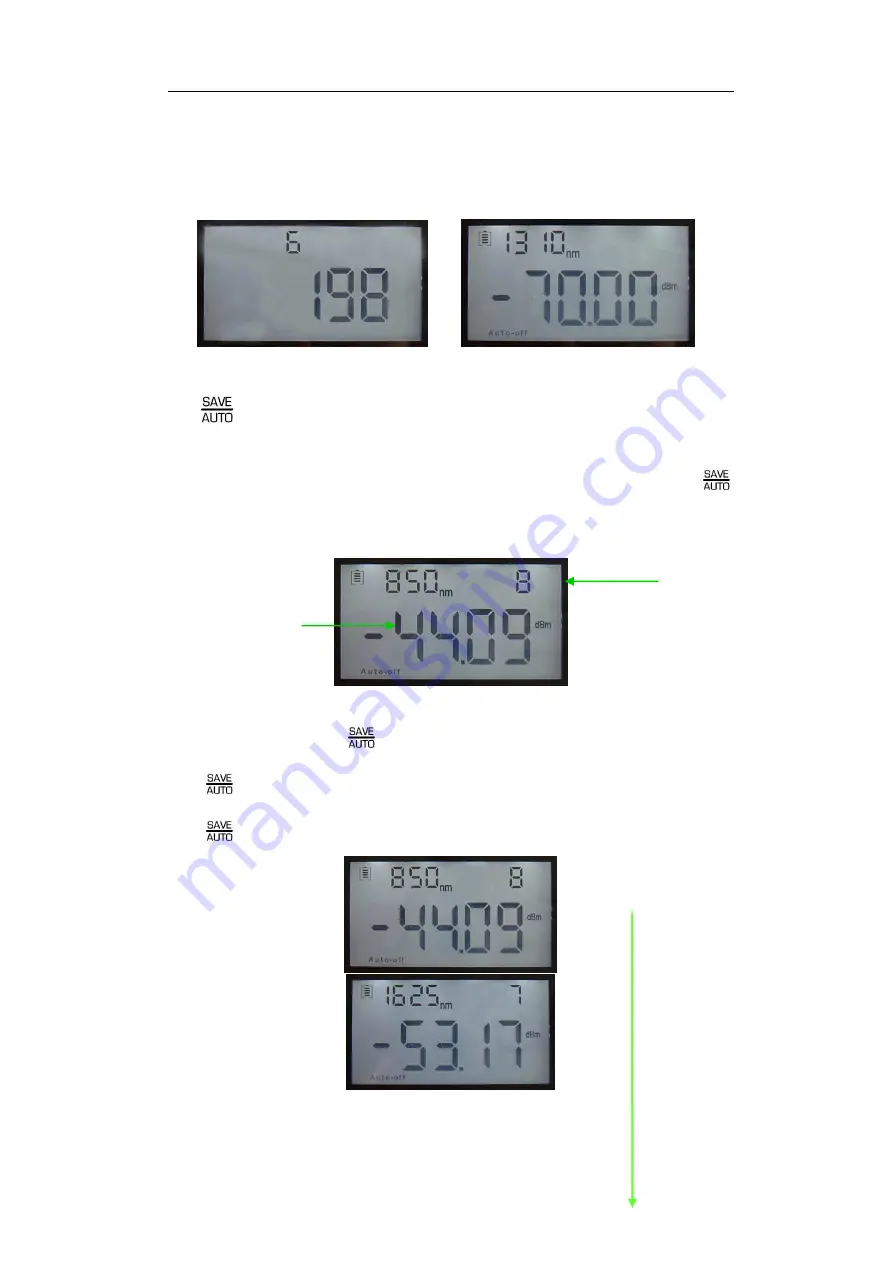
www.joinwit.com
7
When the meter needs “System Zero”, the dust cap of the power meter detecting
port must be tightened to ensure no light input. And then long press this button
for about 5 seconds to have the automati
c “System Zero” and the previous screen.
(
image 5-6)
Image 5-6
(4)
:
Press the button under power meter mode
,
SAVE function will respond.
Data storage
:
short press the button to save the current test data
,
press
button for once, the screen will show storage serial number, press again to confirm saving
and exit. (image 5-7)
Image 5-7
Date View
:
long press
button,comes to data view interface,then short
press
button,we can have a reverse look at the data recording. Again long
press
button to exit.
(image 5-8)
……
Storage serial number
Current data needing
storage(wavelength
、
dBmpower value)
8
Reverse
View










































