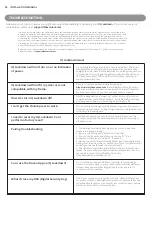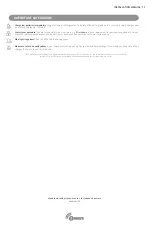7
INSTALLATION MANUAL
Z-WAVE OPERATION
Network Inclusion / Exclusion
The device can be included in the Z-WAVE network using S0 or S2 Access Control security.
Inclusion can be via standard inclusion, NWI (Network Wide Inclusion) or SmartStart:
•
If the Device Specific Key has been added to the controller’s provisioning list, it will be
added automatically added to the network within 5 minutes.
•
Setting your controller to include mode (standard or NWI) and momentarily pressing the
Pairing button will add the IQ Lockdown to the network. If the controller supports S2
security, you will be prompted to enter the first 5 digits of the DSK to complete the
authentication, known as the Pin Code.
•
The device can be removed from a network by setting the controller to exclude mode
(standard or NWE) and momentarily pressing the Pairing button. The device can also be
removed by pressing and holding the Pairing until the Red LED Illuminates and then
releasing. This will initiate the Device Reset Locally Command Class. The device will be
removed and all parameters will be reset to default. Please use this procedure only when
the network primary controller is missing or othwerwise inoperable. controller is missing or
otherwise inoperable.
There are two buttons on the IQ Lockdown device. A small button (hereinafter referred to as
Reset button ) that is accessed via a small hole and pressed with a paperclip or similar object, and
a larger button (Hereinafter referred to as Pairing button ) that may be operated with a finger
press.
Pairing button is used for network inclusion, network exclusion, and defaulting and removing the
IQ Lockdown from the network (Device Reset Locally Command Class). Reset button is used to
perform a microprocessor reset.
1. Reset microprocessor: Tap Reset button (with paperclip).
2. Default settings and remove from network: Hold Pairing button until Red LED comes on
and then release (about 10 seconds). Please use this procedure only when the network primary
controller is missing or otherwise inoperable.
3. When controller is in Add or Remove mode, tapping the Pairing button will remove the
node if it’s included in the network or add the node if it’s not. This assumes SmartStart is
not being used to add the node. Details on inclusion/exclusion below.
Button Functions
IQ Lockdown with Z-Wave Plus
This product can be operated in any Z-WAVE network with other Z-WAVE certified devices from other manufacturers.
All mains operated nodes within network will act as repeaters regardless of vendor to increase reliability of the network.
•
SmartStart-enabled products can be added into a Z-WAVE network by scanning the
Z-WAVE QR Code present on the product with a controller providing SmartStart inclusion.
No further action is required and the StartStart product will be added automatically within
10 minutes of being switched on in the network vicinity.
•
Locate the DSK via the QR code label under the IQ Lockdown electronics hood adjacent
to the buttons and LEDs. If the controller supports S2 security, you will be prompted to
enter the first 5 digits of the DSK to complete the authentication, known as the Pin Code.
Network Inclusion / Exclusion continued