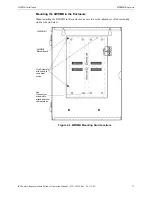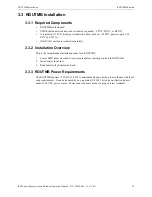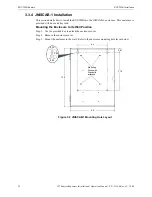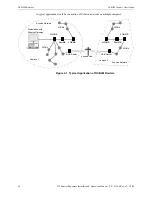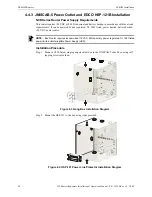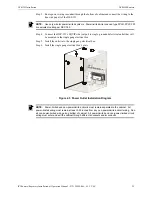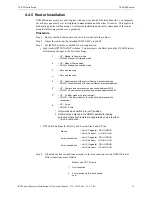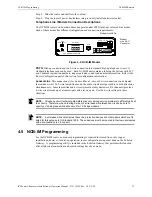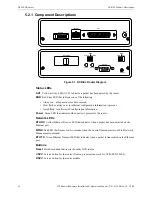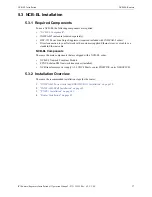NCB-IM Routers
NCB-IM Installation
30
IFI Routers/Repeaters Installation & Operation Manual - P/N: 53388:Rev: A1 5/5/09
4.4.4 JNISCAB-5 Shelf Installation
The JNISCAB-5 is provided with three shelves and stand-offs for assembly of a shelf unit. The top
shelf is for the router, and the bottom two shelves house the PNET-1 surge suppressors. Install the
shelves as shown.
Figure 4.6 JNISCAB-5 Shelf Installation Diagram
Middle Shelf
Top Shelf
Cover
Stand-off
Bottom Shelf