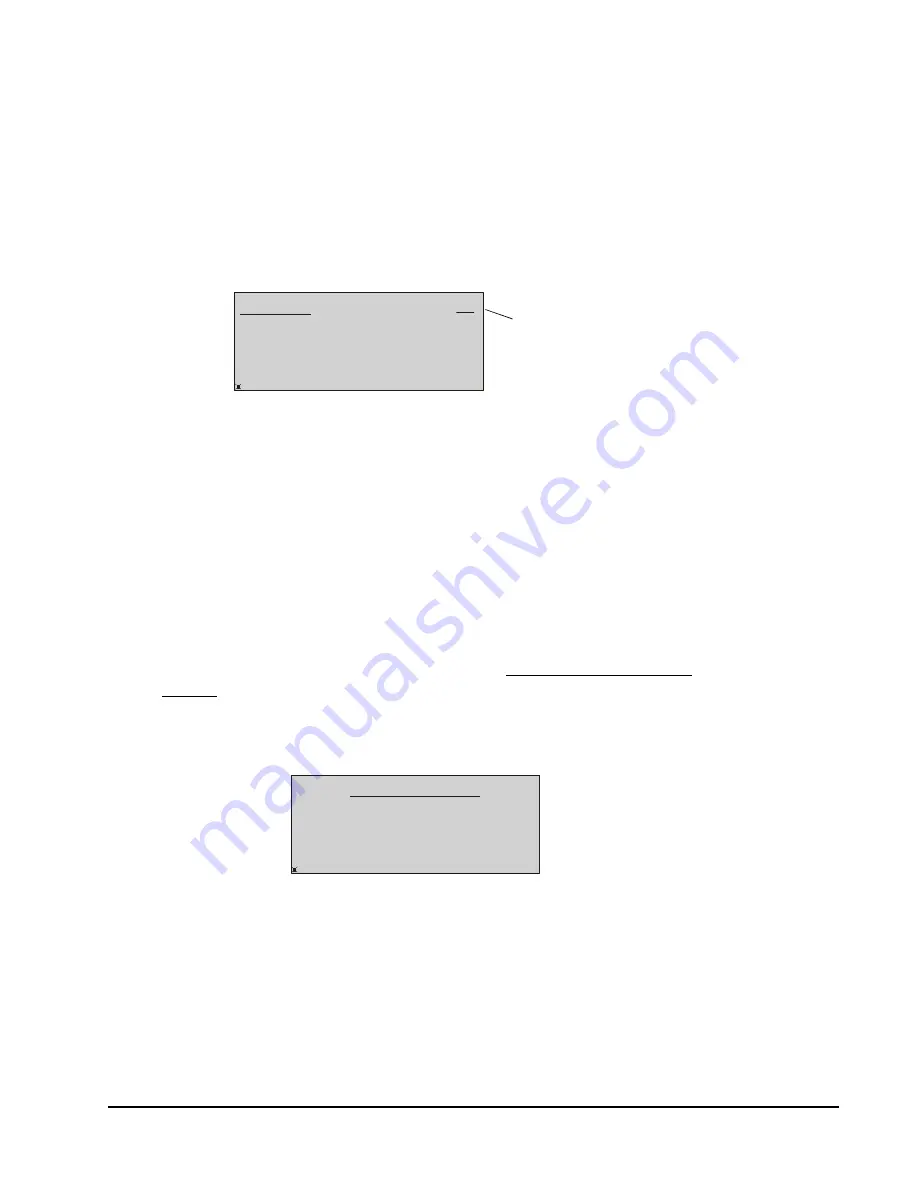
FX-DIS Local Controller Display Technical Bulletin
15
Detailed Procedures
Entering a Password
To enter a password:
Note:
The password entry page is available only if a password was enabled when
the Display Configuration was set with CCT. Otherwise, the display menus
are accessible without a password entry.
1. Press the Escape or Enter key. The Password page appears (Figure 12).
2. Use the arrow keys to select each character of your password, and press Enter
to submit each character. Your entries appear in the upper right corner as
asterisks. To correct an entry, use Backspace to erase one entry at a time, or
press Esc to clear the entire password and start over.
3. When you have entered the entire password, select Accept and press Enter. The
password is verified and the Main Menu appears.
Changing the Password
To change the password:
1. Go to the Main Menu by using the keypad. See
2. Scroll down and select the Change Password option.
3. Press Enter. The Change Password page appears (Figure 13).
Figure 12: Password Entry Page
Password
Accept
Cancel
ABCDEFGHI
FI
G
:E
nt
rP
w
d
Asterisks appear
in place of typed
characters.
TUVWXYZ
JKLMNOPQRS
0123456789
Backspace
***
Change Password
Accept
Cancel
New
FI
G
:C
hng
Pw
d
Confirm
Enter a new password
Confirm the password
Figure 13: Change Password Page




























