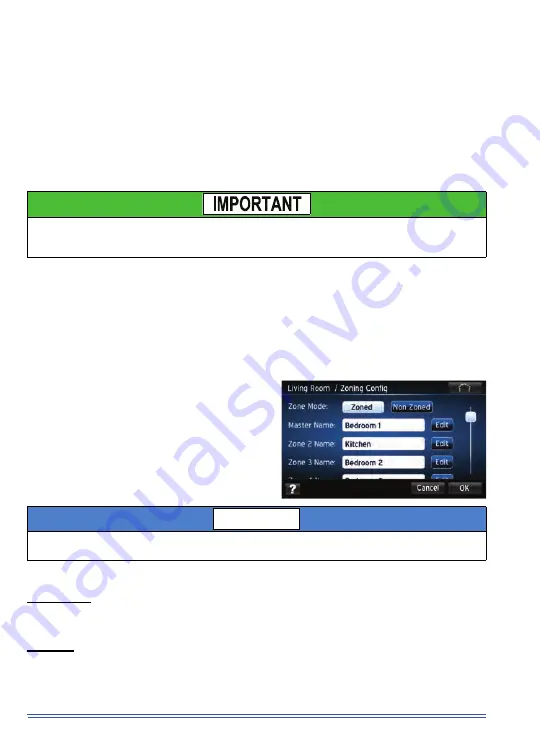
689281-UUM-A-0812
6
Johnson Controls Unitary Products
FAN SETTINGS
The fan mode and operation interval settings can be specified for each zone. However, the fan per-
centage setting will be applied to all zones. The actual airflow delivered to each zone during fan
operation will depend on the airflow settings made for each zone during installation and the number
of zones that are calling for fan operation at any given time.
HUMIDITY SETTINGS
Humidity settings can be specified for each zone having Touch Screen Communicating Controls.
Zone Sensors and Zone Displays do not include the humidity sensing feature.
SYSTEM STATUS
The status of the system including the zoning components can be viewed in the system map. Press
the Accessories button to see the status of the Zone Panel. Press the Thermostat icon for informa-
tion on each zone sensor.
ZONING SETTINGS
Your new Touch Screen Communicating Control is preset to Zoning Mode.
To change the Zone Mode:
OTHER SETTINGS
Date / Time
The Master Touch Screen sets and updates the date and time on all zone sensors. Therefore, the
date and time can only be set at the Master Touch Screen.
Security
Security is enabled and a PIN specified only at the Master Touch Screen. Security settings including
the PIN apply to all Touch Screen Sensors.
Use of the "Auto" Humidity Function is highly recommended. In this mode, the Master Touch
Screen adjusts the humidity setting to maximize comfort during heating and cooling seasons.
Improper humidity settings can result in extreme humidity levels and property damage.
1. Press
MENU
in the bottom right corner of your
screen
2. Press
Settings
icon
3. Press
Zoning
icon
4. Select
Zoned
or
Non
Zoned
.
5. Press the
Edit
button to change the name for
each Zone.
In Non Zoned Mode the dampers to all Zones will be open and the zoning system can only be
controlled from the Master Touch Screen.
NOTICE








