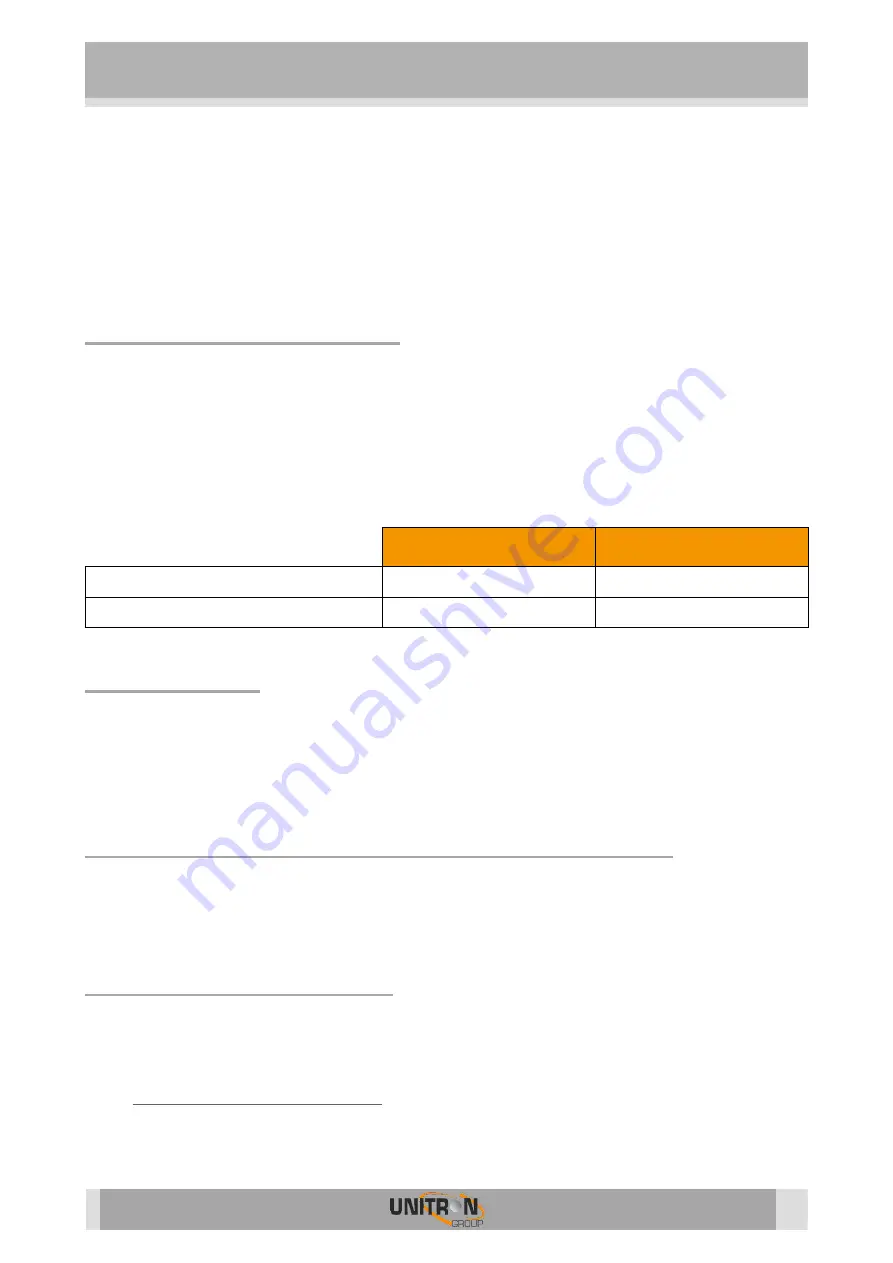
RMU (REF. 5951)
5
2.
I
NSTALLATION OF THE HARDWARE
Before mounting, install all DMH modules in the sub-rack. Place the power supply (ref. 5050)
in the uppermost left slot of the rack and the RMU in the next slot. Connect LAN to the control
port and both DC bridges to the RMU. The DMH modules can now be added to the next slots.
Status LED (2 COLORS)
After powering the RMU, the LED will follow a sequence of colors.
It begins with blinking red
UUI not started up and not connected to the cloud.
In less than 1 minute the LED turns solid red
connected to server but UUI not started up.
After 3 minutes the LED turns solid green
UUI started up and connected to the cloud.
Now the RMU is ready to use.
There are 4 different states:
UUI active
UUI not active
CONNECTED TO THE CLOUD
Solid Green
Solid red
NOT CONNECTED TO THE CLOUD
Blinking green
Blinking red
Reset Button
•
Push the reset button firmly for 3 seconds
Restart with IP release, slow red blinking of
Alarm LED
•
Push the reset button firmly for 10 seconds
Factory and IP reset, fast red blinking of
Alarm LED
Conditions to make a successful connection
You need an internet connection at both locations (the RMU and your PC). Ask the IT-
administrator in case a remote connection does not work (status LED is blinking): Firewall at
the RMU location must allow incoming traffic from ports 80&443 (http and https) and port 22
(SSH). Any outgoing ports can be blocked.
Connecting to the RMU
Connection to the RMU can be made from different locations:
•
If you have internet on your pc and the RMU you can connect using the remote access
platform “uCloud”. To connect to the R
MU open your web browser and go to the URL:
https://remote.uui-platform.com
. If this is the first time you are using the remote
access platform you will need to create an account. From there on, you are able to
create new locations (new installations) and manage all your existing locations from a
single remote connection.


























