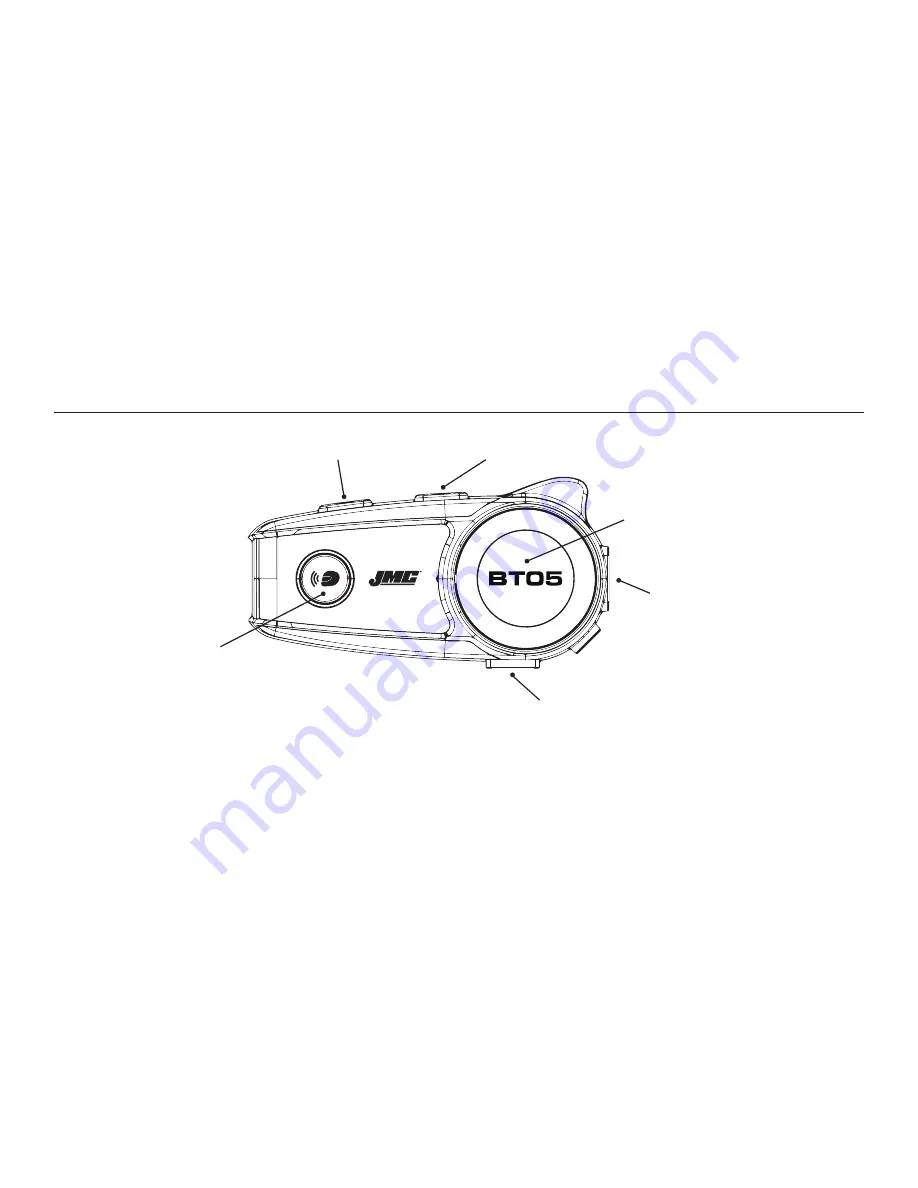
1. To charge the unit, plug the supplied USB charge cable into the Charge
Port (D). The red LED will turn on to indicate that the Battery is charg-
ing. The red LED will turn off when the battery is fully charged and ready
for use. The charger can also be left plugged into the unit for extended
periods of time, without overcharging the battery.
2. To turn on the BT-05, press and Hold the Intercom Mode Button (C)
together with the Multifunction Button (F) for about 4 seconds. The Blue
LED will then slowly flash.
3. To put the unit into pairing mode, turn on the unit, then press and hold
the Multifunction Button (F) for 4 seconds or until the red and blue
LED alternately flash rapidly, at which point the BT-05 is now in pairing
mode.
4. For volume-up (B) adjustments press once momentarily for each step of
volume increase. Press and HOLD for 2 seconds to track-up to the next
music track. Rapid double press to initiate voice command.
5. For volume-down (A) adjustments press once momentarily for each step
of volume decrease. Press and HOLD for 2 seconds to return to the pre-
vious music track.
6. Press the multifunction button (F) to turn on or turn off the Headset
together with the Intercom mode button. One press to answer call and
hold 2 seconds to reject the call. Rapid double button press for last
number redial.
7. To pause or restart the music, single press on the multifunction
button(F).
8. Rapid double press on the multifunction button (F) for last number
redial.
9. Short press volume-up (B) and volume-down (A) buttons simultaneously
to verify battery power level.
Supported Bluetooth Profiles:
• HSP (Headset Profile)
• HFP (Handsfree Profile)
• A2DP (Advanced Audio Distribution Profile ((Streaming Stereo))
• AVRCP (Audio Video Remote Control Profile)
• JMMIP (Intercom Profile)
6. General Operation of the BT-05 Control
Pairing and Operation with a Bluetooth enabled Cell/Smart
Phone.
1. To turn on the BT-05, press and Hold the Intercom Mode Button (C)
together with the Multifunction Button (F) for about 4 seconds. The Blue
LED will then slowly flash.
2. Put the BT-05 control head into pairing mode by pressing and holding
down on the multifunction button (F) for approximately 4 seconds until
you see a rapid red/blue alternating flash. Then select the settings
menu option on the cell phone, turn on the Bluetooth section and
search for devices. When JMC BT-05 is displayed on your screen, select
it and your cell phone will pair with the HSBT-05.
3. When receiving an incoming call, the incoming call indicator “alert tone”
will be heard in the headset speakers. To answer the incoming call,
momentarily depress the multifunction button (F).
4. Momentarily press the volume-up (B) or volume-down (A) buttons to
adjust the phone volume during the cell phone conversation. Additional
cell phone volume adjustments can also be made on the cell phone
itself, but during actual conversation only.
5. To terminate the phone call from the BT-05, depress the multifunction
button (F) briefly or just wait until the party that you were speaking with
to hang up.
6. To utilize “voice command” dialing, (the cell phone must support this
feature), rapid double button press the volume UP button (B) and listen
for the voice/tone prompt from the cell phone. To redial the last number
called, press the multifunction button (F) twice rapidly.
7. To hear stereo music files and/or navigation commands from your
smart-phone/multimedia device into the headset speakers, refer to
the operations manual for your particular unit, that concern stop/start,
play/pause, navigation prompts etc. when using a linked Bluetooth
headset.
Pairing and Operation with a Bluetooth Enabled Cell/Smart
Phone simultaneously with a Bluetooth Stereo Dongle or
MP3 player.
1. Once your smartphone is paired with the BT-05 then power-on the
stereo dongle or MP3 player & put it into pairing mode. Put the BT-05
into a pairing mode by pressing and holding down on the multifunction
button (F) for approximately 4 seconds until you see a rapid red/blue
alternating flash. Both the MP3 player or stereo dongle and the BT-05
LED’s will be flashing rapidly until the two unit’s pair and the LED’s
flash at a slower rate.
2. If you wish to pause/play the music while riding, briefly depress the
multifunction button (F).
NOTE: Before using
the BT-05, its internal
lithium/polymer power
cell should be charged
for at least 3 hours.
7. Operation Instructions
C. Intercom Mode
Button
D. Power Cable Port
F. Headset
Connection Port
E. Multifunction
Button
A. Volume Down
B. Volume Up










