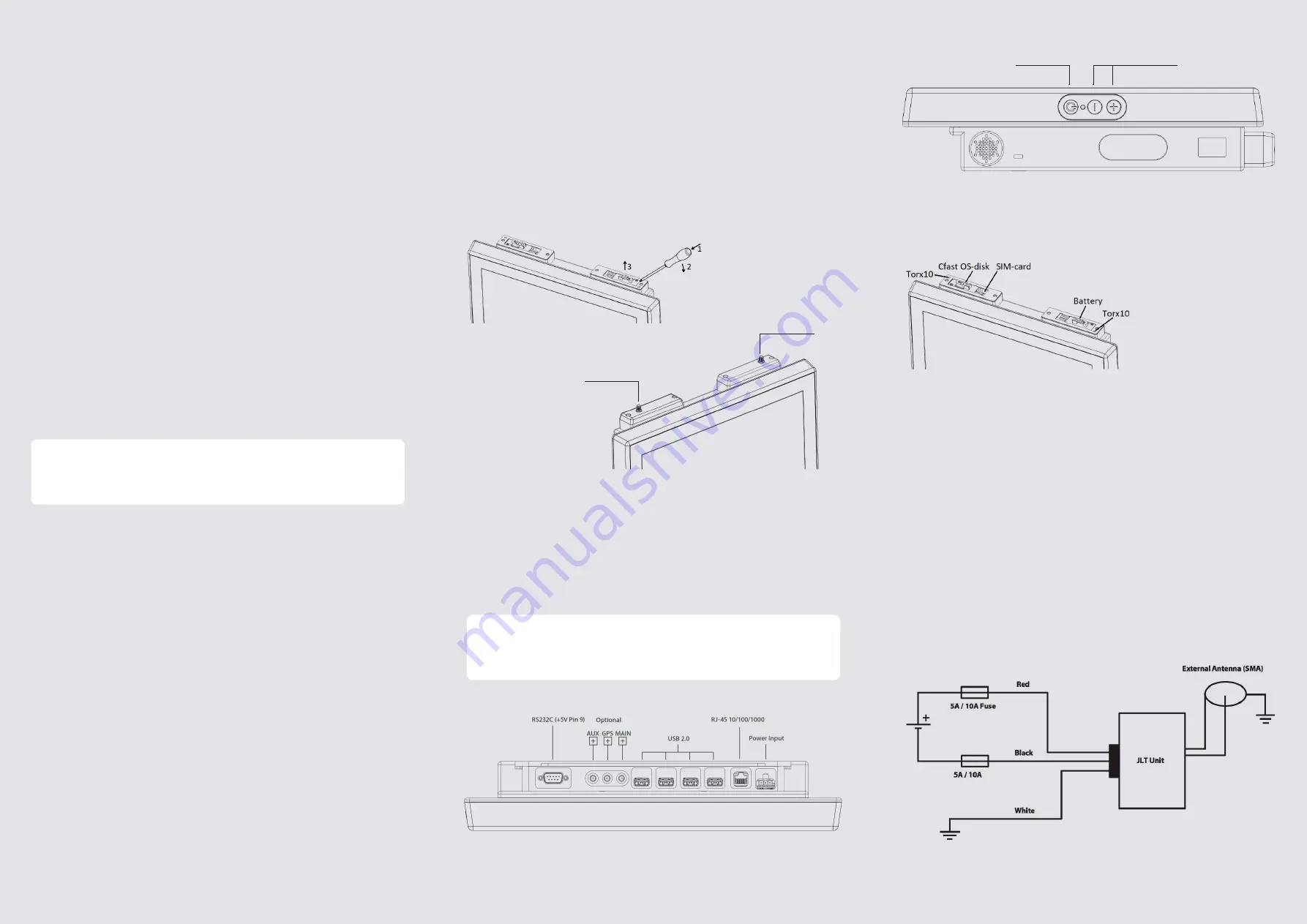
First startup
On first startup of a JLT Unit with a JLT OS image preloaded, Windows Setup starts.
During the initial Windows setup the picture will disappear for shorter periods or up
to a few minutes. Do not turn off or restart the unit, wait for the picture to reappear
and the setup completes. Do not shut down the unit until the setup is fully complet-
ed, otherwise the Operating System may be corrupt or damaged beyond recovery.
If the system already has been damaged or corrupted, a disk restore can be made
from a JLT OS image, contact your supplier for information and guidance.
Note:
If your supplier is providing a specific customer image, this step may be skipped.
Power settings
Set Power and Sleep button action to Shut down for correct battery handling. JLT
standard OS images are supplied with these settings by default. Registry-file for
correct settings is available from JLT. See further details in full user manual avail-
able from JLT.
Touch screen
After windows setup is done, please calibrate the touchscreen when the OS is
launched. Start menu – Program – UPDD – Calibrate. Press all calibration points
Optional antenna
JLT1514N is equipped with built-in highly effective antenna for WLAN and Bluetooth.
In some circumstances there may still be a need for using external antennas, such
as when the unit is mounted in a metal enclosure or in other ways obstructing the
antennas.
The internal PIFA-antenna and plastic dome can be replaced by a dome with a
SMA-connector. Unscrew the plastic dome and lift the PIFA-antenna out of its sock-
et straight upwards, See picture. Mount the dome with SMA-connector, P/N 101376.
User replaceable items
Power input
Model dependent: See back label for input voltage range.
2x 10A Fuse for 9-36 VDC, unisolated
2x 5A Fuse for 18-60 VDC, isolated
White cable:
Vehicle chassie ground. Leave open in 9-36V models.
For further details see JLT1514N User Manual.
Battery
UPS function, use Torx T10 screwdriver to remove antenna dome. Dimming screen
after 10 seconds. Sleep signal after 1 minute, soft power down after 10 minutes
(default OS settings).
Boot media
CFast, use Torx T10 screw driver
to remove antenna dome.
Interfaces
RS232C / USB / Ethernet / Power Input
• RS232C Com-port with 5V/1A output (optional 12V/500mA)
• USB 2.0 ports x4
• Ethernet 10/100/1000, RJ45
• Power input 3-pin connector. 9-36V or 18-60V model depending.
NOTE
Do not use any other objects than fingers or stylus pointers intended for touch screens.
regular pens, screwdrivers or any other not intended objects may permanently
damage the touch screen surface.
NOTE
The USB Port-A may not have hot plug capability dependent on version. If this is the
case the computer unit will have a label attached on the back containing the text:
Port A - Debug Port - No hot plug.
Touch screen can be cleaned with a damp cloth, ordinary hand dishwashing liquids
may also be used.
BRIGHTNESS
PRESS + - 1 SEC FOR CTRL-ALT-DELITE
POWER BUTTON
WLAN/BLUETOOTH
WLAN MAIN












