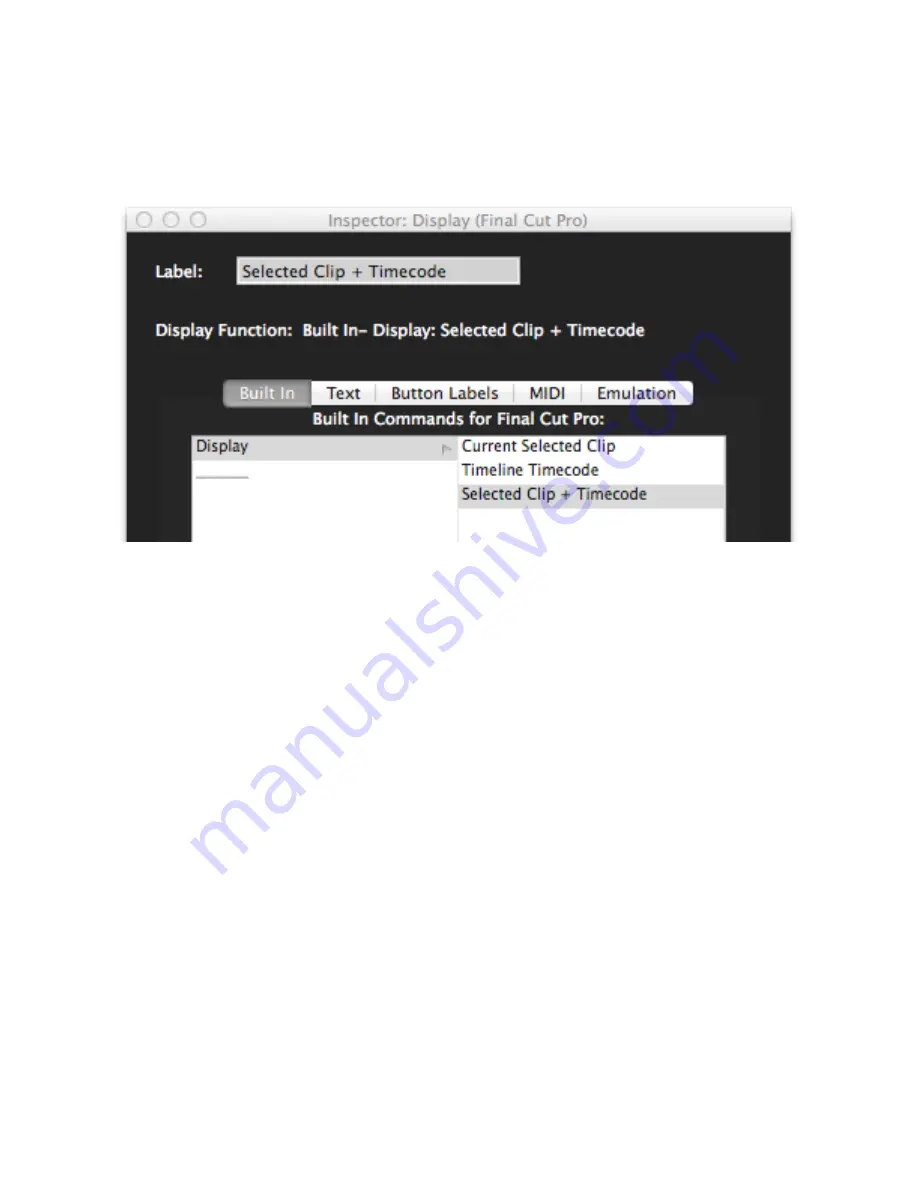
Built In Tab
There are three Built In Display actions,
Current Selected Clip, Timeline Timecode and Selected Clip
+ Timecode.
These actions are available only in Final Cut Pro X.
Current Selected Clip
- If this action is assigned to the display, then selecting a clip in Final Cut Pro X’s
Timeline, Timeline Index or Event Browser will cause that clip’s title to be displayed on the MCS5’s LCD.
Timeline Timecode
- This action causes the timeline’s timecode to be displayed on the LCD. It will not
display timecode for clips in the Event Browser.
Timeline Timecode and Selected Clip + Timecode
- The name of the selected clip will be shown on the
top line of the display, and the timeline timecode will be shown on the bottom line.
As mentioned earlier, if you want to use one of these built-in display options, but sometimes need to see
the button labels, you can assign the
Labels
function to App Button 8. Whenever you press App Button 8,
the button labels will be shown. Releasing it will cause the display to revert to the built-in function.
MCS5 User Manual
40






























