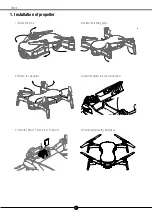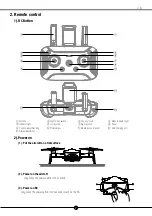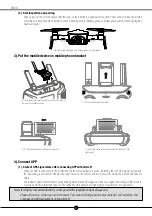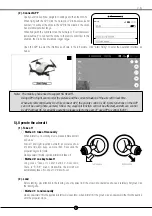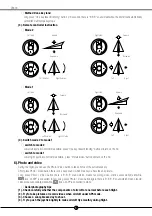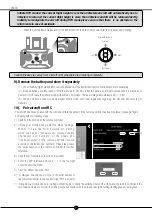l
m
k
a
a
c
g
h
j
b
d
f
i
e
2
C-fly
2. Remote control
1). RC Button
a
Antenna
b
Flight mode switch
c
One key return
d
Mode indicator light
e
Indicator light
f
Left joystick
g
Right joystick
h
Power
i
One key takeoff/landing
j
Picture/video
k
Mobile phone bracket
l
USB charging port
m
Gimbal adjustment
2). Power on
(1). Put the aircraft on a flat surface
(2). Power on the aircraft
Long press the power button for 2 seconds.
(3). Power on RC
Long press the power button for 2 seconds to turn on the RC.