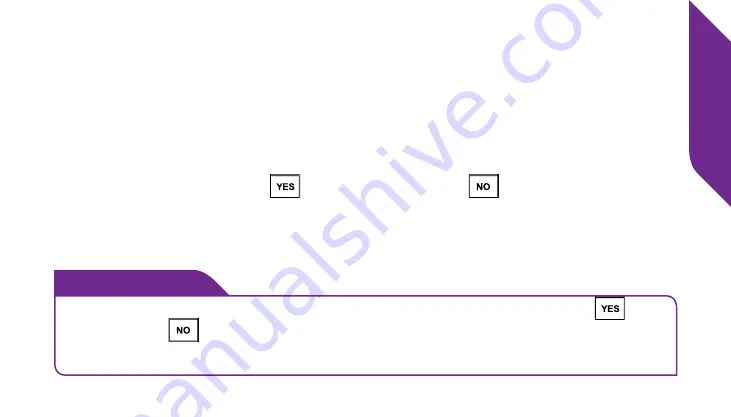
Getting Started
21
• Feature Area
– Identifies the feature you are using. For example, when you
are in the
Phone Book
, you will see “PHONE BOOK” in this area.
• Detail Area
– Details of the feature you are using will appear here. For
example, information such as detailed entries from your
Phone Book
, will
appear in this area.
• Action Line
– Questions or commands displayed here can be responded to
using the
YES Button
(
) or the
NO Button
(
).
• Additional Information Exists
– Small arrows at the top and bottom indicate
when more information is available to view using the
Up/Down Button
.
i
INFO
If you are unsure about what to do, simply press the
YES Button
(
) or
NO Button
(
) to answer the question in the
Action Line
at the bottom
of the
Inside Display
.
Summary of Contents for Flip
Page 1: ...UserGuide Everything you need to know about your Jitterbug Flip jitterbug jitterbug ...
Page 2: ......
Page 4: ......
Page 8: ...Table of Contents IV Legal 111 Safety and Use 111 Customer Agreement 123 Index 137 ...
Page 9: ...Table of Contents V ...
Page 10: ...Getting Started VI ...
Page 12: ...Getting Started 2 Jitterbug Flip USB Cable Wall Charger Charging Dock ...
Page 39: ...Getting Started 29 ...
Page 40: ...Phone Calls 30 ...
Page 44: ...Phone Calls 34 ...
Page 61: ...Phone Calls 51 ...
Page 69: ...Phone Calls 59 ...
Page 70: ...Camera 60 ...
Page 73: ...Camera 63 ...
Page 82: ...Text Messages 72 ...
Page 98: ...Additional Information 88 ...
Page 119: ...Additional Information 109 ...
Page 120: ...Legal 110 ...
Page 145: ...Legal 135 ...
Page 146: ...Index 136 ...
















































