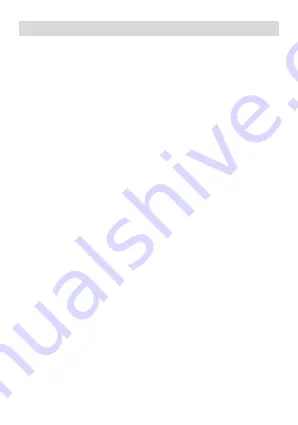
10
●
RECORDING AND SAVING FILES
RECORDING
:
To access: REC-SAVE to REC. Press PLAY for
PAUSE. Press PLAY to resume.
SAVING YOUR RECORDINGS:
To access: REC-SAVE to REC.
Your recorder will automatically save the
current recording file.
PLAYING YOUR RECORDING BACK:
To access: Press PLAY
after your recording
has been saved.
●
Play /Pause a recording or a music file


























