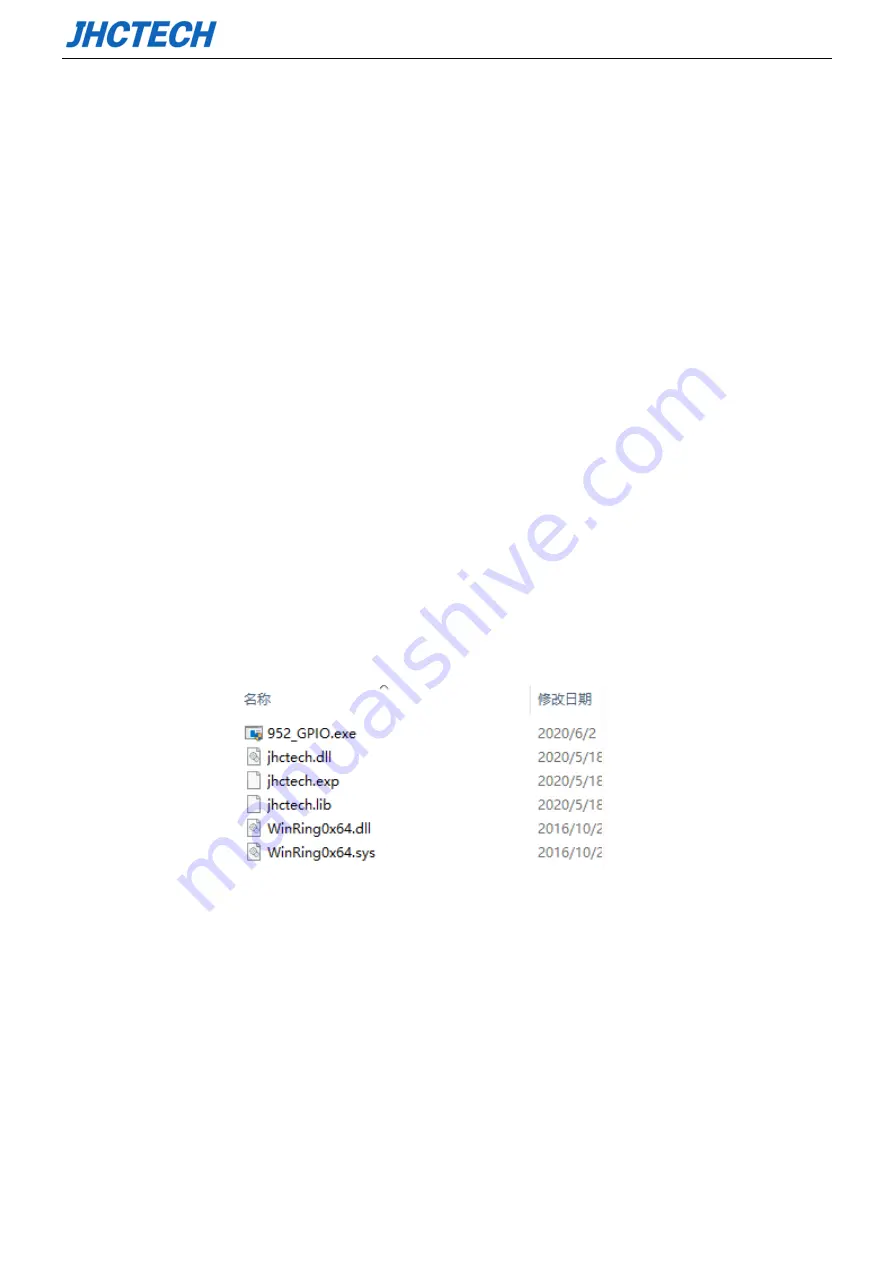
User’s Manual
61
Step 4 –Install Chipset Driver
1. Double click on the Chipset folder and double click on the Setup.exe
2. Follow the instructions that the window shows
3. The system will help you install the driver automatically
Step 5 –Install ME Driver
1. Double click on the ME folder and double click on the Setup.exe
2. Follow the instructions that the window shows
3. The system will help you install the driver automatically
4.3 CPU TEMP LED driver
The SIGM-2650 provides temperature showing in LEDs, economic and reliable. Users can monitor the
working state of the CPU according to the display of the LED. Please perform the following operations,
making LEDs work normally.
Find the CPU temperature test tool folder and open it, as shown below;
Run the exe application
;
NOTE
: Please add the exe application to the startup item to ensure that the program can run when power
on.
Figure 5.3
4.4 Utility Software Reference
All the utility software available from this page is Windows compliant. They are provided only for the
convenience of the customer. The following software is furnished under license and may only be used or
copied in accordance with the terms of the license. These software(s) are subject to change at any time
without prior notice. Please refer to the support disk for available software.
Summary of Contents for SIGM-2650
Page 1: ...用户手册 User s Manual SIGM 2650 Ver A0 1 Date 2020 06 24 ...
Page 2: ...User s Manual Version Note No Ver Note Date Writer 1 A0 1 first publish 20200624 Echo Guo ...
Page 9: ...User s Manual 4 General Information 1 CHAPTER ...
Page 15: ...User s Manual 10 SIGM 2650 Dimension Unit mm Picture 1 6 SIGM 2650 Dimension ...
Page 16: ...User s Manual 11 Hardware Installation 2 CHAPTER ...
Page 33: ...User s Manual 28 Picture 2 22 HDD SSD installation 3 Picture 2 23 HDD SSD installation 4 ...
Page 36: ...User s Manual 31 Picture 2 28 mSATA installation 3 Picture 2 29 mSATA installation 4 ...
Page 38: ...User s Manual 33 BIOS Setup CHAPTER 3 ...
Page 42: ...User s Manual 37 ...
Page 47: ...User s Manual 42 ...
Page 57: ...User s Manual 52 USB Configuration ...
Page 58: ...User s Manual 53 3 2 5 Security menu ...
Page 61: ...User s Manual 56 3 2 7 Save Exit menu ...
Page 64: ...User s Manual 59 Driver Installation CHAPTER 4 ...




































