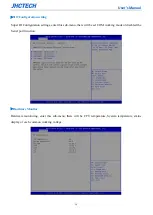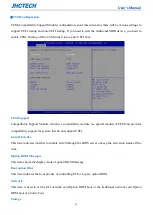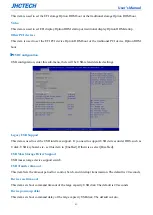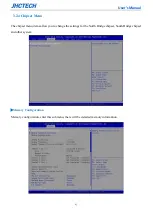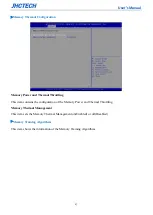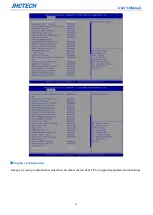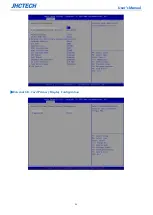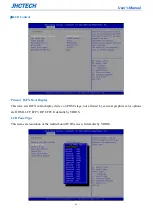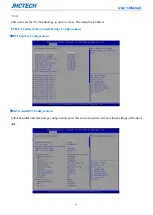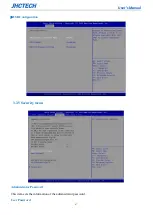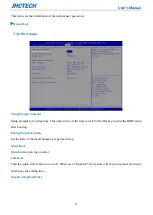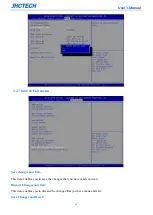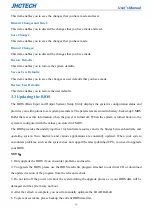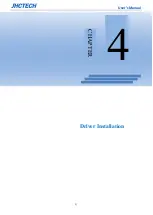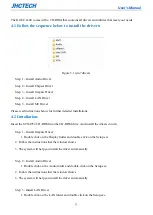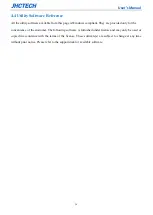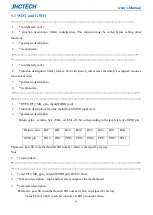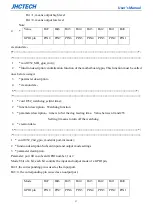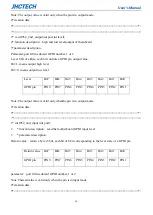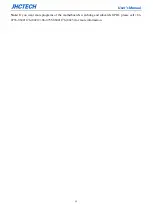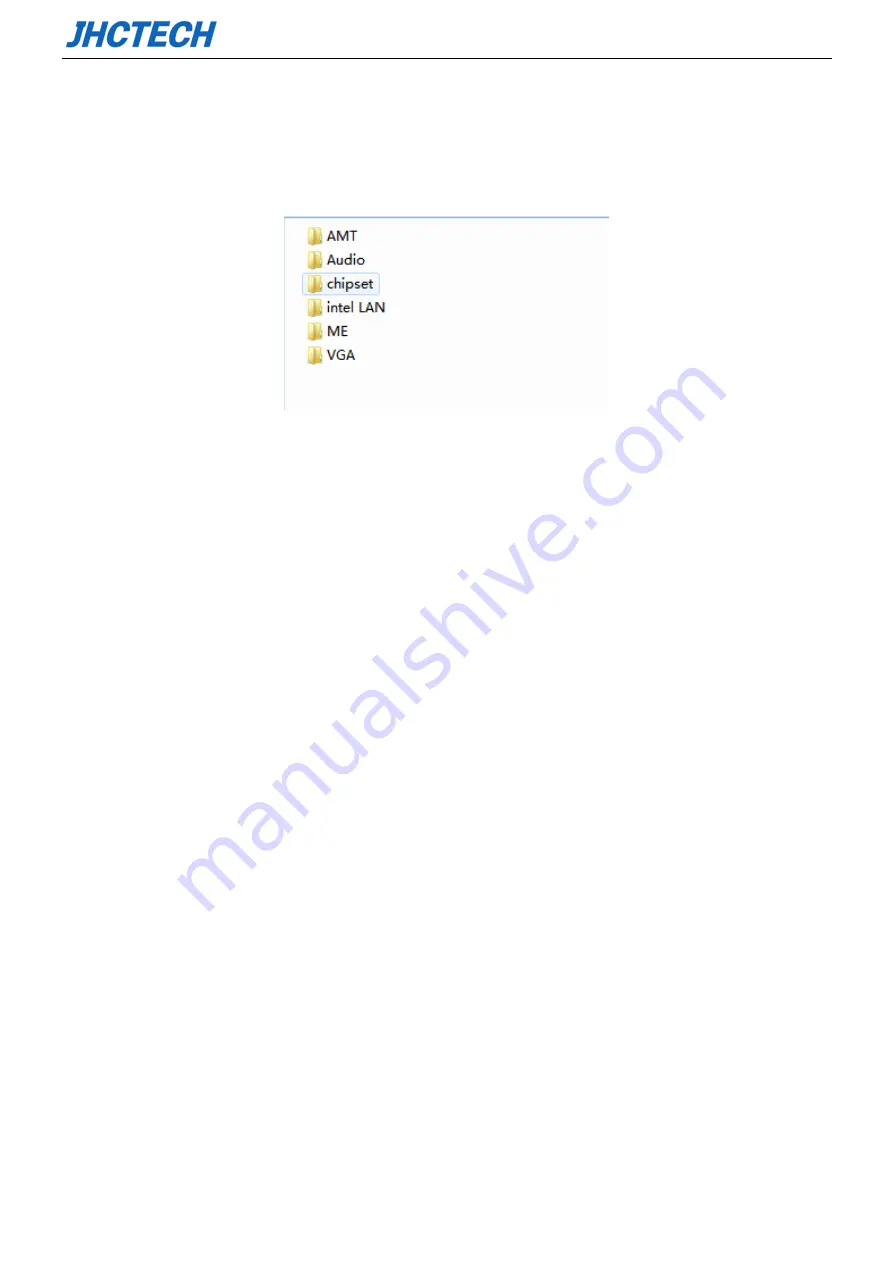
User’s Manual
52
The KGEC-6300 comes with a CD-ROM that contains all drivers and utilities that meet your needs.
4.1 Follow the sequence below to install the drivers:
Figure 5.1 win7 drivers
Step 1 – Install Audio Driver
Step 2 – Install Chipset Driver
Step 3 – Install Graphic Driver
Step 4 – Install LAN Driver
Step 5 – Install ME Driver
Please read instructions below for further detailed installations.
4.2 Installation:
Insert the STX-I952 CD-ROM into the CD-ROM drive. And install the drivers in turn.
Step 1 – Install Graphic Driver
1. Double click on the Display folder and double click on the Setup.exe
2. Follow the instructions that the window shows
3. The system will help you install the driver automatically
Step 2 – Install Audio Driver
1. Double click on the Audio folder and double click on the Setup.exe
2. Follow the instructions that the window shows
3. The system will help you install the driver automatically
Step 3 –Install LAN Driver
1. Double click on the LAN folder and double click on the Setup.exe
Summary of Contents for KGEC-6300
Page 1: ...用户手册 User s Manual KGEC 6300 Ver A0 1 Date 2020 09 11 ...
Page 2: ...User s Manual Version Note No Ver Note Date Writer 1 A0 1 first publish 20200911 Echo Guo ...
Page 8: ...User s Manual 3 4 4 Utility Software Reference 54 SYSTEM RESOURCE 55 5 1 WDT and GPIO 56 ...
Page 9: ...User s Manual 4 General Information 1 CHAPTER ...
Page 17: ...User s Manual 12 Hardware Installation 2 CHAPTER ...
Page 33: ...User s Manual 28 BIOS Setup CHAPTER 3 ...
Page 49: ...User s Manual 44 External Gfx Card Primary Display Configuration ...
Page 56: ...User s Manual 51 Driver Installation CHAPTER 4 ...