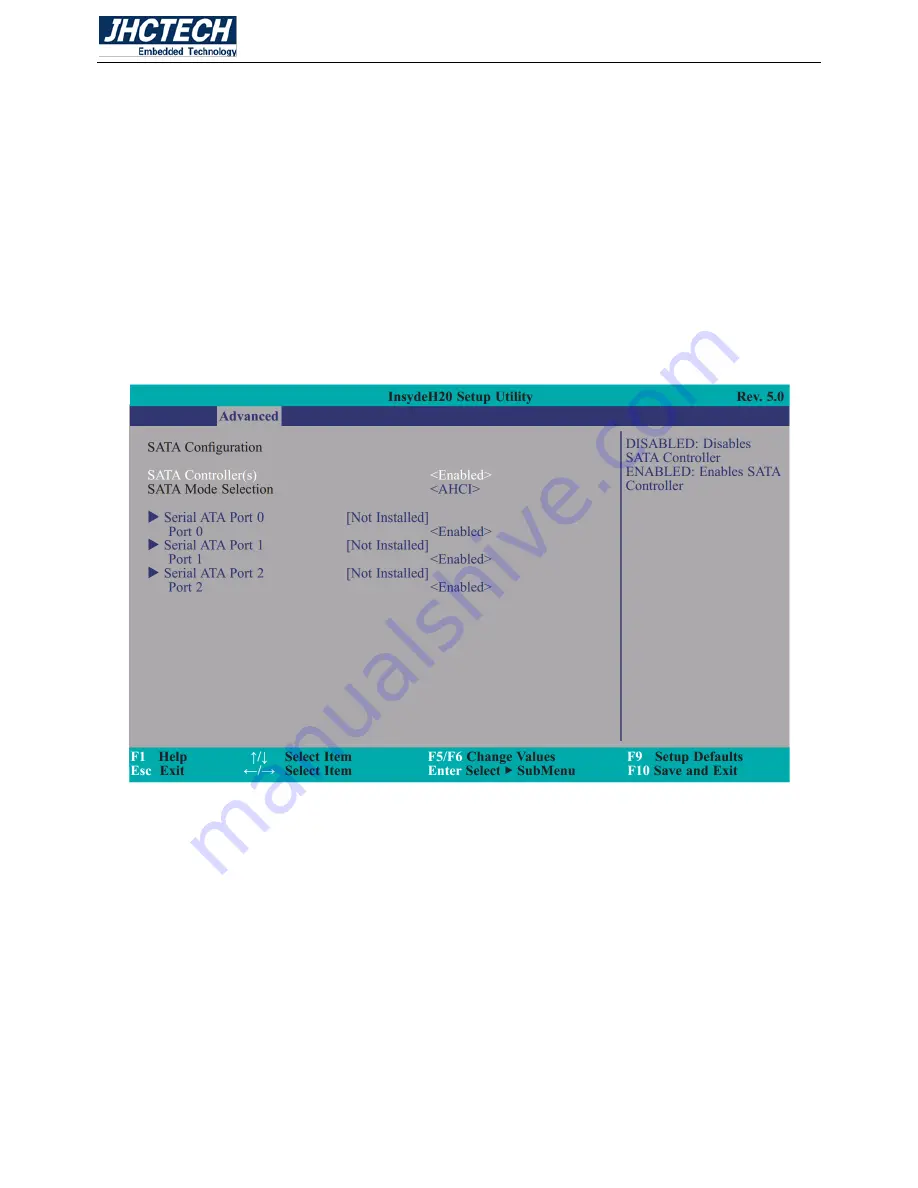
User’s Manual
44
>Disabled
Azalia will be unconditionally disabled.
>Enabled
Azalia will be unconditionally enabled.
3.9.5 SATA Configuration
This section is designed to select the SATA controller and the type of hard disk drive which are installed
in your system unit.
Figure 3.9 SATA Configuration
SATA Controller
This field is used to enable or disable Serial ATA devices.
HDC Configures As
The mode selection determines how the SATA controller(s) operates.
>AHCI Mode
This option allows the Serial ATA devices to use AHCI (Advanced Host Controller Interface).
Summary of Contents for ALAD-K2120T(P)
Page 1: ...User s Manual 1 ALAD K2120T P User s Manual ...
Page 8: ...User s Manual 1 General Information CHAPTER 1 ...
Page 13: ...User s Manual 6 Hardware Installation CHAPTER 2 ...
Page 30: ...User s Manual 23 Figure 2 29 Figure 2 30 ...
Page 35: ...User s Manual 28 Figure 2 39 Figure 2 40 ...
Page 42: ...User s Manual 35 BIOS Setup CHAPTER 3 ...
Page 62: ...User s Manual 55 Figure 3 21 Boot Type Order Figure 3 22 USB Boot ...
Page 64: ...User s Manual 57 Driver Installation CHAPTER 4 ...
















































