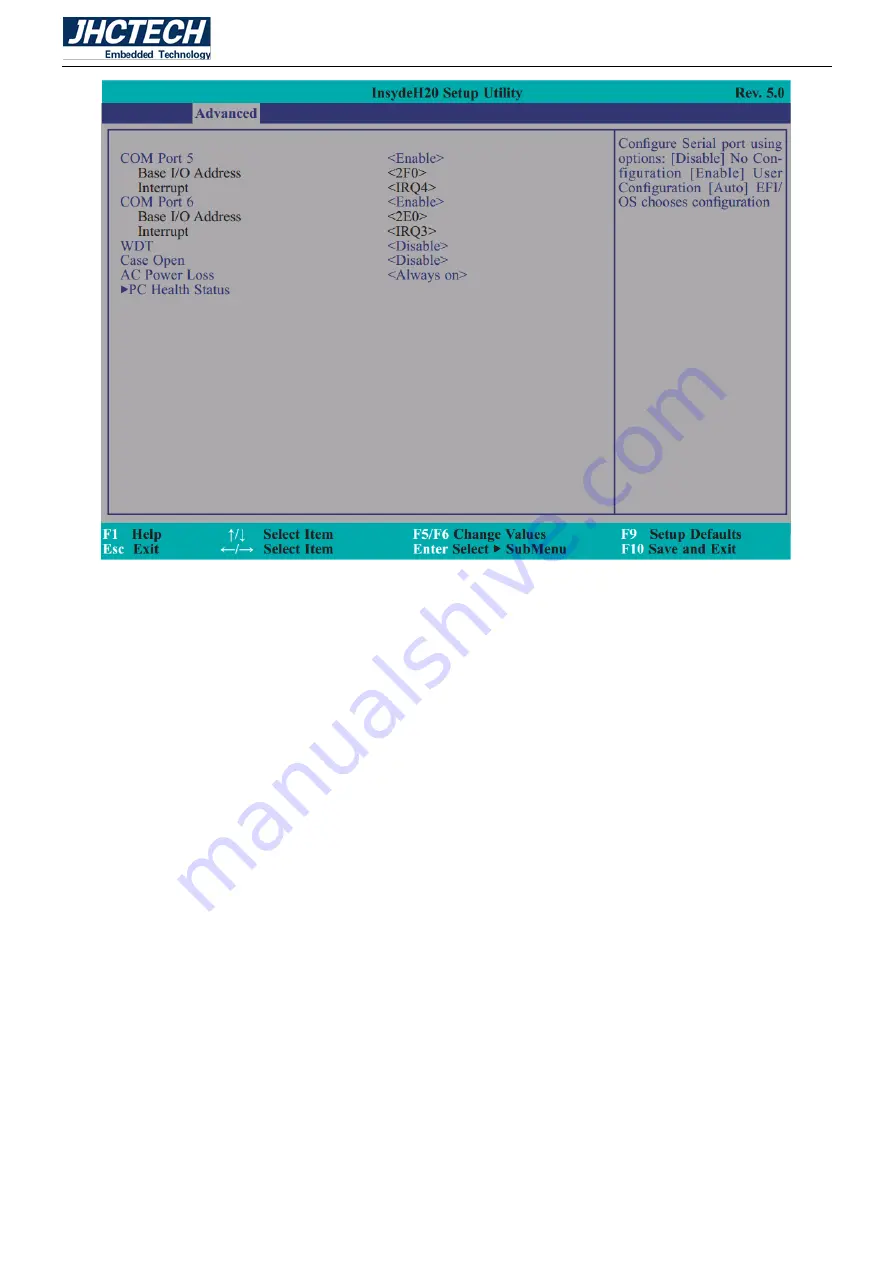
User’s Manual
51
Figure 3.16 SIO NUVOTON6106D
Serial Port 1 to Serial Port 6
Configure the settings to use the serial port.
>Disable
No configuration
>Enable
User configuration
Type
Choose RS232/RS422/RS485 (Peer-to-Peer) for the serial port type.
COM 5 for ==> Resistance touch panel controller
COM 6 for ==> Reserve for Capacitance touch panel
WDT
Enable or disable the watchdog function.
Case Open
Summary of Contents for ALAD-K1220T
Page 1: ...User s Manual 1 ALAD K1220T User s Manual...
Page 2: ...User s Manual 2 Version Note No Ver Note Date Writer 1 A1 0 First publish 20170504 Eileen Lee...
Page 8: ...User s Manual 1 General Information CHAPTER 1...
Page 13: ...User s Manual 6 Hardware Installation CHAPTER 2...
Page 40: ...User s Manual 33 Figure 2 49 Step 2 Plug USB device into the USB type A connector Figure 2 50...
Page 43: ...User s Manual 36 BIOS Setup CHAPTER 3...
Page 63: ...User s Manual 56 Figure 3 21 Boot Type Order Figure 3 22 USB Boot...
Page 65: ...User s Manual 58 Driver Installation CHAPTER 4...














































