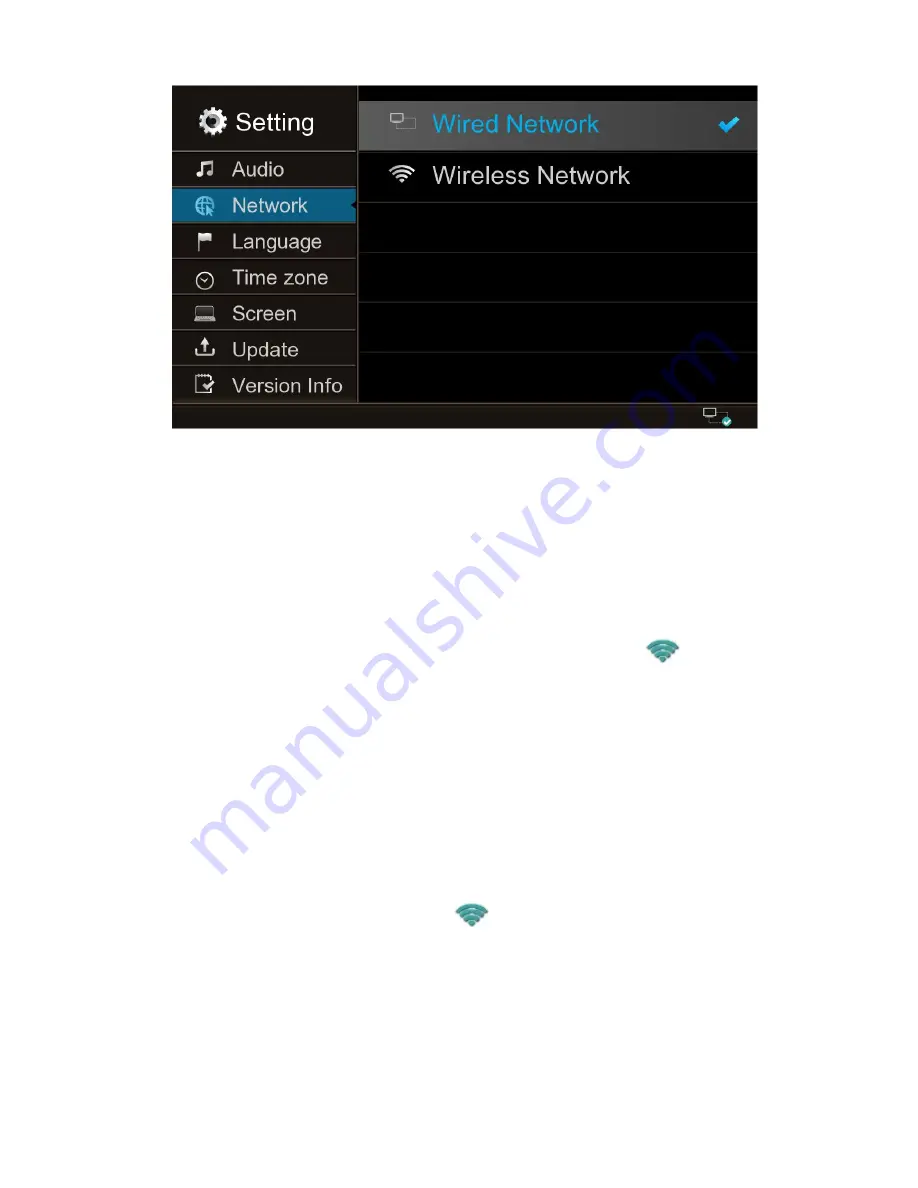
- 31 -
2.Wireless network settings:there are two kinds of connections.
The first: the traditional connection way
Operation: connect the Wi-Fi antenna , select in the main menu:
Settings - Network selection - Network type - wireless. The system automatically searches for
wireless network equipment. Select the router, and enter the password to connect.
Enter password: If the password is a pure number, press the number keys on the remote control
to input, if it is numbers and letters, then switch the input mode on the display,then input the
password, press OK key. The network icon in the lower right corner turns
,which
indicates that the wireless network is connected successfully.
The second: the way of Wireless WPS connection
WPS function: to simplify Wi-Fi wireless security setup and management, with WPS button, not
needing configure complicated parameters, it can be fast, easy to establish a wireless
connection
Operation: Firstly make sure your wireless router to be connected with a WPS function button,
turn on the player
and connect WIFI antenna. Press the WPS button on your wireless router, and then in the
player's main menu, press the SWITCH key on the remote control, the system will automatically
search for wireless devices, the screen turns
from a flashing icon behind the right
corner ,which shows the wireless device has been connected to the player
3.No matter what the type of network is, "DHCP" is on by default, or will enter the "IP Setting",
IP address and DNS server address settings.
4.If the router does not turn on the DHCP function, you need to set the IP address manually to
connect the network.






















