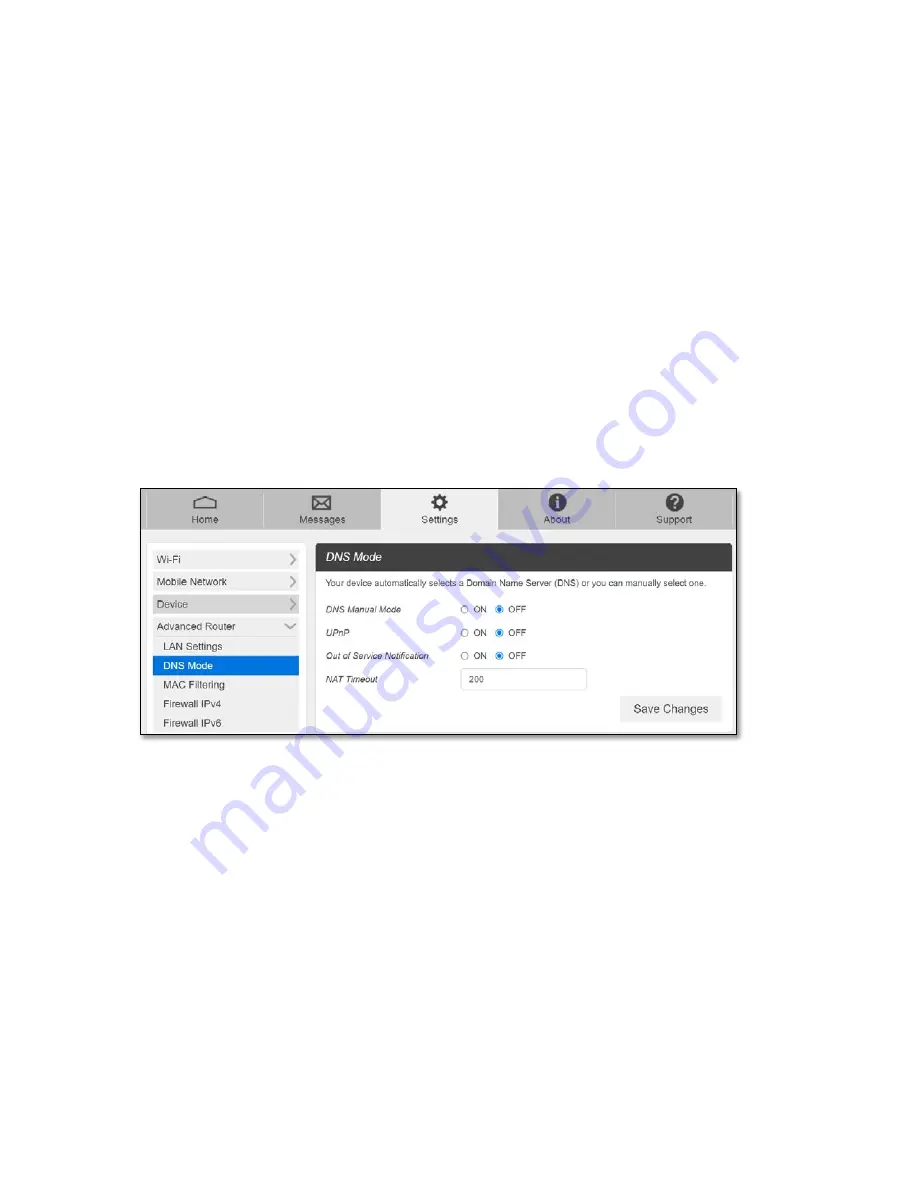
24
•
Subnet mask
– The Subnet mask network setting for your mobile hotspot. The
default value 255.255.255.0 is standard for small (class “C”) networks.
•
VPN Passthrough
– When turned
ON,
this feature allows VPN clients on your
connected device to connect through your mobile hotspot to remote VPN servers.
•
DHCP (Dynamic Host Configuration Protocol) server
– The
DHCP server
is
ON
by default. When turned
ON
, your mobile hotspot automatically assigns local IPs to
the devices connected to your mobile hotspot. When turned
OFF
, you will need to
set it up manually from the device you want to connect to your mobile hotspot.
•
DHCP IP Range
– Defines the local IP range that DHCP server assigns to
connected devices.
•
DHCP Lease Time
-
The period between when your connected device obtained its
IP address from your mobile hotspot and the time when it expires. When the
DHCP
lease time
expires, your connected device automatically releases IP address and
asks your mobile hotspot to assign a new one.
-
DNS Mode
•
DNS Manual Mode-
Your mobile hotspot uses Domain Name Servers (DNS)
assigned by your network by default. The
DNS Manual Mode
option allows you to
use your own DNS service if you have.
To manually set a Domain Name Server:
1. Click the
ON
button to enable
DNS Manual Mode
.
2. Enter the IP address of the first DNS in the
DNS 1 IP address
field.
3. Enter the IP address of the second DNS in the
DNS 2 IP address
field.
4. Click
Save Changes
button.
•
UPnP
-
Universal Plug and Play (UPnP)
is a network protocol that allows compliant
devices to
automatically set port forwarding rules for themselves
. These devices can be
personal computers, printers, security cameras, game consoles or mobile devices that
communicate with each other and share data over your network
•
Out of Service Notification
: Notify when DNS service is not working
Summary of Contents for RG2100
Page 1: ...5G Mobile Hotspot User Manual Model RG2100...
Page 4: ...1 1 Getting Started Overview Components Device Display Battery Management...
Page 32: ...29 Support Obtain support information from the Web Admin page Support Tab...
Page 33: ...30 4 Troubleshooting Overview First Steps Common Problems and Solutions...
Page 36: ...33 5 Regulatory Information Regulatory Statements Safety Hazards...
Page 40: ...37 6 Glossary...





























