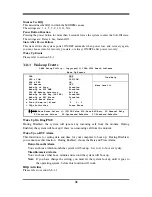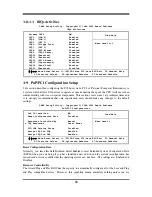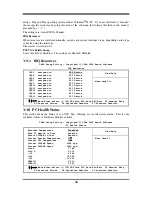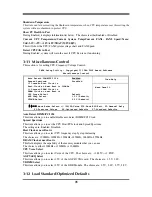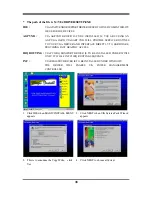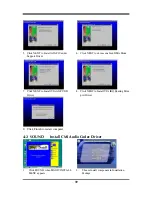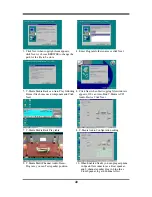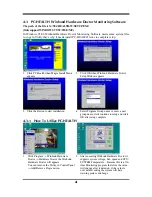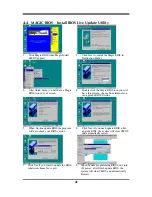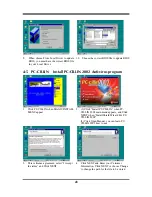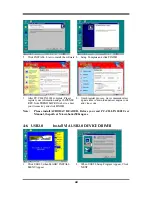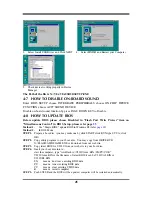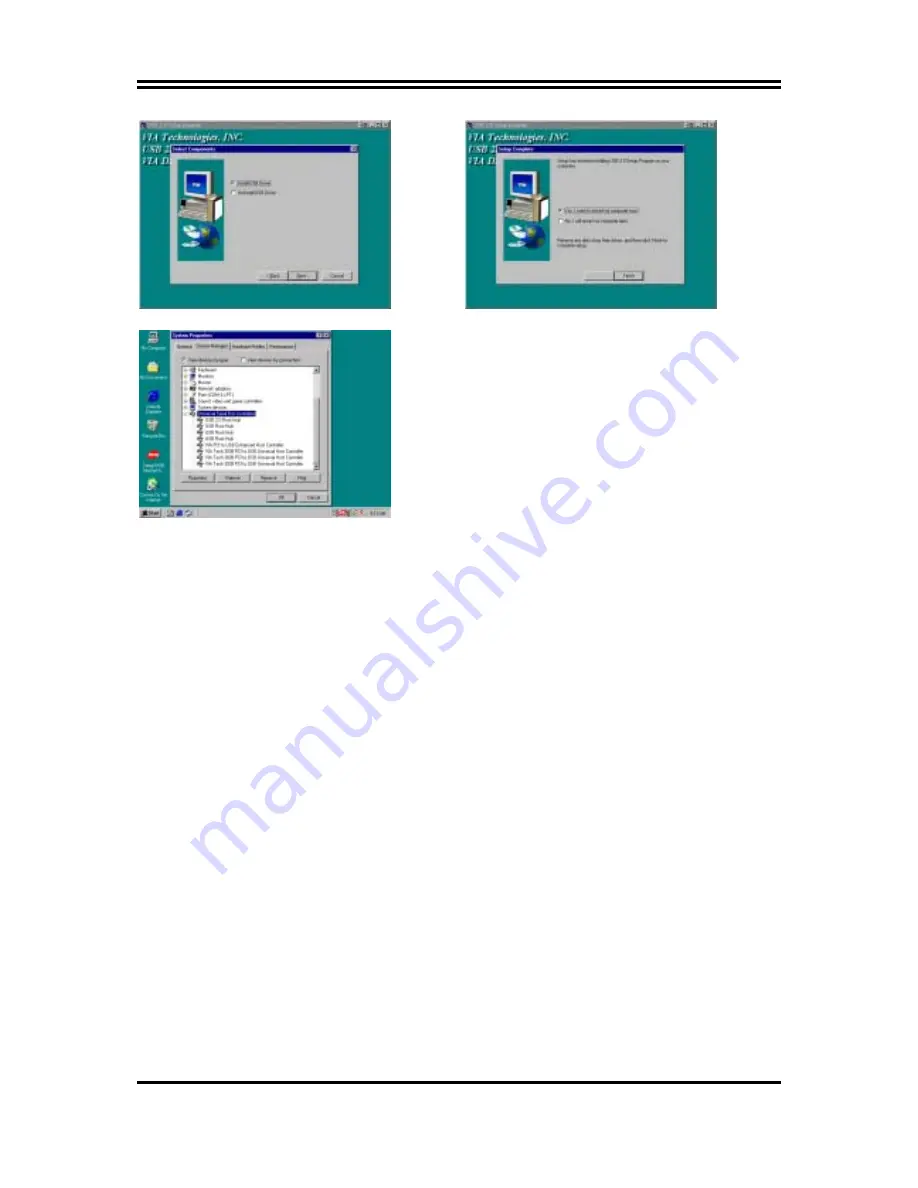
45
3. Select Install USB Driver and Click NEXT 4. Select FINISH and Restart your Computer
5. Check device working properly in Device
Manager
The Path of the file is
X:\VIA\VIAUSB20\SETUP.EXE
4-7 HOW TO DISABLE ON-BOARD SOUND
Enter BIOS SETUP choose INTEGRATE PERIPHERALS choose ON-CHIP DEVICE
FUNCTION choose AC97 SOUND DEVICE
Disable on-board sound function by press PAGE DOWN KEY to Disable
4-8 HOW TO UPDATE BIOS
Before update BIOS please choose Disabled in “Flash Part Write Protect” item on
“Miscellaneous Control” in BIOS Setup, please refer page
35
Method 1.
Use “Magic BIOS” update BIOS in Windows 98 (refer
page 42
)
Method 2.
In DOS Mode
STEP 1.
Prepare a boot disc. (you may make one by click START click RUN type SYS A: click
OK)
STEP 2.
Copy utility program to your boot disc. You may copy from DRIVER CD
X:\FLASH\AWDFLASH.EXE or download from our web site.
STEP 3.
Copy latest BIOS for V333U from our web site to your boot disc.
STEP 4.
Insert your boot disc into A:,
start the computer, type “Awdflash A:\V333UAxxx.BIN /SN/PY/CC/R”
V333UAxxx.BIN is the file name of latest BIOS it can be V333UA3.BIN or
V333UB2.BIN
SN
means don’t save existing BIOS data
PY
means renew existing BIOS data
CC
means clear existing CMOS data
R means restart computer
STEP 5.
Push ENTER and the BIOS will be updated, computer will be restarted automatically.