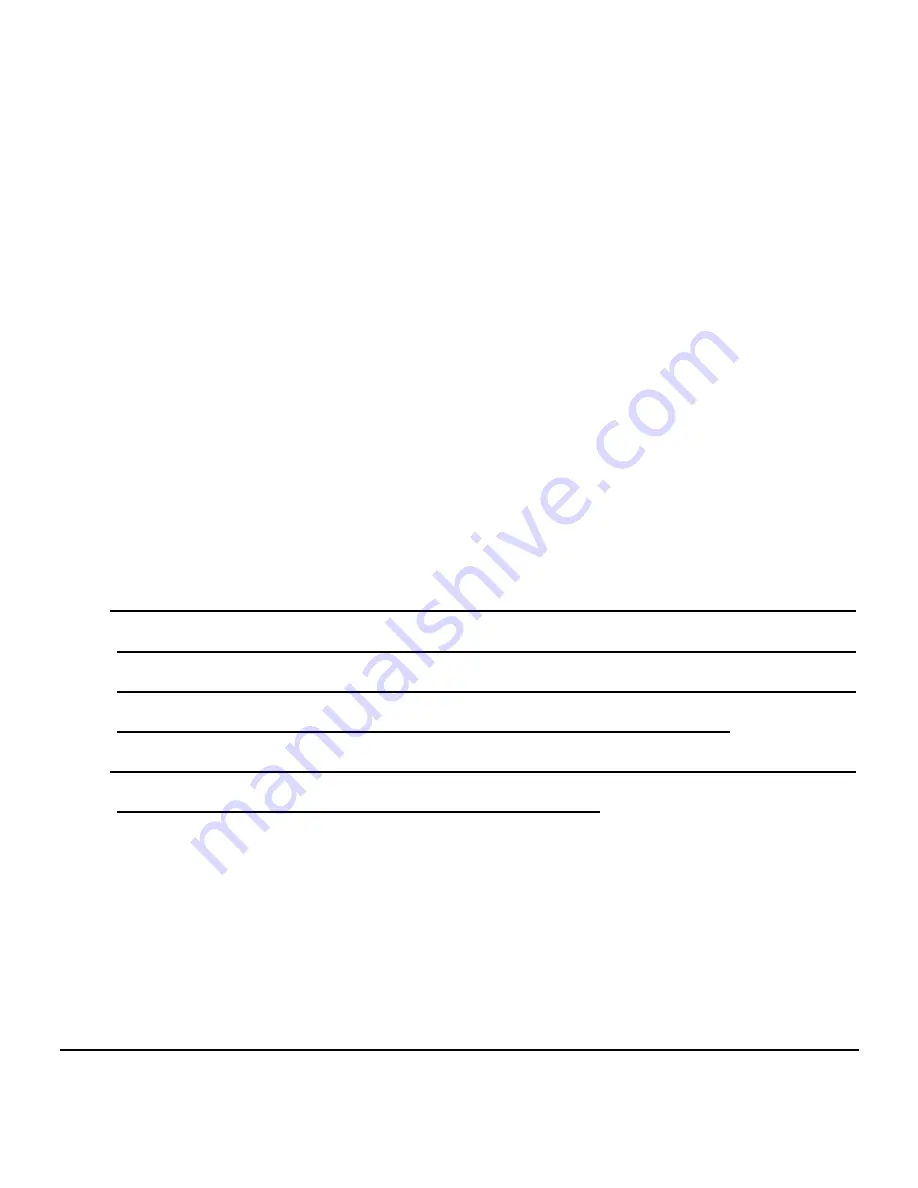
- 6 -
2.4
How to use TF card
User will find two removable disks after connecting the device to
PC. The first one being the memory card of expansion slot and
the latter being internal memory disk of the device. User can not
access to the first disk if no memory disk is inserted in card
reader.
Notice:
The device only support TF card (up to 32GB at most).
Please disconnect the device from computer before
uninstalling TF card.
How to insert/remove the expansion card
a)
To insert TF card: Place the device with the screen side up.
Push the TF card (the side with metal contacting pins
downwards) into the card reader slot. The device can read
files inside the TF card only under such condition.
b)
To remove TF card: Push the card inside slightly and the
card will spring back. Pick out the card.
2.5
Battery Management and Charge
Charge the battery for 8~12 hours to ensure enough
power at the first time you are using the device.
Connect the micro part of power adapter to DC
power-in connector of the device and the other end to power
supply connector. Battery icon will scroll on desktop to
indicate
Summary of Contents for JetPad
Page 1: ...JetPad User s Manual www jetway com tw Manual Vision 1 6 Release Date August 2011 ...
Page 19: ... 15 Click Setting to enter Settings page Click Setting to enter Settings page ...
Page 20: ... 16 Click Wireless networks Click Wireless networks ...
Page 33: ... 29 Click Wireless networks Click Wireless networks ...
Page 34: ... 30 Click Ethernet settings Click Ethernet settings ...
Page 35: ... 31 Click to enable Ethernet function Click to enable Ethernet function ...
Page 46: ... 42 For example www jetway com tw ...
Page 47: ... 43 ...
Page 52: ... 48 Click Reversi Free Click to select the game application you wish to install ...

























