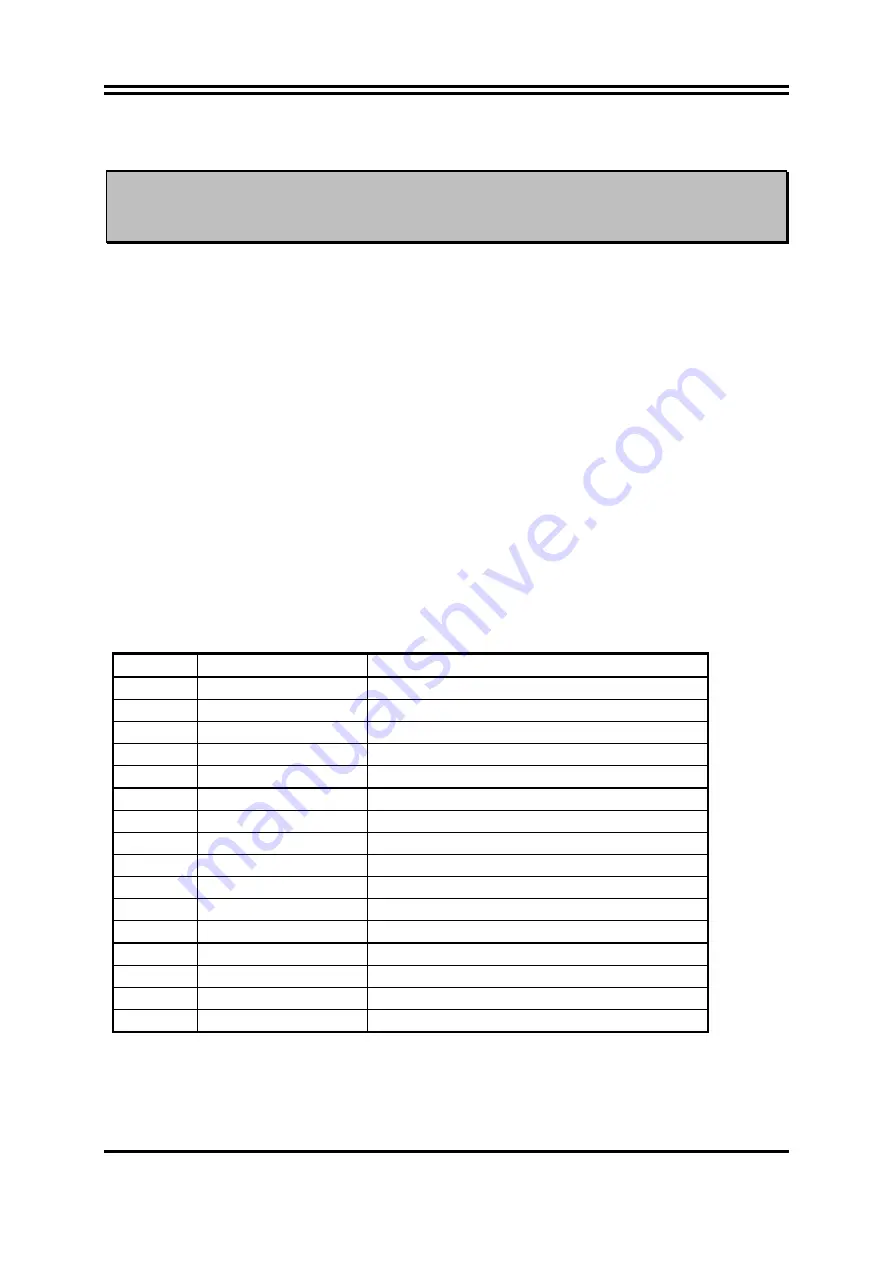
20
2-5 Expansion Cards
WARNING!
Turn off your power when adding or removing expansion cards or other system
components. Failure to do so may cause severe damage to both your motherboard
and expansion cards.
2-5-1 Procedure For Expansion Card Installation
1.
Read the documentation for your expansion card and make any necessary hardware or
software setting for your expansion card such as jumpers.
2.
Remove your computer’s cover and the bracket plate on the slot you intend to use.
3.
Align the card’s connectors and press firmly.
4.
Secure the card on the slot with the screen you remove above.
5.
Replace the computer system’s cover.
6.
Set up the BIOS if necessary.
7.
Install the necessary software driver for your expansion card.
2-5-2 Assigning IRQs For Expansion Card
Some expansion cards need an IRQ to operate. Generally, an IRQ must exclusively assign to
one use. In a standard design, there are 16 IRQs available but most of them are already in use.
Standard Interrupt Assignments
IRQ Priority
Standard
function
0 N/A
System
Timer
1 N/A
Keyboard
Controller
2 N/A
Programmable
Interrupt
3 *
8
Communications Port (COM2)
4 *
9
Communications Port (COM1)
5 *
6
Sound Card (sometimes LPT2)
6 *
11
Floppy Disk Controller
7 *
7
Printer Port (LPT1)
8
N/A
System CMOS/Real Time Clock
9 *
10
ACPI Mode when enabled
10 *
3
IRQ Holder for PCI Steering
11 *
2
IRQ Holder for PCI Steering
12 *
4
PS/2 Compatible Mouse Port
13
N/A
Numeric Data Processor
14 *
5
Primary IDE Channel
15 *
1
Secondary IDE Channel
* These IRQs are usually available for ISA or PCI devices.
















































