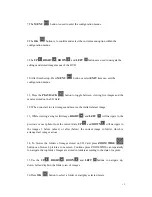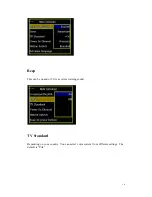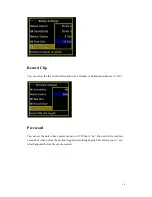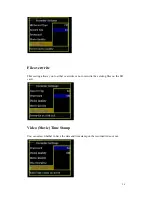Reviews:
No comments
Related manuals for GDV-101SD

k-nl308k
Brand: Panasonic Pages: 21

WJHD309 - DIGITAL DISK RECORDER
Brand: Panasonic Pages: 72

DMR-E53 Diga
Brand: Panasonic Pages: 100

IER-25N080004A
Brand: Eneo Pages: 76

N4K2-86BB
Brand: Lorex Pages: 126

ARK-2250S
Brand: Advantech Pages: 80

NVR4BU36KIT
Brand: XTS Pages: 17

CVR640
Brand: Sight mark Pages: 12

Q2HD
Brand: Zoom Pages: 32

SVR9500H Series
Brand: Bolide Pages: 261

Pro 12/2
Brand: Ness Pages: 132

STANDALONE H.264
Brand: D-MAX Pages: 54

DVR4-2500
Brand: Swann Pages: 34

11564
Brand: VC Pages: 96

XVR264-X20C
Brand: xcore Pages: 112

dr041
Brand: Talos Security Pages: 2

DVR
Brand: TALOS Pages: 27

DRG1600
Brand: TALOS Pages: 82