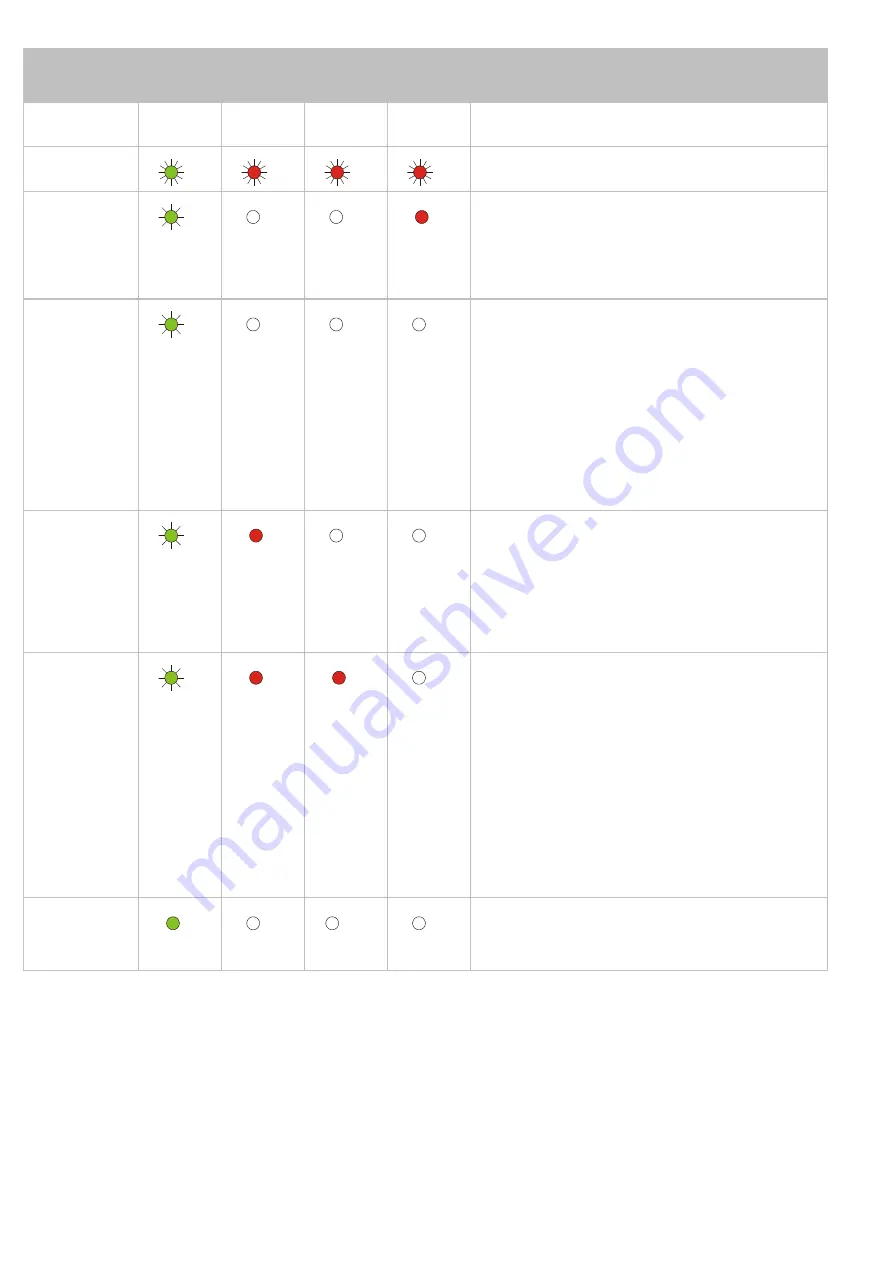
LED-Zustände beim Einschalten
Stufe
R
E
D1
D2
Beschreibung
1
4Hz
4Hz
4Hz
4Hz
Reset
2
1Hz
OFF
OFF
ON
Der Bootloader lädt und
überprüft das
Betriebssystem.
3
1Hz
OFF
OFF
OFF
Das Betriebssystem liest
den DIP-Schalter auf
dem JX3-Backplane-
Modul und prüft das
Vorhandensein des
Ethernet-Switches.
4
1Hz
ON
OFF
OFF
Das Betriebssystem
initialisiert Echtzeituhr,
Ethernet-Schnittstelle
und Dateisystem.
5
1Hz
ON
ON
OFF
Das Betriebssystem
initialisiert die Module am
JX3- und JX2-Systembus
und die Software-Teile
(Web, Modbus/TCP
usw.); es lädt das
Anwendungsprogramm.
6
ON
OFF
OFF
OFF
Normaler
Betriebszustand





































