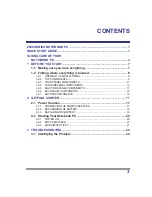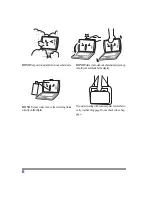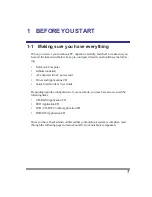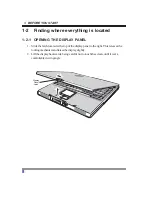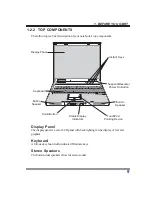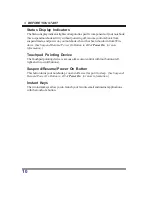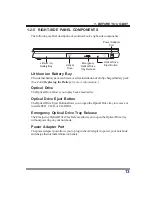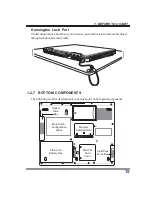7
1
BEFORE YOU START
1-1
Making sure you have everything
When you receive your notebook PC, unpack it carefully, and check to make sure you
have all the items listed below. For a pre-configured model you should have the follow-
ing:
•
Notebook Computer
•
Lithium ion battery
•
AC adapter with AC power cord
•
Driver and Applications CD
•
Quick Start Guide or User Guide
Depending upon the configuration of your notebook, you may have also received the
following items:
•
CD-ROM Application CD
•
DVD Application CD
•
DVD / CD-RW Combo Application CD
•
DVD-RW Application CD
Once you have checked and confirmed that your notebook system is complete, read
through the following pages to learn about all of your notebook components.
Summary of Contents for Z500 series
Page 1: ...Z500 SERIES NOTEBOOK PC QUICK START GUIDE April 2003...
Page 2: ...2 Thispageisintentionallyleftblank...
Page 24: ...24...