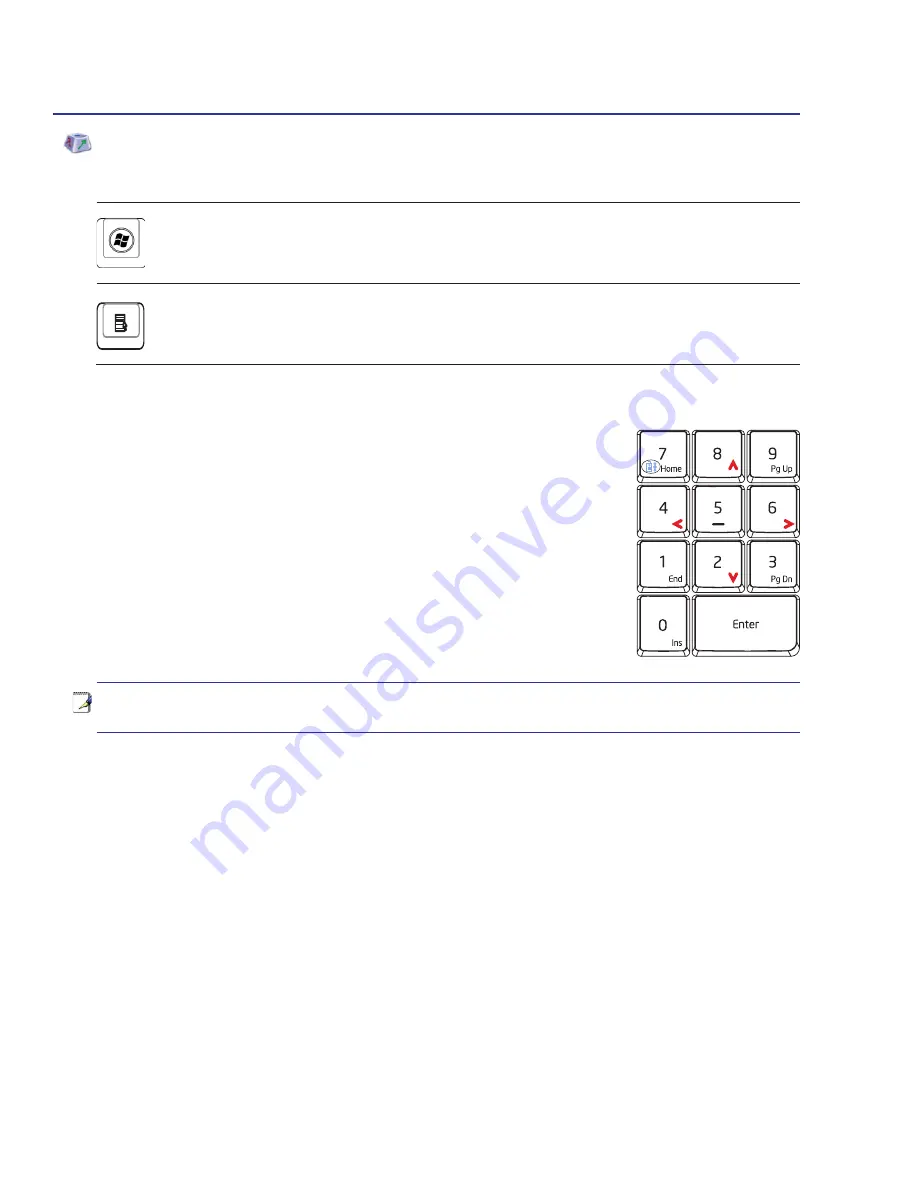
28
3
Getting Started
Microsoft Windows Keys
There are two special Windows keys on the keyboard as described below�
The key with the Windows Logo activates the Start menu located at the bottom left
of the Windows desktop�
The other key, that looks like a Windows menu with a small cursor, activates the
properties menu and is equivalent to pressing the right mouse button on a Windows
object�
Keyboard as Cursors
The keyboard can be used as cursors while Number Lock is ON or
OFF in order to increase navigation ease while entering numeric data
in spreadsheets or similar applications�
With Number Lock OFF, press [
Fn
] and one of the cursor keys shown
below. For example [
Fn
][
8
] for up, [
Fn
][K] for down, [
Fn
][
U
] for left, and
[
Fn
][
O
] for right.
With Number Lock ON, use [
Shift
] and one of the cursor keys shown
below. For example [
Shift
][
8
] for up, [
Shift
][
K
] for down, [
Shift
][
U
] for left,
and [
Shift
][
O
] for right.
NOTE: The red arrows are illustrated here for your reference. They are not labeled on
the keyboard as shown here.






























