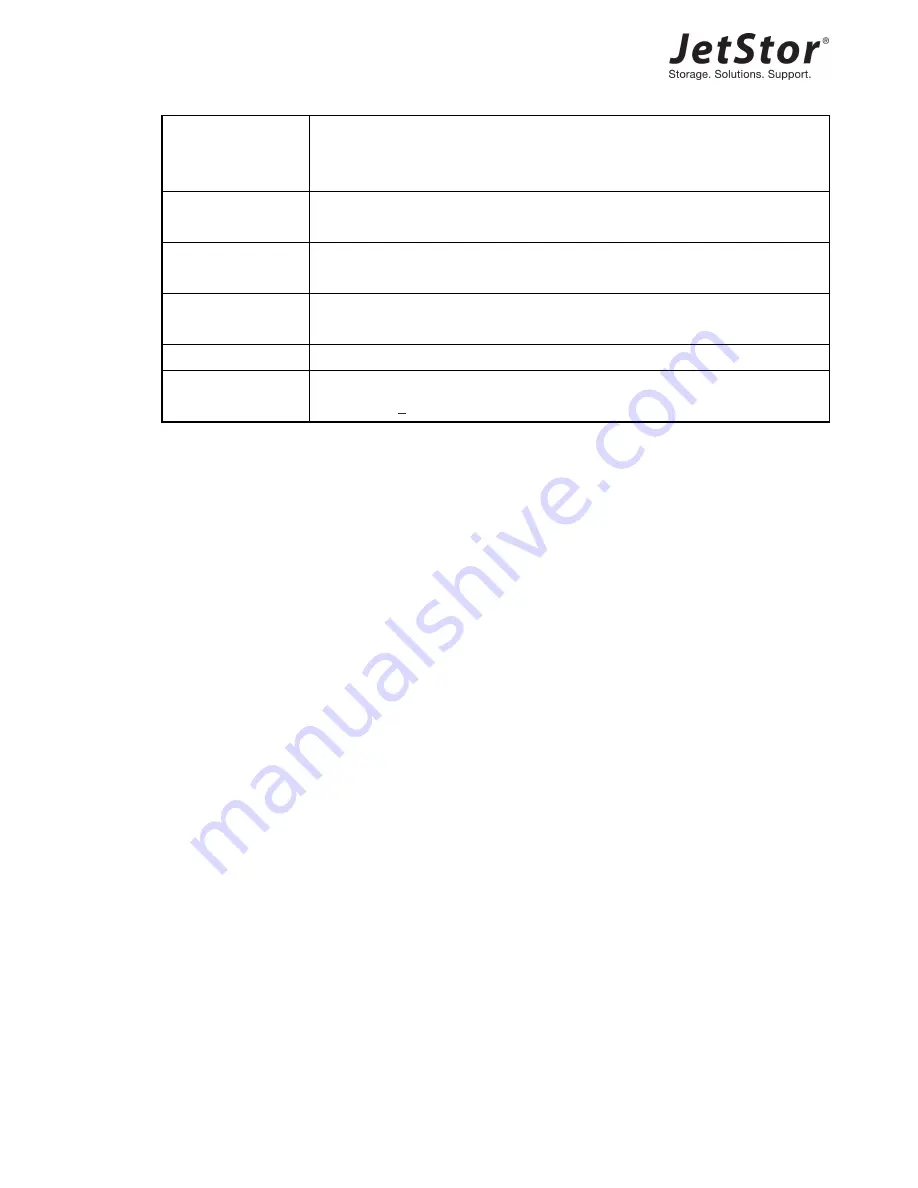
Preface
ix
<
Italic
>
Indicates a variable, which is a placeholder for actual text provided
by the user or system.
Example: copy
<source-file> <target-file>
.
[ ] square
brackets
Indicates optional values.
Example: [ a | b ] indicates that you can choose a, b, or nothing.
{ } braces
Indicates required or expected values.
Example: { a | b } indicates that you must choose either a or b.
| vertical bar
Indicates that you have a choice between two or more options or
arguments.
/ Slash
Indicates all options or arguments.
underline
Indicates the default value.
Example: [ a | b ]
Summary of Contents for JX Series
Page 12: ......
Page 15: ...Getting Started with CLI 3 ...












































