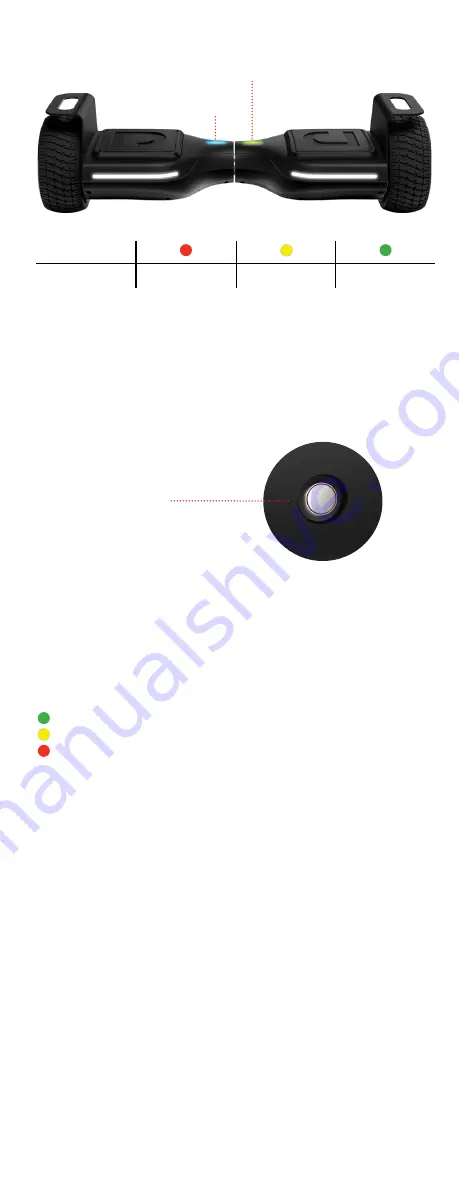
1.3
How to Recalibrate
1.2
Indicator Lights
Warning: The Astro will automatically slow down and lean up once the
battery power goes below 10% as a safety precaution.
Status Indicator Light -
Lights up blue when you step onto the Astro.
If the Status Indicator Light turns red or if you are having issues with
the Astro, you may need to recalibrate it.
< 20%
20-49%
50% +
Percentage
Battery
Indicator Light
Battery
Indicator Light
Status
Indicator Light
Follow these 3 simple steps...
1. Place the Astro on a flat, level surface.
2. Hold the Power Button (for about 5 seconds) until you are notified
of a successful recalibration.
3. Restart the Astro by turning it off and then on.
Hold for 5 seconds
*Adults must assist children in the initial assembly and adjustment procedures
to fold/unfold product and adjust handlebars.
1.5
Connecting to Bluetooth
®
The Astro comes equipped with two Bluetooth® modules - one for the
Bluetooth® speaker and one for the Ride Jetson app.
To connect to your Bluetooth® speaker:
• Turn on the Astro, and it will become discoverable to your handheld device.
• Activate your Bluetooth® in your handheld device’s settings.
• Find the Astro in your handheld device’s list and select it.
• Now you can play your music.
Please Note
: The default setting is advanced (fast) mode.
Please Note
: When you turn off the Astro, it will return to the original factory
setting—advanced (fast) mode.
1.4
How to Change Speed
The Astro has three speed settings & each setting has
a different-colored indicator light:
Green for beginner (slow) mode
Yellow for intermediate (medium) mode
Red for advanced (fast) mode
Follow these 3 simple steps...
1. Place the Astro on a flat, level surface.
2. Power the Astro on—the indicator light will illuminate red for
advanced (fast) mode.
3. Quickly press and release the power button to cycle through the
speed modes. Stop once the indicator light changes to the respective
color of your desired speed.



























