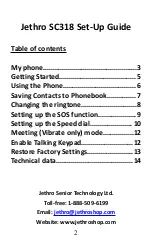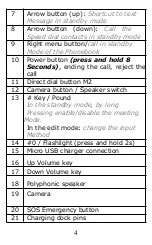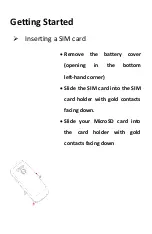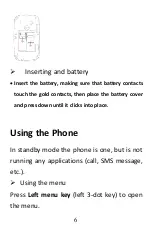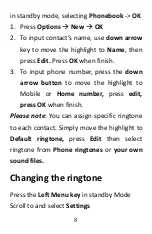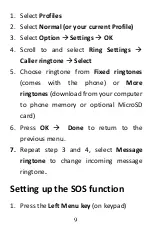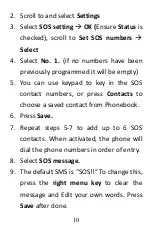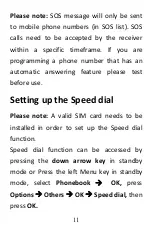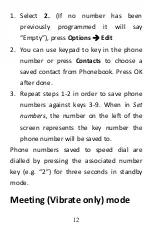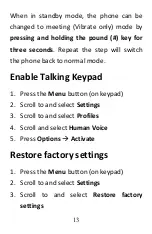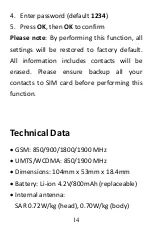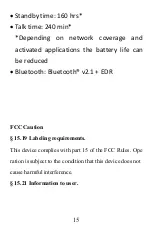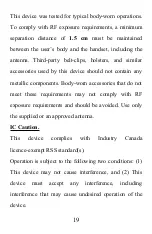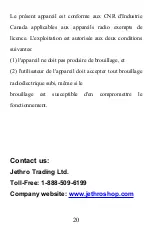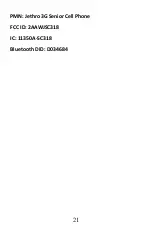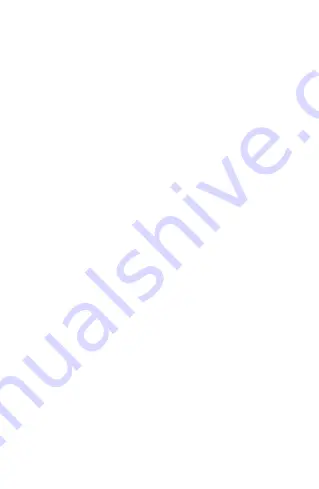
8
in standby mode, selecting
Phonebook
->
OK
1. Press
Options
New
OK
2. To input contact’s name, use
down arrow
key to move the highlight to
Name
, then
press
Edit.
Press
OK
when finish.
3. To input phone number, press the
down
arrow button
to move the highlight to
Mobile or
Home number,
press
edit,
press OK
when finish.
Please note
: You can assign specific ringtone
to each contact. Simply move the highlight to
Default ringtone,
press
Edit
then select
ringtone from
Phone ringtones
or
your own
sound files.
Changing the ringtone
Press the
Left Menu key
in standby Mode
Scroll to and select
Settings