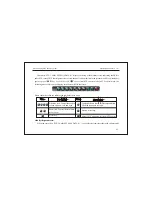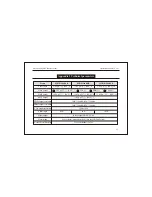Lock
Remote IR
Audio
Infomation
Unlocked. Click it to lock.
Locked. Click it to login by inputting password.
Remote control is opened. Click it to close.
Remote control is closed. Click it to open.
Audio output is open. Click it to enter into audio setup menu.
Audio output is closed. Click it to enter into audio setup menu.
Hard disk is normal. Click it to pop up info menu.
Hard disk is full. Click it to pop up info menu.
No hard disk. Click it to pop up info menu.
Network Digital Video Recorder Operation Manual ( V1.0 )
(4) In live mode,Right-click the mouse to pop up the mouse tools. " "is exit icon. Press
ESC
key in the front
panel or remote control could exit too.Mouse too ls will pop up a s follow s.(Take 16 channel DVR as example)
42
Summary of Contents for SS-HDR-82
Page 1: ...pre recordH 264 HDMI VGA...