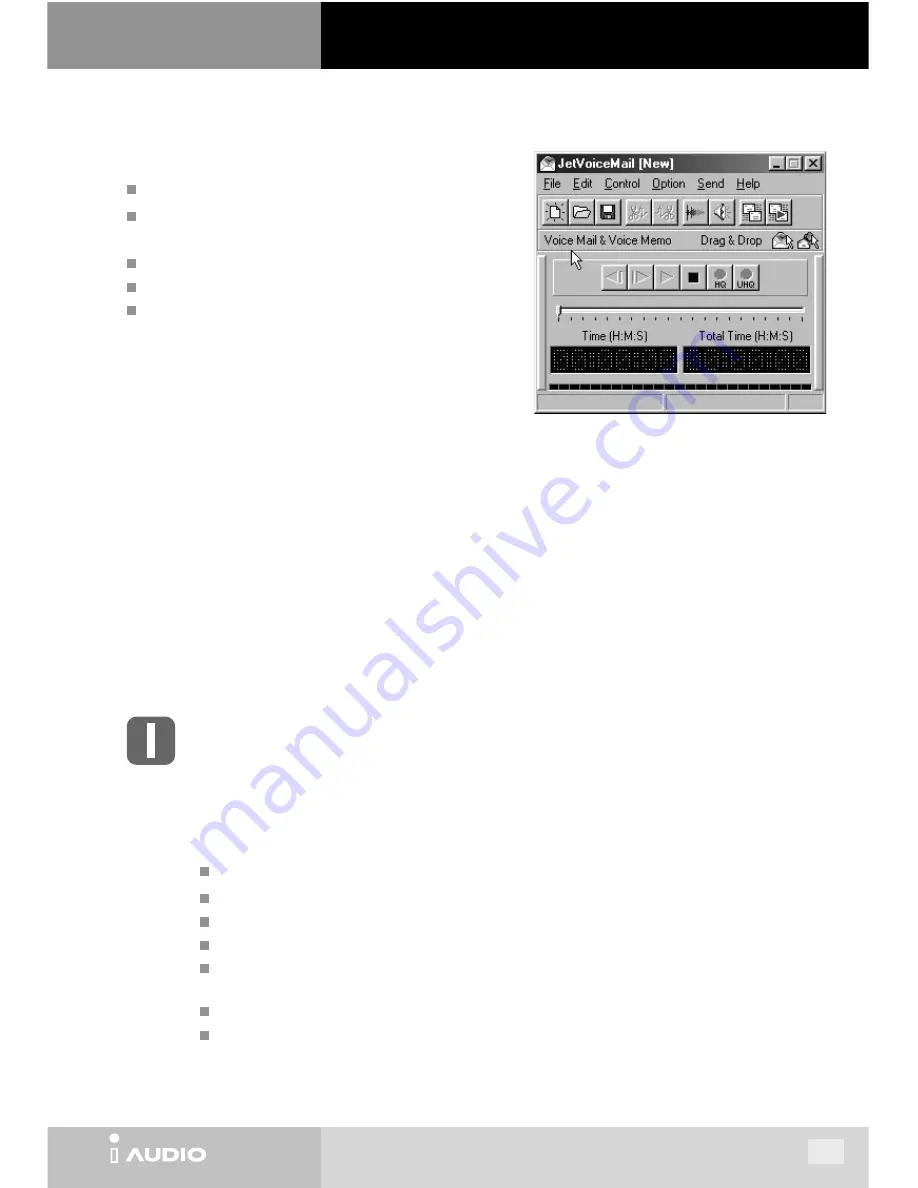
CW200
CW200
47
12. JetVoiceMail
SC4 File Playback/Record
VoiceMail : Attach voice file automatically through mail program
Self-player Creator : Voice file + Player -> .exe
SC4 File Editor : Delete front and rear, insert recordings
16 Voice Effects
Main Features
By using JetVoiceMail, you do not have to bear the efforts of typing the contents of mails anymore. With JetVoiceMail you
can simply talk and record your message, and create a voice mail to send it over the internet. To create a voice mail using
JetVoiceMail, you can use SC4 files recorded through iAUDIO or simply press the record button to record voice and click the
Send button to send the voice mail. SC4 files recorded using JetVoiceMail can be played through iAUDIO by uploading the
files onto the voice album of iAUDIO.
JetVoiceMail supports mail programs such as Exchange, Internet Mail, Outlook, Outlook Express, and Netscape. Also,
‘Drag & Drop’ can be used to send voice mails through other mail programs or communication software. Another feature of
JetVoiceMail is that it can create a small size self-player executable file (.exe) that is the combination of a player and voice
data so that the receiver can listen to the voice mail even though he or she doesn’t have JetVoiceMail. Also, with various
voice effects, such as Reverb, Echo, Robot Voice, and Helium Voice, you can enjoy sending humorous voice mails by altering
the original sound.
Voice Recorder
The voice recorder has voice mail and voice memo capabilities. It uses high sound quality 4:1 compression to
record and create SC4 files. The voice recorder can also play SC4 files.
You need a microphone to record voice, and microphone should be properly connected to your sound card.
Playback
Pause/Stop
Record (inserting recordings is possible)
Fast Forward
Rewind
HQ (High Quality) : 4:1 Compression, 8KHz 16bit
UHQ (Ultra High Quality) : 2:1 Compression, 16KHz 16bit
JetVoiceMail is a program that plays iAUDIO’s own voice recording
files (SC4 files). It uses voice compression techniques to create voice
mails and record contents of meetings or lectures.
12. JetVoiceMail
II. JetShell










































