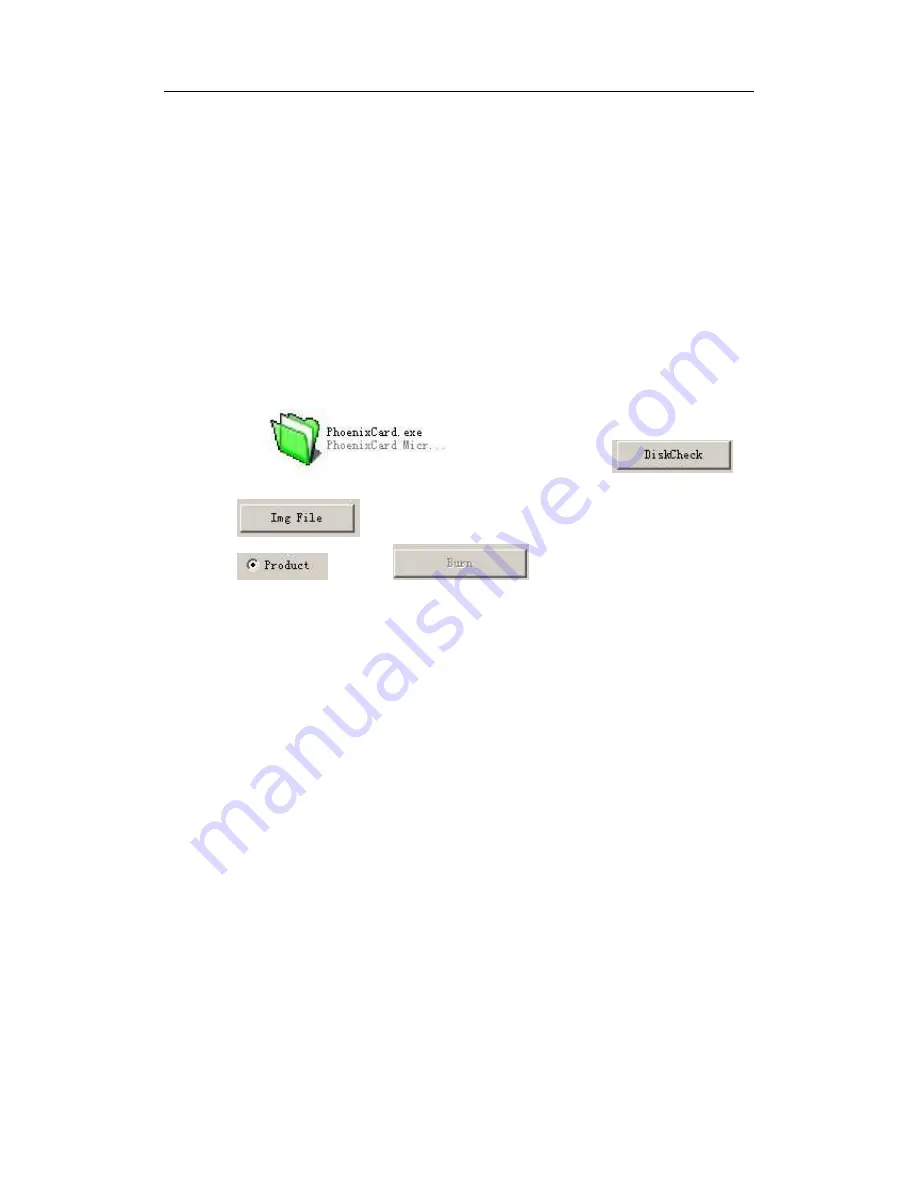
www.minixplus.com
15
Firmware Upgrading
A.Factory mode
This is a factory Burning TF card way to upgrade the system.Pls find PhoenixCard
tool in CD.You need to download a proper version of entire firmware image.
Pls note: MiniXplus will not support this mode for firmware of advanced features.
This is only for those who wants to update to old versions firware,for
example,if you do need a android 2.3 version firmware which is available
on www.minixplus.com,but,there will not be a full function MiniXplus
Android 4.0 v1.2 firmware image on website,so,if you choose to burn
Android 2.3,you'll not able to get back to Android 4.0 v1.2 full fucntion
version. Instead,you can get only a simple vesion of 4.0.
1. Prepare 1 pcs of TF card(the card must be empty) -> insert the card into your computer.
2. Open the
burn card tool -> click
to
choose the TF card.
3. Click
to choose the Upgrade file(the Write mode must
choose
)-> Click
to start the process.
4.
After the burn card finished -> instert the card into the machine -> connect the power
adpter -> the machine will upgrade by itself(in the same time there will be a blue light keep
flashing).
5.
When the blue light stop flashing, the upgrade is over,please get off the TF card,and
restart it.
B.Increment mode
By going to www.minixplus.com to download latest OTA increment zip
package,you'l be able to update your MiniXplus to latest features.
1. Directly download from Update application menu,select "Online Update",follow
instructions to update(currently not supported).
2.Download from website the proper .zip using a PC then copy to "apollo" USB drive
(which can be seen when connect MiniXplus to PC),then run "Update" APK, select
the "Local Update",then select file in Local Memory,complete the and reboot.
Pls note both ways need to keep power on constantly
until update finished and system restarts again.
Summary of Contents for Mini Xplus
Page 1: ...www minixplus com 1 Mini Xplus Android4 0 Smart TV Box Users Manual V1 2 ...
Page 3: ...www minixplus com 3 Product Overview 1 Front Panel 2 Back Panel 3 WiFi Antenna 4 Stand ...
Page 4: ...www minixplus com 4 5 Bottom View 6 Power Adapter ...
Page 5: ...www minixplus com 5 7 IR remotes Descripton of remote controller ...

















