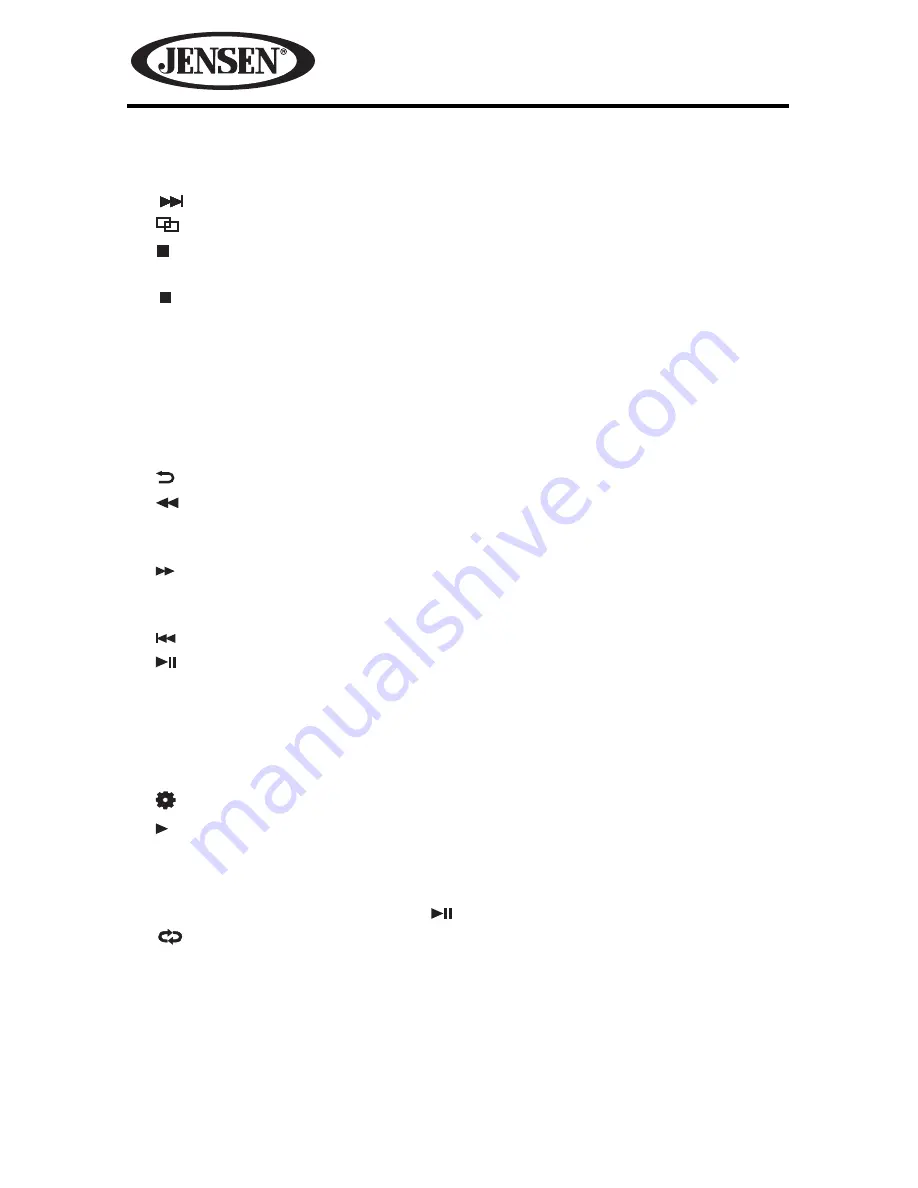
24
VM9125
1. Touch to advance to the next chapter on the DVD.
2. Touch to see the second page of DVD controls.
3. Touch to select a chapter/track directly using the on-screen display direct
entry menu display
4. Touch to stop DVD playback.
5.
Sub:
Touch during playback to select the subtitle language if the disc is
recorded in multiple languages. Each time the icon is touched a different
subtitle language is selected. The subtitle function can also be turned on or
off.
6.
Audio:
Touch during playback to select to select the audio language. Each
time the icon is touched a different audio language is selected if you are
watching a disc recorded in multiple languages.
7. Touch to remove the DVD controls from the screen during DVD playback.
8. Touch to fast reverse. Keep touching and releasing the icon to increase the
rate from “x2” to “x4”, “x8”, and “x20”. Touch the icon again to resume normal
play.
9. Touch to fast forward. Keep touching and releasing the icon to increase the
rate from “x2” to “x4”, “x8”, and “x20”. Touch the icon again to resume normal
play.
10.
Touch to move to previous chapter.
11.
Touch to begin playback. Press the icon again to pause playback.
12.
TITLE:
Touch to select a different title for playback. Select a title using the
touch screen.
13.
DISP:
Touch to display playback information on the screen including the
media playing and current playback time.
14.
EQ:
Touch for quick access to the Equalizer level settings.
15.
Touch to view the SETUP menu.
16.
1/2
Touch to s
elect and activate
Slow Motion Playback (Forward and
Reverse). Touch to play the current title in slow motion. Keep pressing and
releasing the button to change the rate from forward 1/2, 1/4, 1/6 and 1/8
speed. Continue for slow motion backward at 1/2,1/4, 1/6 and 1/8 speeds.
Touch the on-screen play button ( ) to resume normal play.
17.
Touch during playback to repeat the current chapter. Touch the icon a
second time to repeat the current title. Touch the icon a third time to turn the
repeat function off.
18.
A-B
:
Touch to repeat a specific portion from point A to point B of the DVD disc.
19.
ANGLE:
Touch to view angles if the DVD contains scenes shot from different
angles.
20.
Menu:
Touch to display the DVD root menu.






























