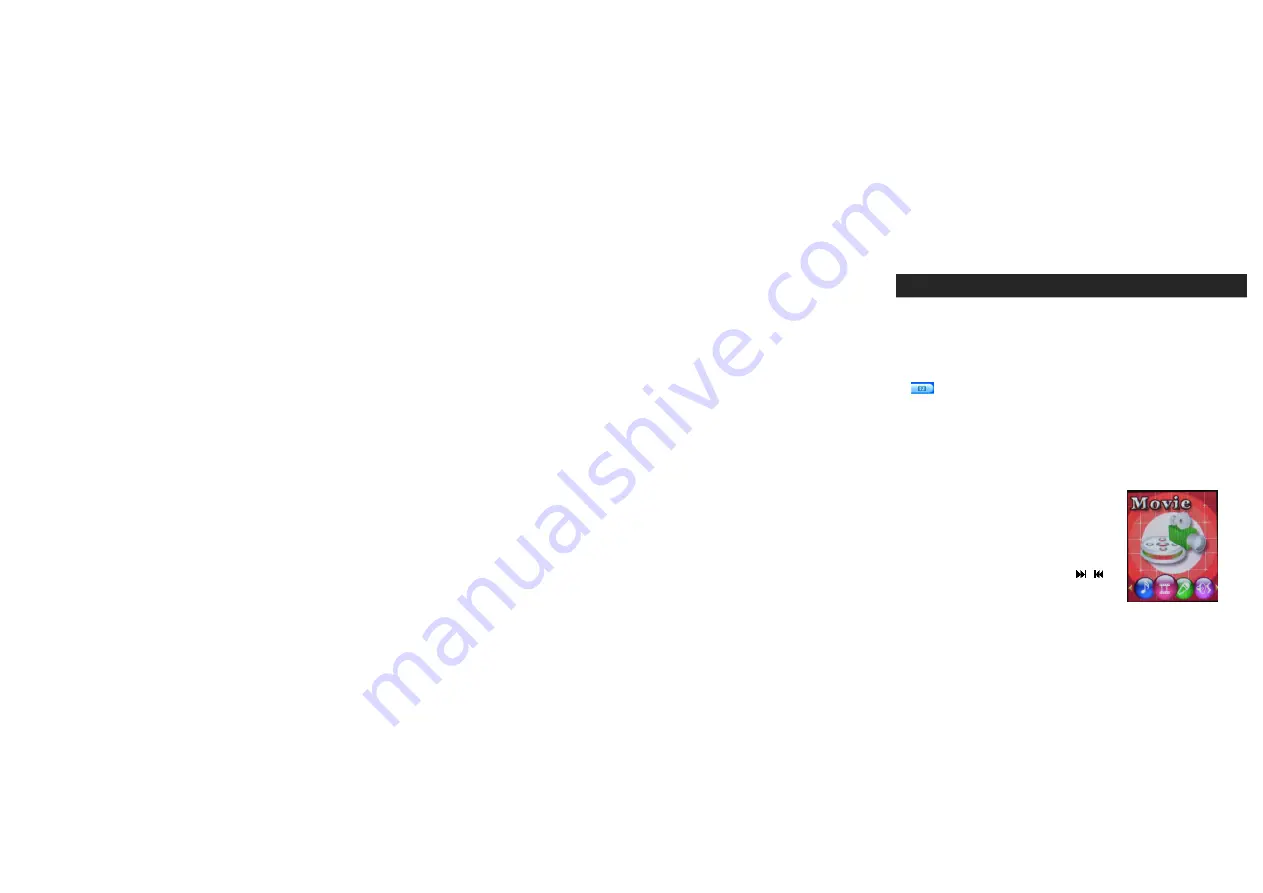
17
3. Video Playback
Note:
i. The video file format that can be played in the Player is AMV, and the
formats that can be converted directly into AMV are MPG, ASF, AVI, WMV etc.
by using the AMV converter provided on the included CD.
ii. Install the AMV conversion program onto your computer. Once installed, click
to enter the HELP mode, please read the content before using the
program to convert files.
iii. Please make sure that the video converted can be played on your computer,
if not, it will not be able be played by SMPV-2GBUB. For information on
using the AMV converter, please refer to the separate “AMV Converter User
Quick Start Guide”.
3.1 Playback mode
From the main menu, select Movie and tap the
MODE Button to confirm.
3.1.1 In the Video Control Screen, tap / to
skip to the next or previous movie.
Summary of Contents for SMPV-2GBUB
Page 9: ...8 LOCATION OF CONTROLS ...
Page 10: ...9 LCD DISPLAY ...
















































