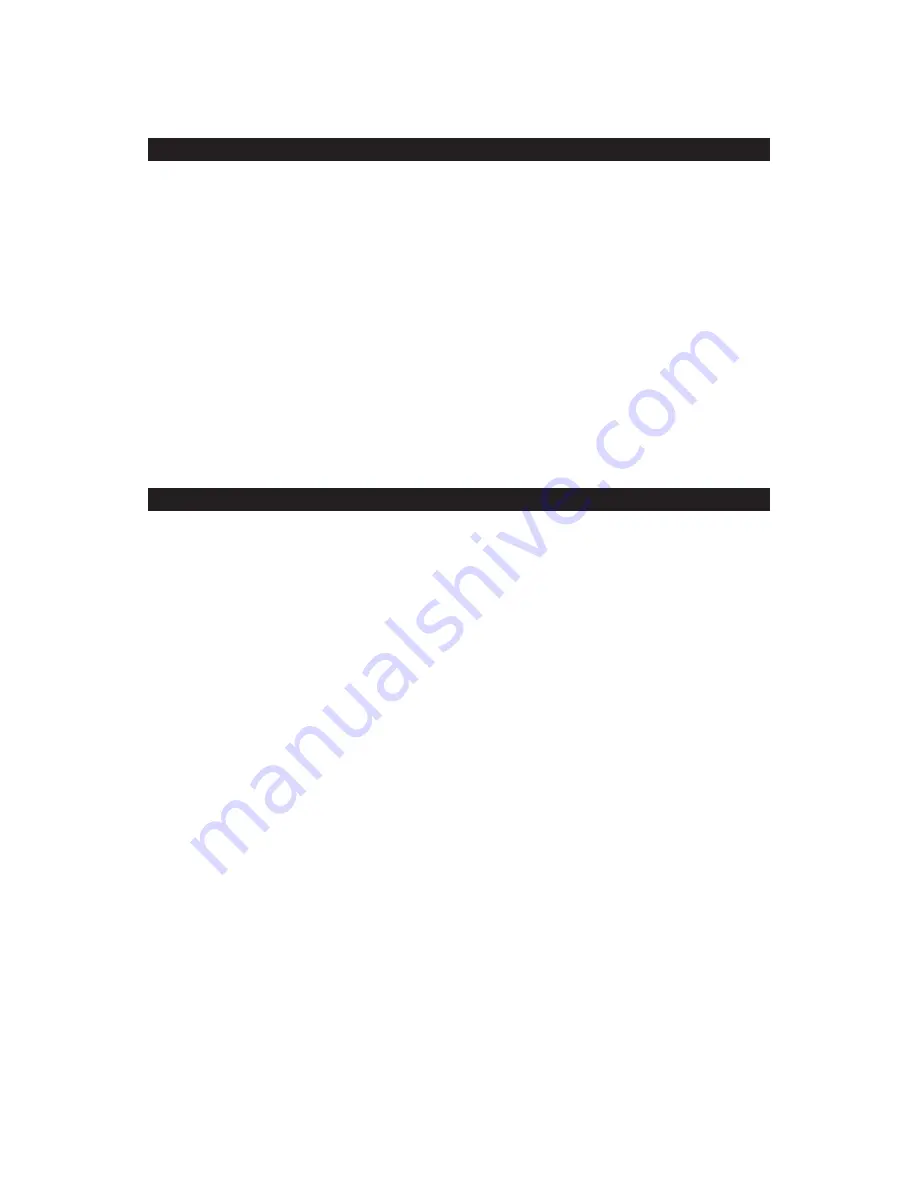
E-9
USB PLAYER OPERATION
1. Press the POWER Switch (#21) to turn the unit ON.
2. Press the SOURCE Button (#10) repeatedly to select USB mode. The USB
Indicator (#8) will light up.
3. Plug a USB flash driver into the USB port (#22) on the front of the unit. The USB
device will begin playing automatically.
4. During USB playback, press the PLAY/PAUSE Button (#16) to pause the USB
play and press again to resume.
5. Press the SKIP+ Button (#18) or SKIP- Button (#12) to select next or previous track.
6. Press and hold the SKIP+ Button (#18) or SKIP- Button (#12) to search rapidly
within a track to locate a specific passage.
Note: The SMPS-900 is compatible with, and will play MP3 files that are stored
on a USB flash drive.
AUX OPERATION
You can play other music sources (iPod, MP3 or other digital audio players)
through the speakers of the SMPS-900 by connecting the AUX IN Jack (#6) to your
external player’s audio out jack or headphone jack.
1.
Plug one end of an audio cable (not included) into the AUX IN Jack (#6) and the
other end of the cable to the headphone jack of your digital audio player.
2.
Press the SOURCE Button (#10) repeatedly to select the AUX mode. The AUX
Indicator (#7) will light up.
3.
Start playing the device you plugged into the AUX IN Jack (#6).
4.
Slowly adjust both the volume controls of the SMPS-900 and the external device
until you reach a comfortable listening level.
5.
Turn off your iPod, MP3 player etc. when finish listening.
6.
Switch the POWER switch (#21) to OFF to turn the SMPS-900 off and unplug
the AUX IN Jack (#6).
Notes :
•
If you connect the SMPS-900 to the Line-Out Jack of your external device, you
only need to adjust the VOLUME Control (#19) of your SMPS-900. If you
connect to the Headphone Jack of your external device, you may need to
adjust both the volume controls of your external device and the SMPS-900 to
obtain the desirable listening level.
•
Remember to turn off the SMPS-900 when you have finished listening. Don't
forget to switch off the power of your external audio device as well.














