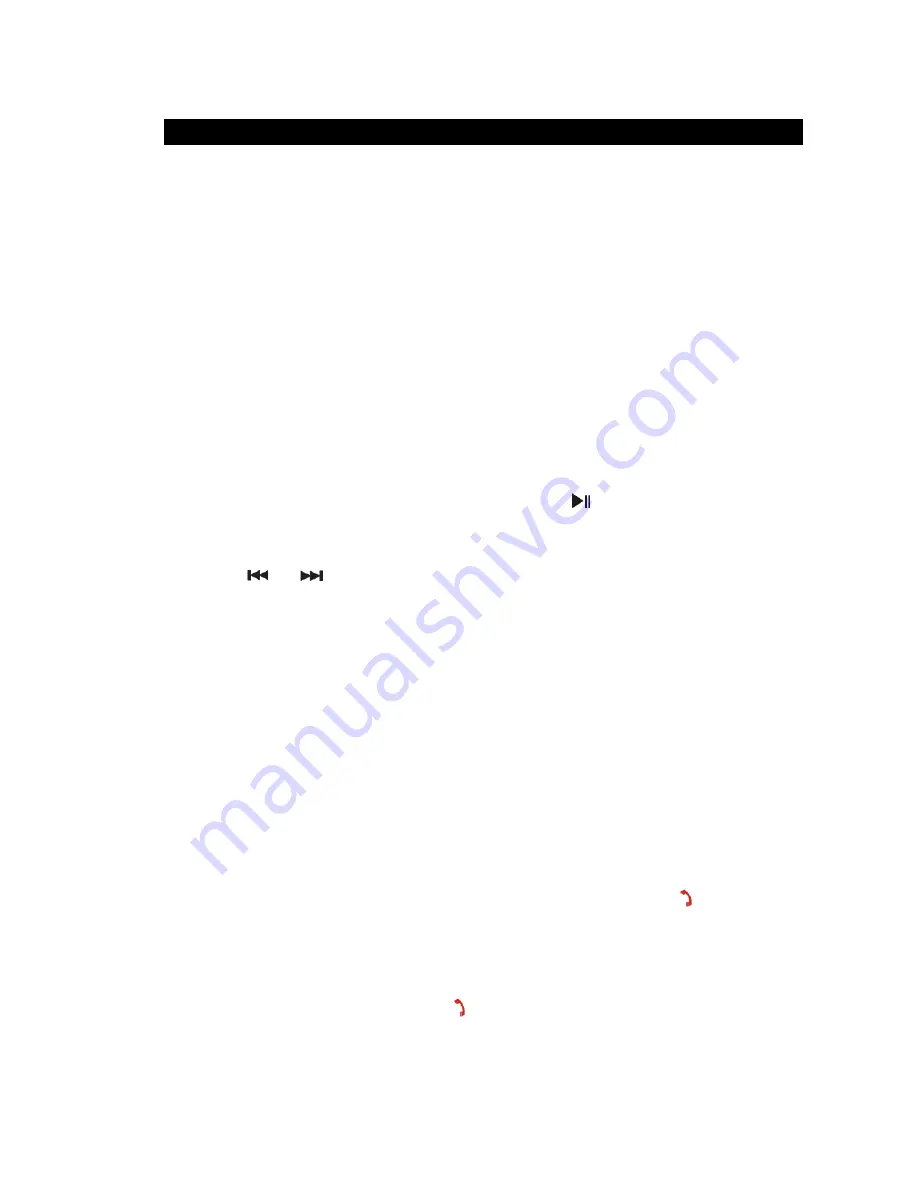
6
OPERATING THE UNIT
Pairing (linking) a Bluetooth enabled cell phone or other Bluetooth enabled device to
the speaker
1. Slide the
Bluetooth/MP3 selector
to Bluetooth position.
2. After turning on the SMPS-610, a beep tone is heard and the unit will search for the last
paired device. The
Bluetooth Status Indicator
will slowly flash blue. If the speaker finds
the paired Bluetooth device, a short beep tone is heard and the
Bluetooth Status
Indicator
will stop flashing and remain lit blue.
Note:
If a successful connection can’t be established automatically, please manually
select “SMPS-610” from the device list of Bluetooth enabled device.
3. If the SMPS-610 has never been paired with a Bluetooth device before or cannot find the
last paired device, the
Bluetooth Status Indicator
will rapidly flash blue indicating the
SMPS-610 is in search mode. You need to follow the pairing instructions below to link the
SMPS-610 with your Bluetooth device.
•
Turn on the Bluetooth function of your Bluetooth device and enable the search or
scan function to find the SMPS-610.
•
Select "SMPS-610" from the device list when it appears on your device screen. If
required, enter the pass code “0000” to pair (link) the SMPS-610 with your device.
4. After successfully pairing (linking), you can begin playing music from your Bluetooth
device wirelessly to the speaker.
5. After selecting your favorite song, press
Play/Pause
Button
on the unit to play or
pause.
6. Press and hold the
Volume Up (+)
or
Down (-) button
on the speaker to adjust to the
desired volume level.
7.
Press
or
button to skip to previous or next song.
8.
If you want to pair the SMPS-610 with another Bluetooth enabled device, you need to
turn off the Bluetooth function of device currently paired and turn the SMPS-610 off and
on again. Then repeat step 3 above.
Notes:
1. Refer to manual for your cell phone, tablet, PC, computer or other Bluetooth enabled
device for Bluetooth operation since it may vary from model to model.
2. Your Bluetooth enabled device will not play the music through the speaker, even if
connected (linked), if the device does not support A2DP profile.
3. If you are pairing (linking) your computer to the SMPS-610 using Bluetooth, you may
need to set the speaker as your computer’s default sound device.
4. If the SMPS-610 is left idle for about 5 minutes without linking to any Bluetooth enabled
device, it will automatically enter power off mode to save battery power. The
Bluetooth
Indicator
will turn off.
Using the SMPS-610 as a Hands-free Bluetooth Speakerphone
1. Link your cell phone to the SMPS-610 via Bluetooth as described above.
2. When receiving an incoming call on your cell phone, tap the
Phone
Button
on the
SMPS-610 to switch the incoming call from cell phone to the SMPS-610. A short
beep
tone will be heard confirming the call is being answered. Complete your call using the
Built-In Microphone
and
Speakers
on the SMPS-610.
3. Press and hold the
Volume Up (+)
or
Down (-) button
on the SMPS-610 to adjust to the
desired volume level.
4. To end the call, just tap the
Phone
Button
again on the SMPS-610. A short beep
tone will be heard and the call will end. If you were playing music from your cell phone to
the SMPS-610 before answering the call, the music will automatically resume playing
when you hang up.











