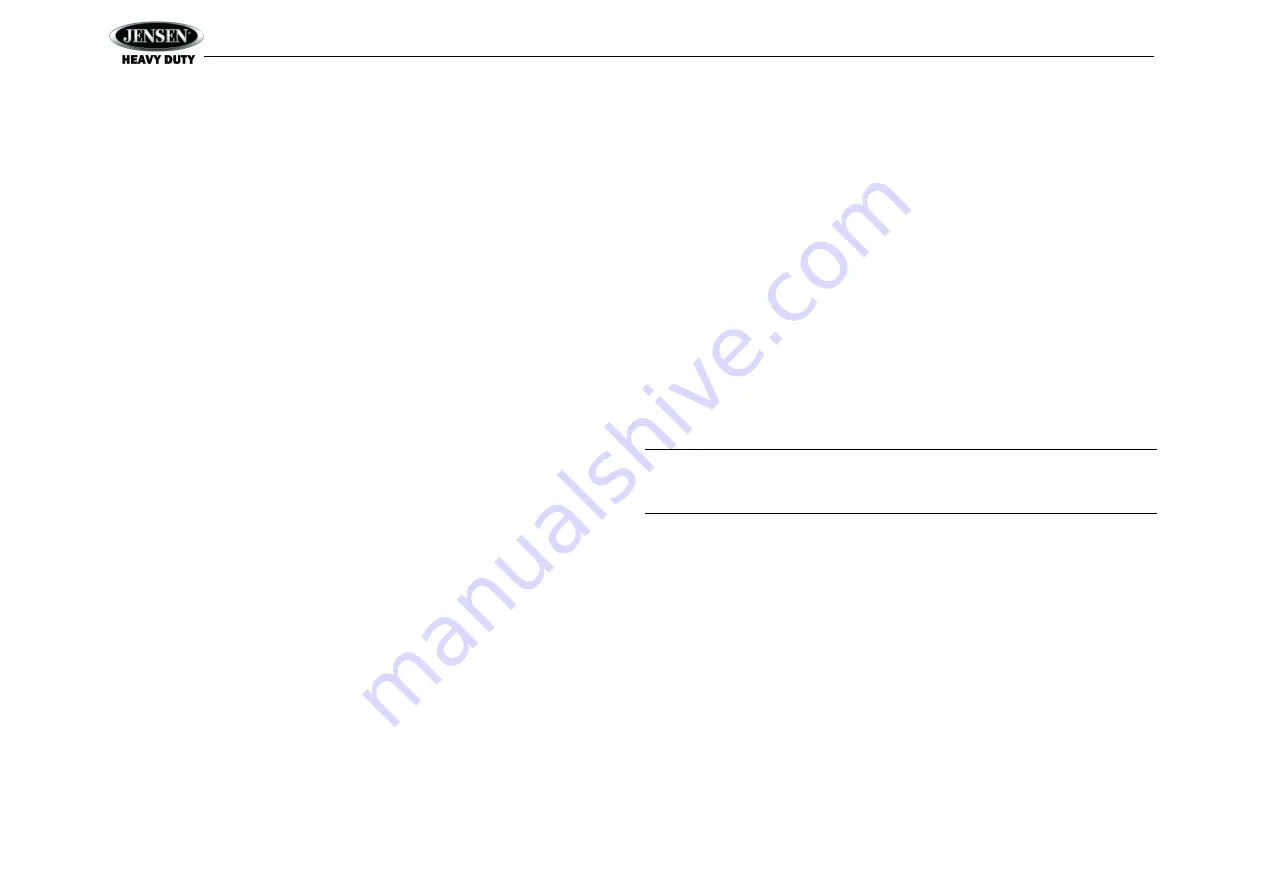
HD1BT
6
Loudness
Press the
AUDIO/MENU
button (12) to enter LOUDNESS selection. Then press the
VOL +/-
buttons to toggle loudness on/off. When listening to music at low volumes, this feature will boost
the bass and treble ranges to compensate for the characteristics of human hearing.
System Menu
1.
Press and hold the
AUDIO/MENU
button (12) for more than 2 seconds to enter the system
menu. The first menu item, “Key Beep”, will appear on the display.
2.
Press the
|<< / >>|
(18, 16) button repeatedly to navigate the system menu.
3.
Press the
ENTER
button (17) to select the desired item.
4.
Press the
ENTER
button again to adjust the selected menu item.
The following items can be adjusted:
Key Beep (On / Off): Turn the audible beep On/Off (heard when functions/buttons are
selected). Default : OFF.
LCD Backlight (1-10): Adjust LCD brightness.
LCD Contrast (1-10): Adjust LCD contrast.
Tuning Region (USA / EURO): Set frequency spacing for various regions.
Power-Off Clock (Off, 1-10): Brightness setting of clock when powered off
Clock Format (12Hour / 24Hour): Select 12 or 24 hour display mode.
Set Clock (HH : MM):
Press the
ENTER
button (17) to view the clock set screen.
Press the
ENTER
button to move to the next digit.
Press the
|<< / >>|
(18, 16) buttons to adjust the selected digit.
Rear AUX Enable (On/Off): Turn on to allow the use of auxiliary audio input at the rear of
the radio chassis. Default: OFF.
Preset-Only Tuning (On / Off). Default: OFF.
SiriusXM Settings Menu (only appears when SiriusXM tuner is connected and in SiriusXM
mode)
Clock Autoset (On/Off): Sets clock based on SXM data. Default: OFF.
Time Zone1 (Atlantic / Eastern / Central / Mountain / Pacific / Alaska)
Daylight Saving Time (Yes/No)
Set Lock Code: _ _ _ _
Locked Channels: List of Channels (Locked / Unlocked)
SXi Firmware Version
Weather Alert Configuration
Min Alert Level (All / None / Warnings / Watches)
Auto-
On Enable (Yes/No): Select “Enabled” to turn on the radio when NOAA alerts
are issued. This function only works when the +12V switched is on.
Alert Volume (Select Volume Level 0-40)
Clear SAME Codes <ENTER>
SAME Code 1: _ _ _ _ _ _
SAME Code 2: _ _ _ _ _ _
SAME Code 3: _ _ _ _ _ _
SAME Code 4: _ _ _ _ _ _
SAME Code 5: _ _ _ _ _ _
SAME Code 6: _ _ _ _ _ _
SAME Code 7: _ _ _ _ _ _
Battery Alarm (On/Off). Default: OFF.
Battery Auto-Off (On/Off). Default: OFF.
Bluetooth Setup
BT: On/Off
BT Device List <Enter>: View a list of devices paired with the unit
BT Pair <Enter to enable>
Reset System Defaults <ENTER>: Press the
ENTER
button (17) to return the EEPROM to
factory default set up values.
Auxiliary Input
To access an auxiliary device:
1.
Connect the portable audio player to the AUX IN at the rear of the unit.
2.
Press the
MODE
button (3
) to select “Auxiliary” mode.
3.
Press
MODE
again to cancel “Auxiliary” mode and go to the next mode.
Liquid Crystal Display (LCD)
The current frequency and activated functions are shown on the LCD panel (19).
NOTE: LCD panels may take longer to respond when subjected to cold temperatures for
an extended period of time. In addition, the visibility of the characters on the LCD may
decrease slightly. The LCD display will return to normal when the temperature increases
to a normal range.
Setting the Clock
To set the clock to display the current time, turn the vehicle ignition on and turn the radio on.
Enter the system menu and adjust the clock by selecting the “Set Clock” menu item.
Press the
ENTER
button (17) to view the clock set screen.
Press the
ENTER
button to move to the next digit.
Press the
|<< / >>|
(18, 16) buttons to adjust the selected digit.
When no adjustment is made for five seconds, the time will become set and normal operation
will resume.
Scroll
When the information is too long to be displayed on the LCD, press the
VIEW
button (13) to view
the entire title. The information will scroll twice and then return to abbreviated text.





















