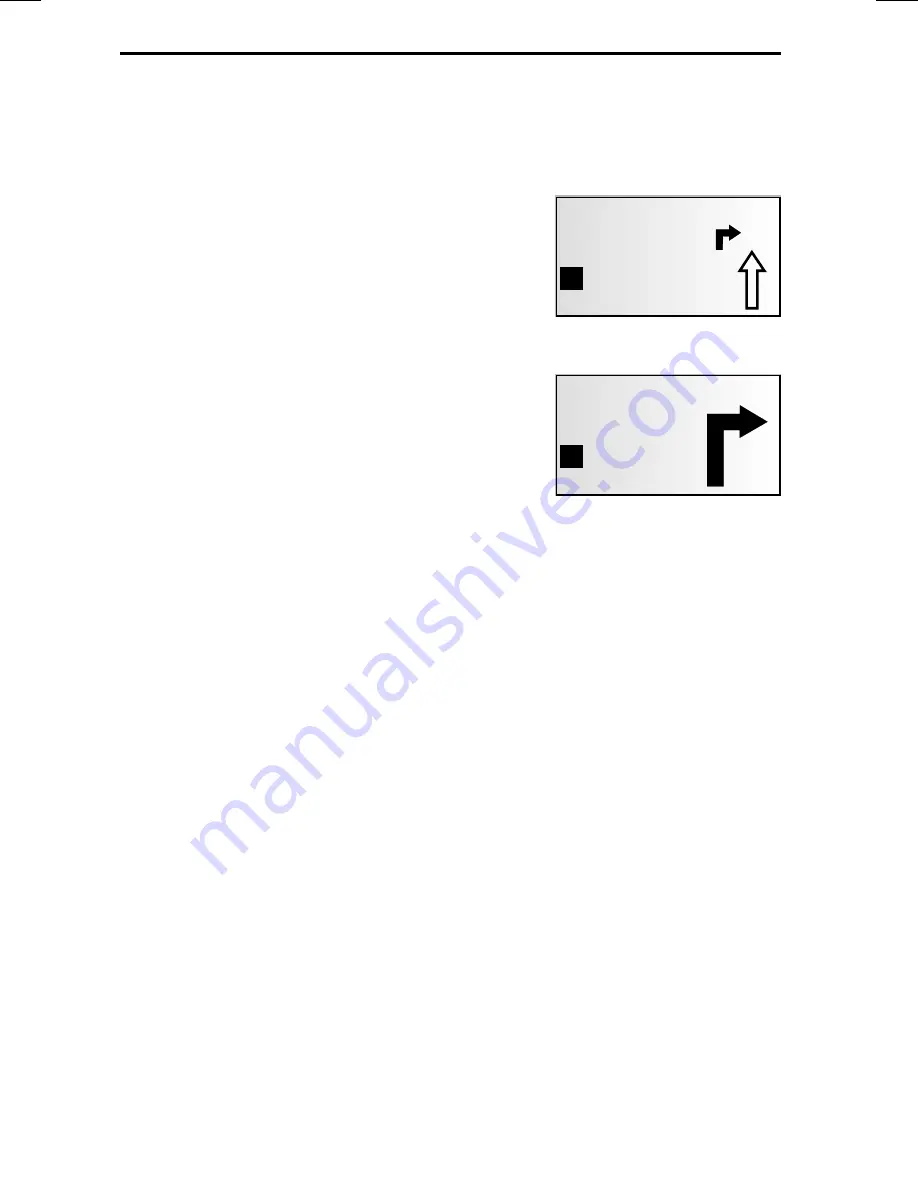
Audible messages
During guidance, the navigation radio will provide acoustic routing information in
addition to the symbols on the guidance screen. Commonly, the directive to turn into
another road consists of two voice messages:
an early warning
e.g. “Right turn ahead”
and
the instruction to turn
e.g. “In 400 feet turn right”
“Turn now” advice
In addition to information regarding turning, the system also provides “turn now”
advice, which is output directly at the turnoff point.
✎
The “turn now” advice can be deactivated in the “
System settings
–>
Language
”
menu.
Improved acoustic guidance information
In many countries, “speaking” road signs are available for main road slip roads (e.g.:
“Take exit number 7 and follow the B 429").
Repeating voice message
Did you miss the last guidance message or didn’t you fully understand it?
☞
Press the
{
button.
:
You will hear the current guidance message.
Did you ignore the last message?
If you did not follow the last guidance message or if you were not able to follow it
due to traffic conditions (road works, etc.), the system will, within a few seconds, plan
a new route from the current position of your car to your destination.
NAVIGATION
44
W CHEYENNE AVE
1.5 mls
6,5mls
02:45
ª
Z
I
U
W CHEYENNE AVE
400 ft
4,1mls
02:45
ª
Z
I
U
Summary of Contents for MS4200RS - Navigation System With CD Player
Page 64: ......
Page 65: ...v 033104...






























