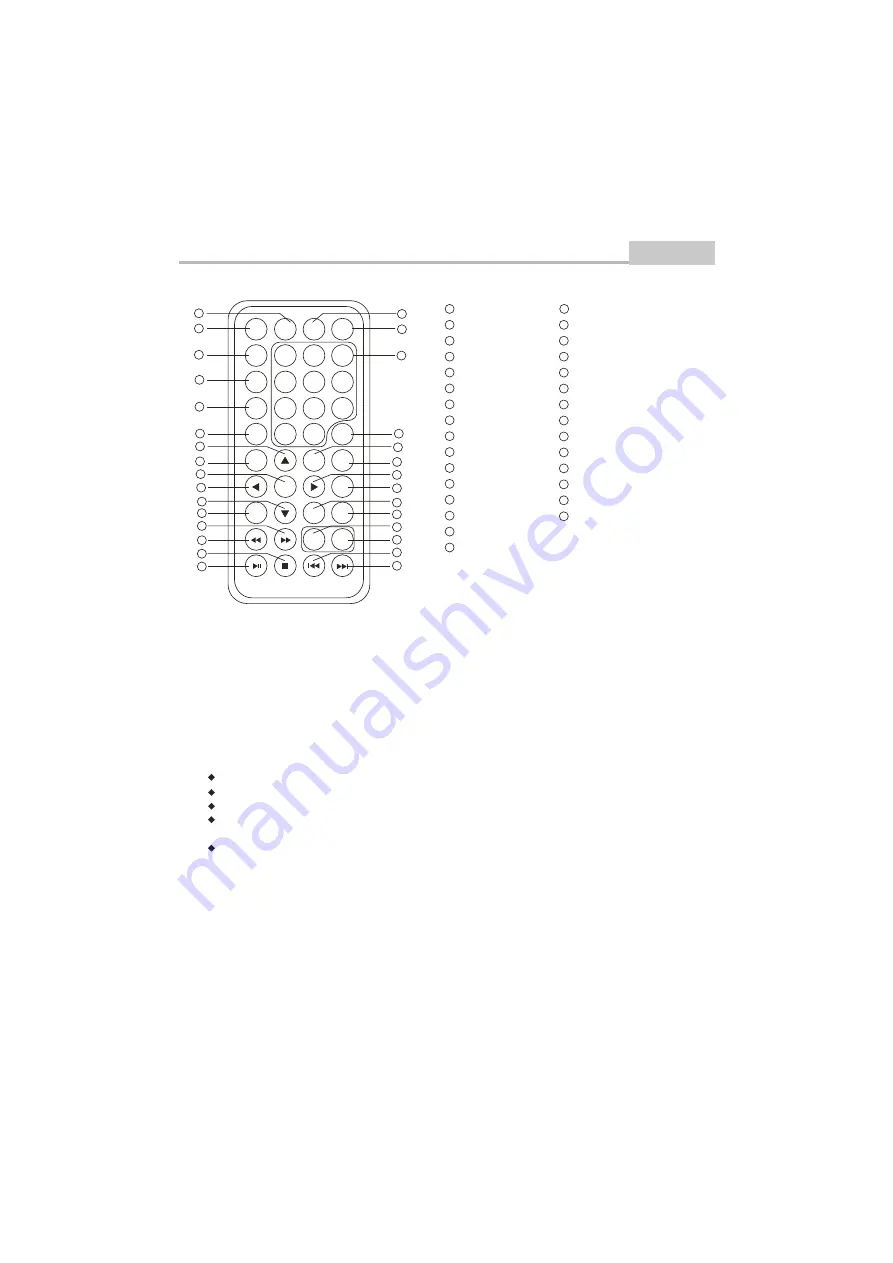
Introduction
Remote Control
Using the Remote Control
Point the remote control at the remote sensor in order for the player to function correctly. The remote will
function to approximately 21' from the remote sensor at an angle of approximately 30 each direction.
Note: Directing the remote sensor toward any light source, such as direct sunlight, may cause the unit to
malfunction. Do not spill water or put wet items on the remote control. Never disassemble remote control.
BATTERIES
INCORRECT USE OF BATTERIES MAY CAUSE THEM TO LEAK, CORRODE OR EXPLODE.
Be sure to place the batteries in the correct direction.
It is dangerous to charge/heat/open or short-circuit the batteries.
Do not leave dead or expired batteries or mix old/new batteries.
When not using the remote control for a long duration of time, remove the batteries. When operating
range becomes reduced, replace all batteries with new, fresh ones.
If leakage from the battery occurs, wipe the battery liquid from the battery compartment, then replace.
PROGRAM
DISPLAY
SUBTITLE
ANGLE
UP
LEFT
ENTER
DOWN
STOP
REV
FWD
MUTE
SLOW
PLAY/PAUSE
ZOOM
NUMBER KEY SELECT
TIME
RIGHT
CLEAR
A-B REPEAT
REPEAT
VOLUME -
NEXT
PREV
30
29
28
26
27
25
24
23
22
21
20
19
18
17
16
15
14
13
12
11
10
9
8
7
6
5
4
3
2
1
AUDIO
TITLE
MENU/PBC
SETUP
MODE
1
2
3
4
5
6
9
7
8
10
11
12
13
14
15
16
17
18
19
20
21
22
23
24
25
26
27
28
29
30
MUTE
DISPLAY
SLOW
MODE
SUB
TITLE
ANGLE
1
2
3
4
5
6
7
8
9
0
10+
AUDIO
TIME
TITLE
MENU
PBC
A-B
REPEAT
CLEAR
ZOOM
ENTER
PROG
VOL-
SETUP
VOL+
7
ML7100 Twin
Summary of Contents for MEDIA LINK 7100 Twin
Page 1: ...7100 Twin User Manual...
Page 31: ...Jensen Media Link 7100 Twin...























