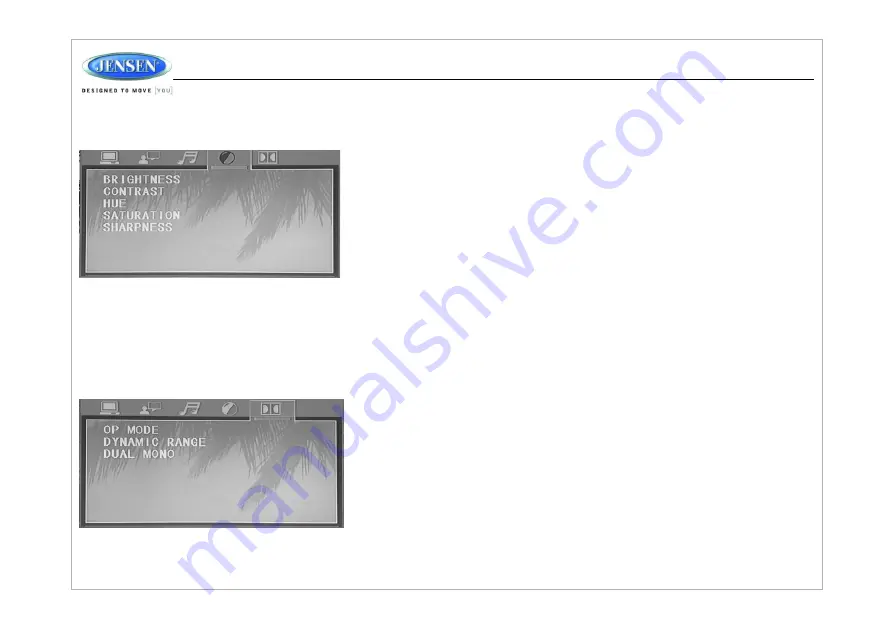
Video Setup
Digital Setup
The Video Setup menu controls the following features:
The Speaker Setup menu controls the following features:
–
System Setup
–
Language Setup
–
Audio Setup
–
Video Setup
–
Digital Setup
–
OP Mode: Select LINE OUT or RF REMOD.
–
Dynamic Range: Select FULL, 6/8, 4/8, 2/8 or OFF.
–
Dual Mono: Select STEREO, MONO/L, MONO/R or MIX MONO.
22
JWM7
0A
Summary of Contents for JWM70A
Page 1: ...Installation and Owner s Manual MOBILE AUDIO SYSTEM JWM70A ...
Page 25: ......




































